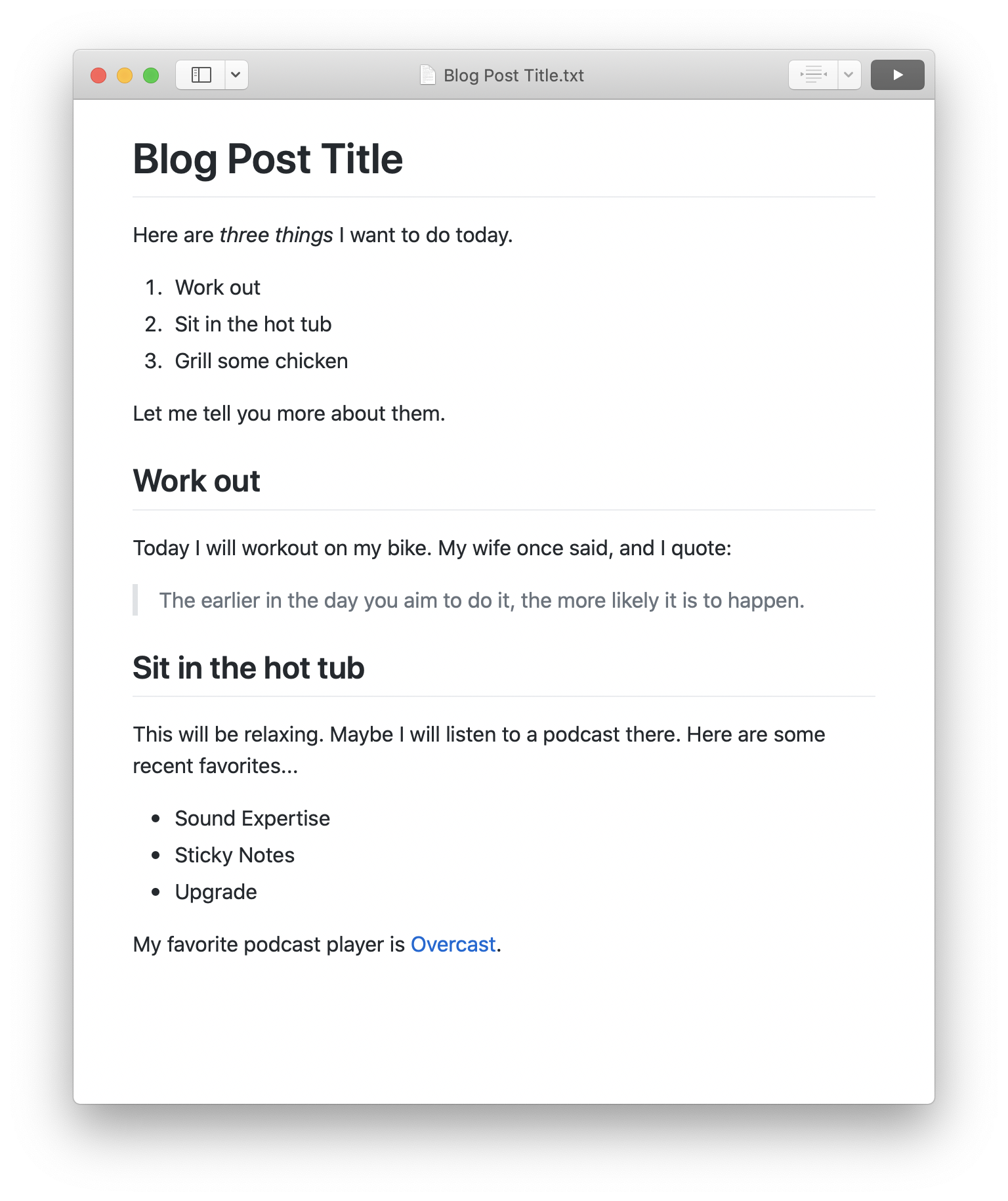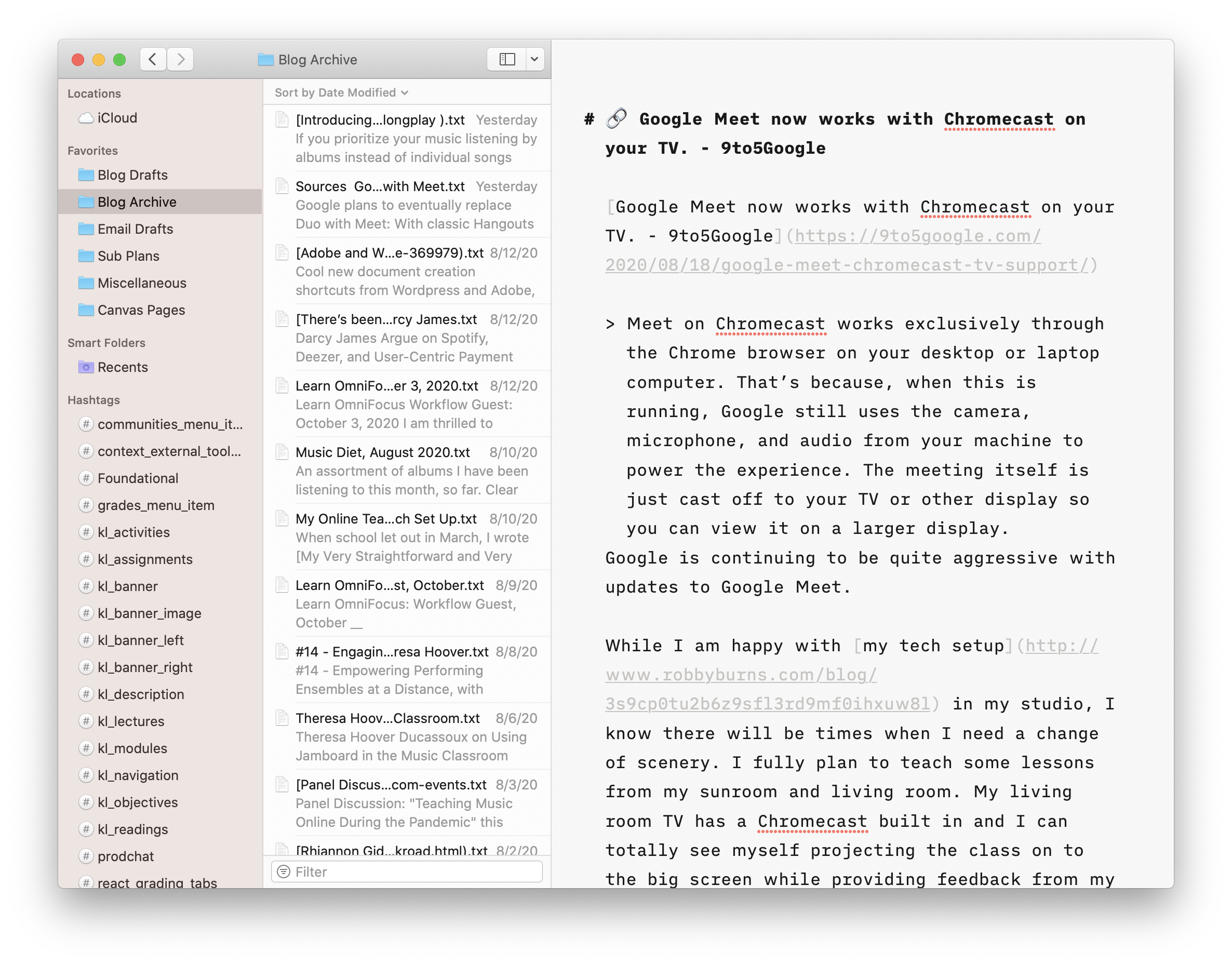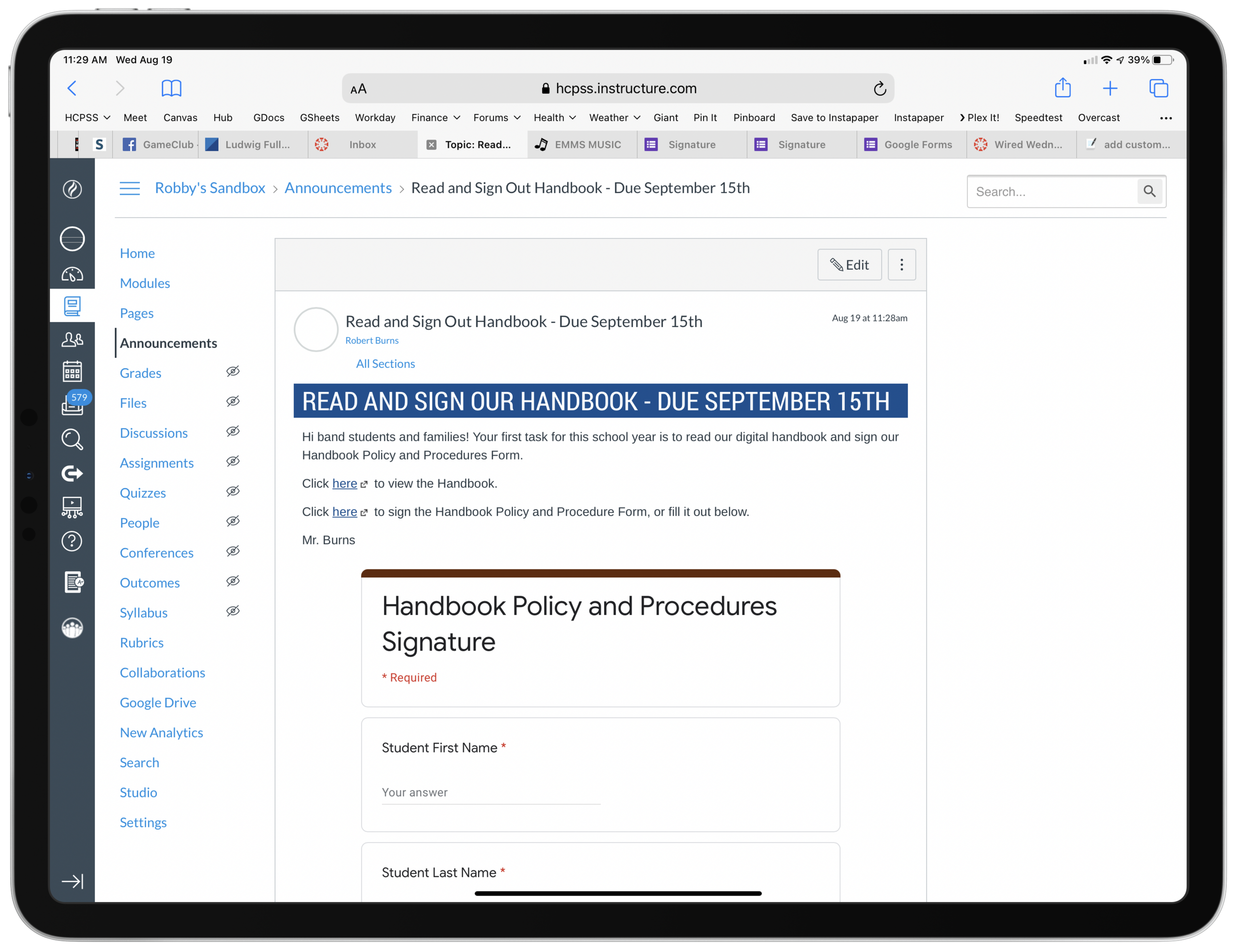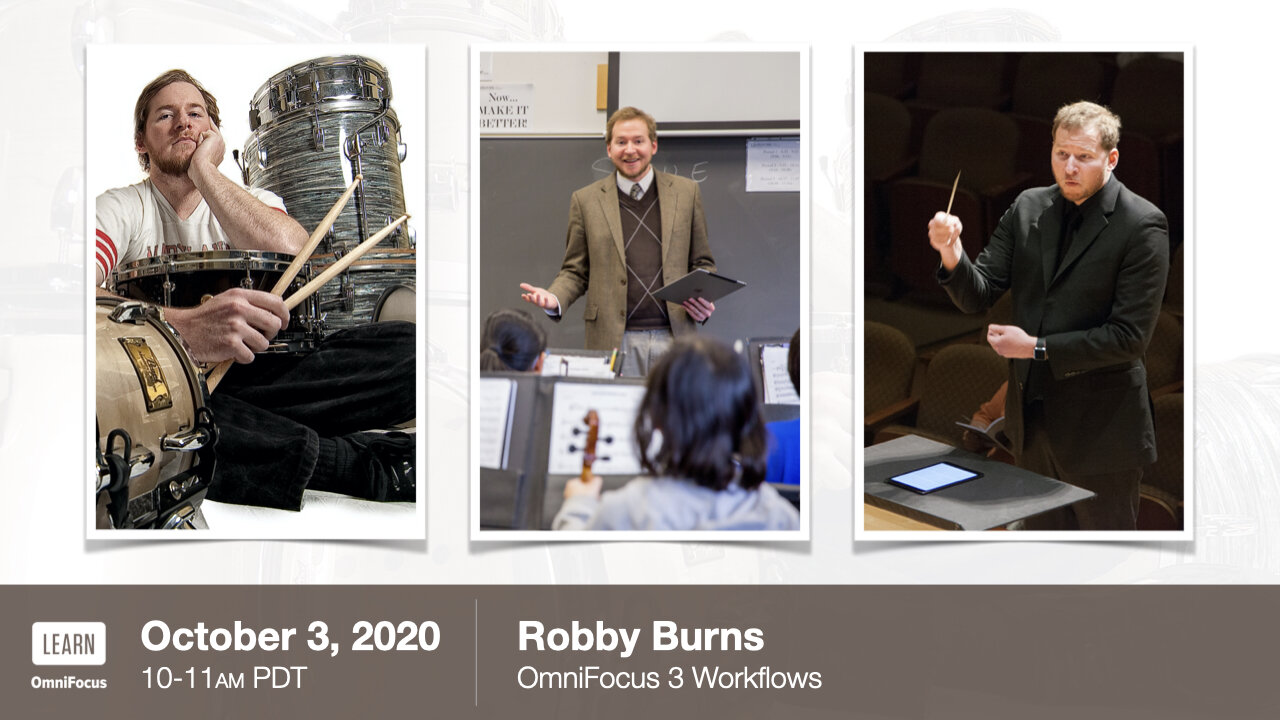Apple Silicon, Macs in Education, and App-Centric Learning
Apple Silicon Macs are likely going to be announced at their upcoming event this Tuesday, November 10th.
Bradley Chambers is incredibly knowledgeable about Apple's relationship with education and he makes some great points in the post below about how this transition could influence the Mac in education.
Making the Grade: What will Apple Silicon mean for Apple's education strategy? - 9to5Mac:
I believe that Apple will have untold flexibility in what kind of laptops they can produce for schools now. Is it possible to build an 11″ MacBook based on Apple Silicon that is $799 when purchased in bulk but still runs extremely fast? I believe so. It might not be in the first year or two of Apple Silicon’s lifespan that we see it, but in a few years, it’s certainly possible that Apple will have reduced the cost on the A14 to put it in a K–12 focused laptop in the future.
I could be way off base on my predictions. Still, I believe that Apple Silicon will unlock a lot of potential in K–12 to produce lower-cost laptops that will run circles around much higher priced laptops running Intel chips. I’d love to see an 11″ Apple Silicon laptop aimed directly at students that could be used for many years.
I really do hope that Apple tries to be creative with the Mac in education again. Still, I fear that anything they do is too little, too late. Apple has has not been aggressive in education. They tend to make huge leaps in certain areas of their business and then let them settle for a long time, sometimes years. This approach works for developing consumer software like note-taking apps, but it is not aggressive enough to compete with Chromebooks and cloud-based education software. I think back to Apple’s education event a few years back where they positioned the iPad as their future in schools and released a bunch of APIs that iOS app developers could use to link into their Classroom app. Years later, what has come of any of that? If you are using iPads in education, and you use Apple Classroom in combination with third party apps, I would love to hear from you!
Chromebooks and web apps have taken off. And a lot of these web apps can talk to each other. For example, third parties like Flipgrid and Noteflight can integrate with LMS software like Blackboard and Canvas. But these connections are often full of frustrating bugs. On top of this, the quality of a lot of this software in ed tech is already so poor. I wouldn't exactly call it a race to the bottom, because most developers are doing their best with the resources they have, but I like to dream about an alternate reality where Apple's vision for an "app-centric" model were the norm instead of the "web-centric" model we have now.
Of course, web software is cheaper and cross-platform. So it makes sense that it has caught on for being most equitable. But in a world where Apple had kept their prices more competitive, maybe school districts would have been more willing to buy students 1:1 Apple products, especially when schools jumped online in March.