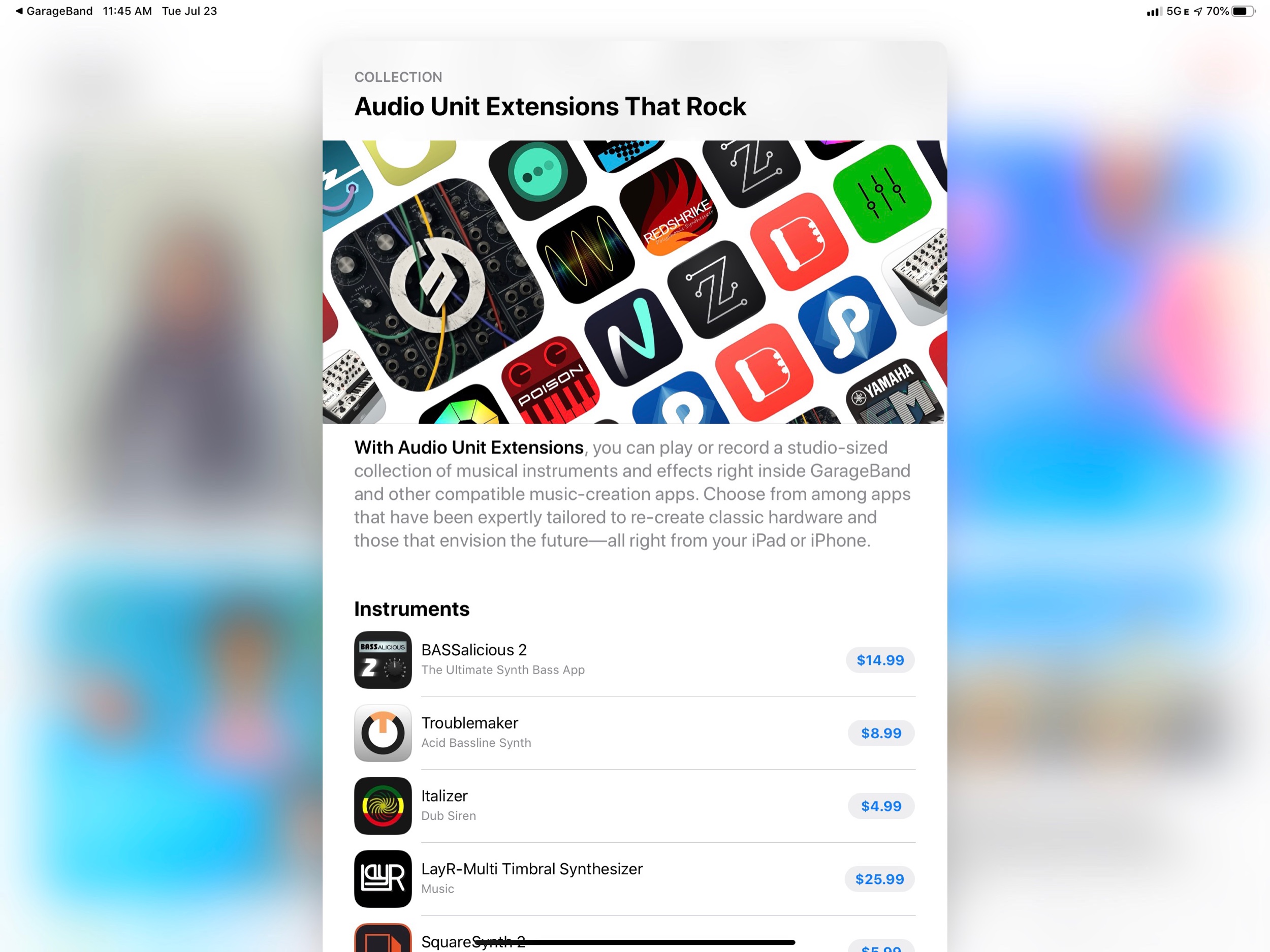I am thrilled that Flat for Education is sponsoring Music Ed Tech Talk this month. Their product is a breath of fresh air in a landscape of frustrating education software. More on that in a moment, but first, their own words:
Flat for Education offers music educators and their students the most affordable cloud-based music notation software on the market. Empowering teachers to create playful and engaging music activities, creations, assessments on any device at any time.
The platform integrates with every well-known learning management system available: Google Classroom, Microsoft 365, Canvas, Schoology, and MusicFirst to name a few. Everything will be synchronized with your existing setup to avoid any time loss.
Flat for Education offers an advanced system of assignments allowing you to create playful and stunning music activities with your students.
Create a template for all your students to start working from, or simplify the toolbar to have them only working with eighth and quarter notes. The only limit is your imagination.
Save a lot of time by generating worksheets and quizzes in just a few clicks for your students to practice music theory.
Finally, band directors and choirs conductors can have their students directly recording their performance from home for review.
Whether you are teaching remotely or in-person, Flat for Education will support you in creating playful and engaging music activities in no time. Try it free for 90 days on flat.io/edu.
Since my school district moved to online teaching in March, I have had the opportunity to test a greater variety of web-based music teaching software. Much of this I have been able to use practically, with kids using the tools on the other end, and in combination with our district's learning management software.
The user interface of Flat for Education is really simple and clean. It is immediately easy for a teacher or student to find the features they are looking for and every click feels responsive and fast!
I will put this simply: a lot of education technology is buggy, unintuitive, and difficult to decipher. Music technology is no exception. One thing I really appreciate about Flat for Education is the design. It is simple, beautiful, and straightforward.
I am not just referring to the graphical design of Flat for Education. I am referring to the experience of using it. The onboarding could not be more straightforward or direct. Menus in the score editor are simply laid out, buttons respond quickly, note heads drag smoothly, and nothing takes too many clicks to accomplish. I did a lot of testing before writing this post and found that every feature I tried was easy and reliable. Even something niche like batch uploading numerous XML files from Dorico into my Flat for Education library was quick and rock-solid.
Another example of how clean and easy to understand the Flat for Education experience is. Batch uploading numerous files I created in Dorico into my Flat Score Library happened in a flash before my eyes!
As frustrating as education tech often is for the teacher, we know that it is infinitely harder for our students. If you are teaching in person, online, or hybrid, technology can engage and empower students or frustrate them so much they want to give up. But when the technology is as easy as Flat for Education, the software gets out of the way, and the learning content comes to the center.
I think it is important also to highlight that these scores are collaborative and cross-platform. You might be thinking this is obvious considering it runs in a web browser, but I point it out here because so much of the growth in web-first teaching tools is happening at the expense of our students who are depending on mobile devices like cell phones and tablets. Flat is built not only to run on any browser, but any computing platform. Students can easily work on the same documents together if they are running Chrome on a Chromebook, iOS, or whatever platform is available to them. And it’s easy too!
It is so impressive to me that Flat for Education has prioritized the user experience to this level of detail on top of building an excellent score editor and learning environment. Be sure to check out the 90-day free trial if you are looking for a teaching platform built on top of a great score editor, or simply for a tool that empowers your students to interact with musical notation in a freeing way. Again, my thanks to Flat for Education for sponsoring this month of Music Ed Tech Talk.