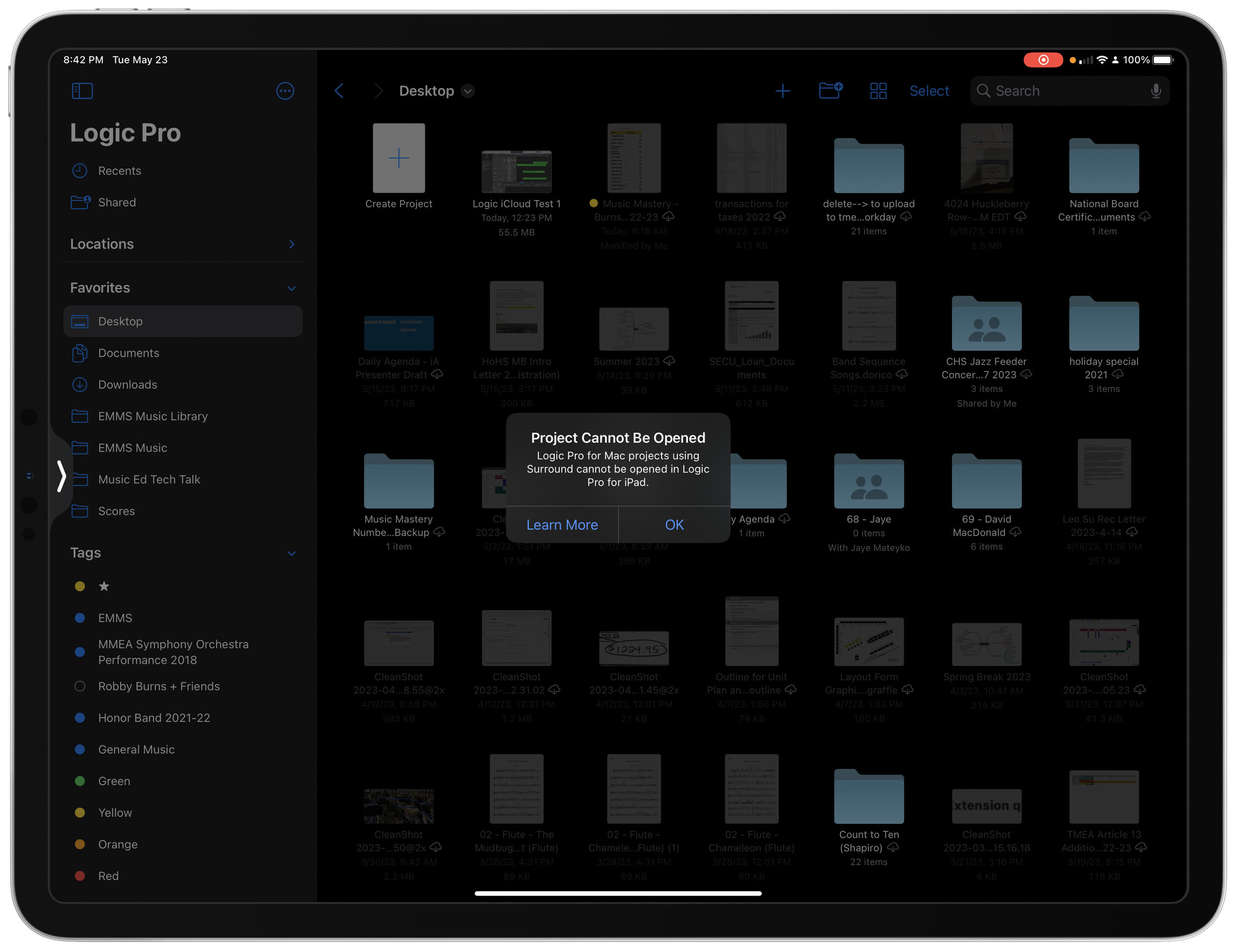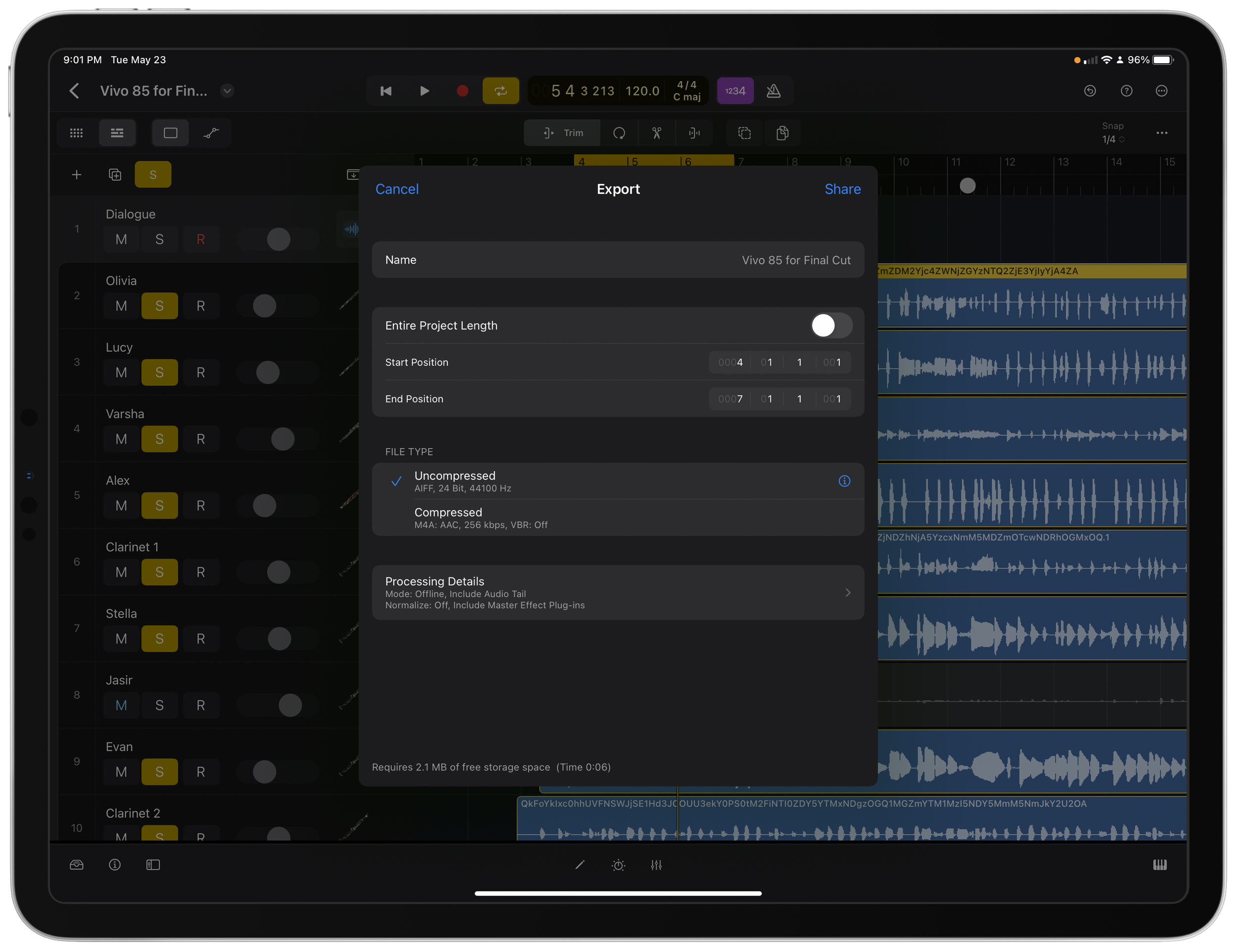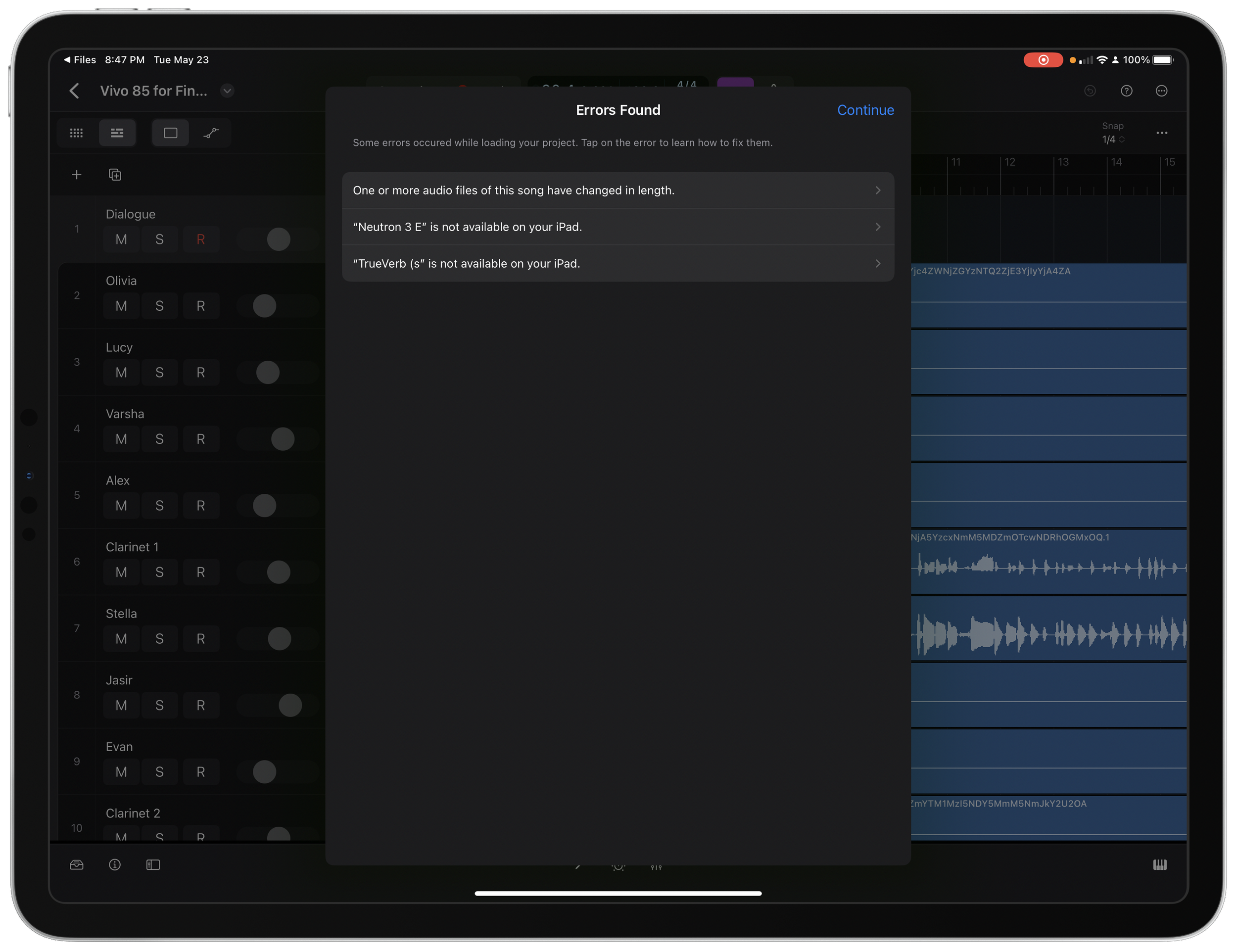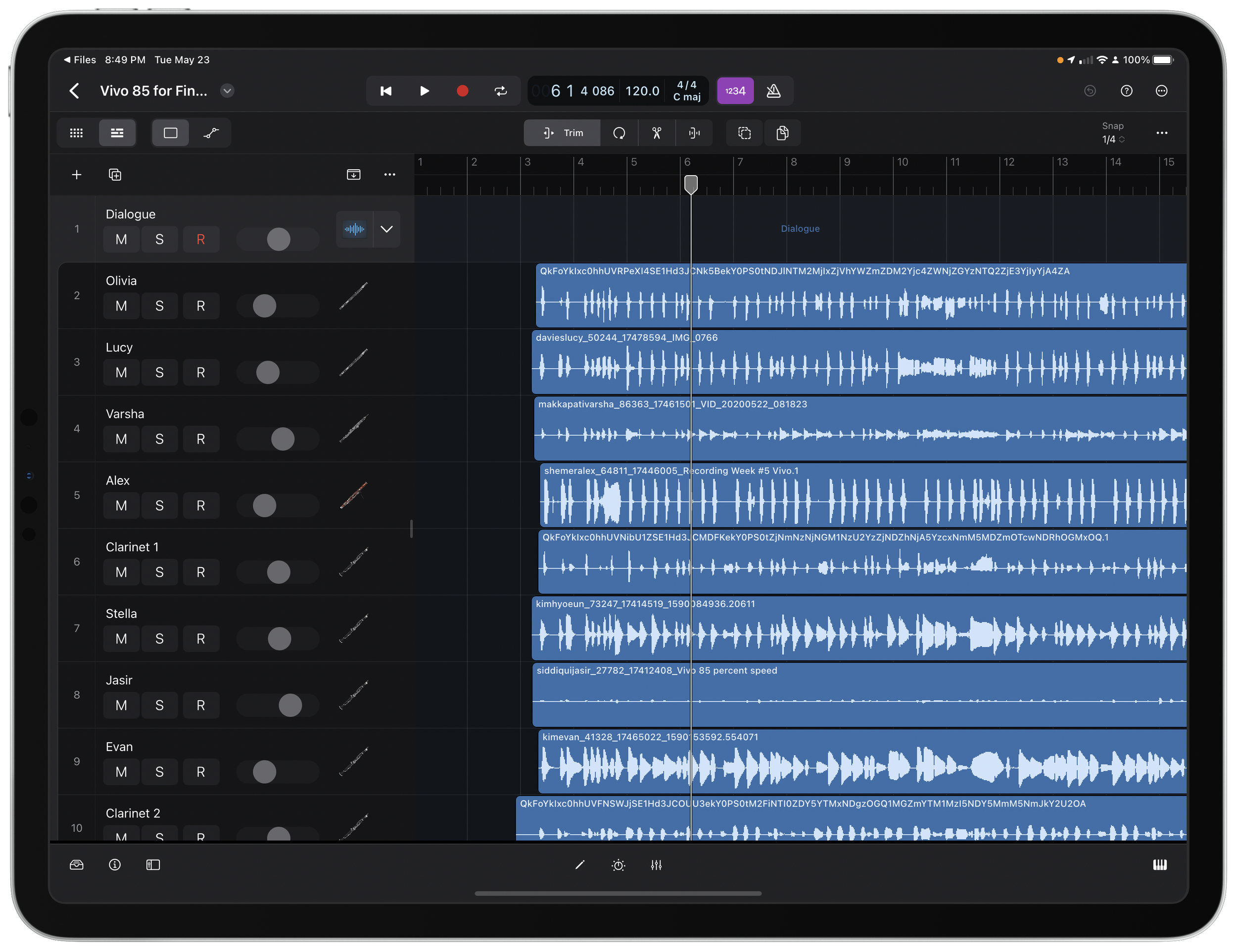On May 23, Final Cut Pro and Logic Pro were released for iPad. My 2018 iPad Pro is not capable of running Final Cut, but I have been testing Logic Pro in order to better cover it on an upcoming podcast episode.
Both The Verge and Macstories have great overviews of Logic if you want to get into the details.
The general consensus from the tech press is that Final Cut has some catchup to do and that Logic has feature parity with the Mac version, for the most part. This has really not been true in my experience. For making music, Logic does an ok job. But I use Logic for a huge variety of other projects and workflows. Podcast editing, cleaning up concert recordings, etc. Logic on iPad has a lot of the great musical instruments, effects, loops, and tools that are familiar to the Mac, in an excellent touch-first redesign.
For me though, what makes Logic great is that it is flexible enough to be used for nearly all of my audio editing needs. Logic on iPad is currently unable to edit projects that are time-based rather than measure-based. It is unable to work with spatial audio projects. And it is terribly slow at syncing projects from Mac to iPad over iCloud. In fact, the first three of my recent audio projects I tried to open on the iPad (all of which started on the Mac), would not open for one compatibility reason or another. And these were not projects that used third-party plugins (which are currently not all accessible on iPad unless the developer has released an iOS version). What would make Logic useful to me on iPad isn’t so much that it is a great stand alone app (which it very much is), but the ability to more seamlessly move between my Mac and iPad files with ease. iPadOS and Logic for iPad simply lack this ease.
These new pro apps represent my general feelings towards iPad software the past few years. On the one hand, it is incredible to have them, and I am grateful they exist. At the same time, I wonder what took Apple so long to get them out the door if they aren’t more feature-complete. The touch-first redesigns are great, but they do seem to symbolize that Apple believes in iPadOS as a distinct operating system. There is still so much the iPad can’t do that the Mac can. And with an iPad Pro attached to a Magic Keyboard, it is ever increasingly more frustrating that it can’t do things my Mac can, when the form factor and technology is just as capable. As much as iPadOS inches closer and closer to the Mac each year, it doesn’t seem like it will ever catch up unless Apple makes a much bigger change to their vision for the product.
I will keep pushing Logic to the limits and continue to write about it here.