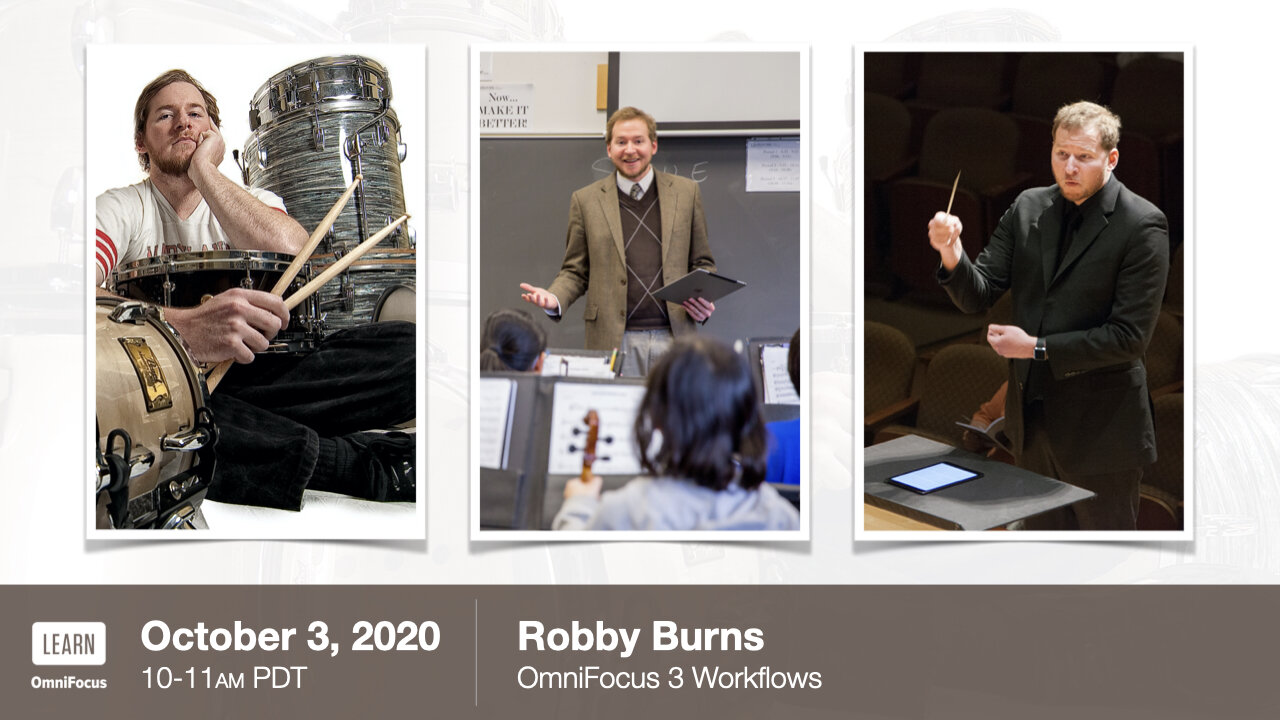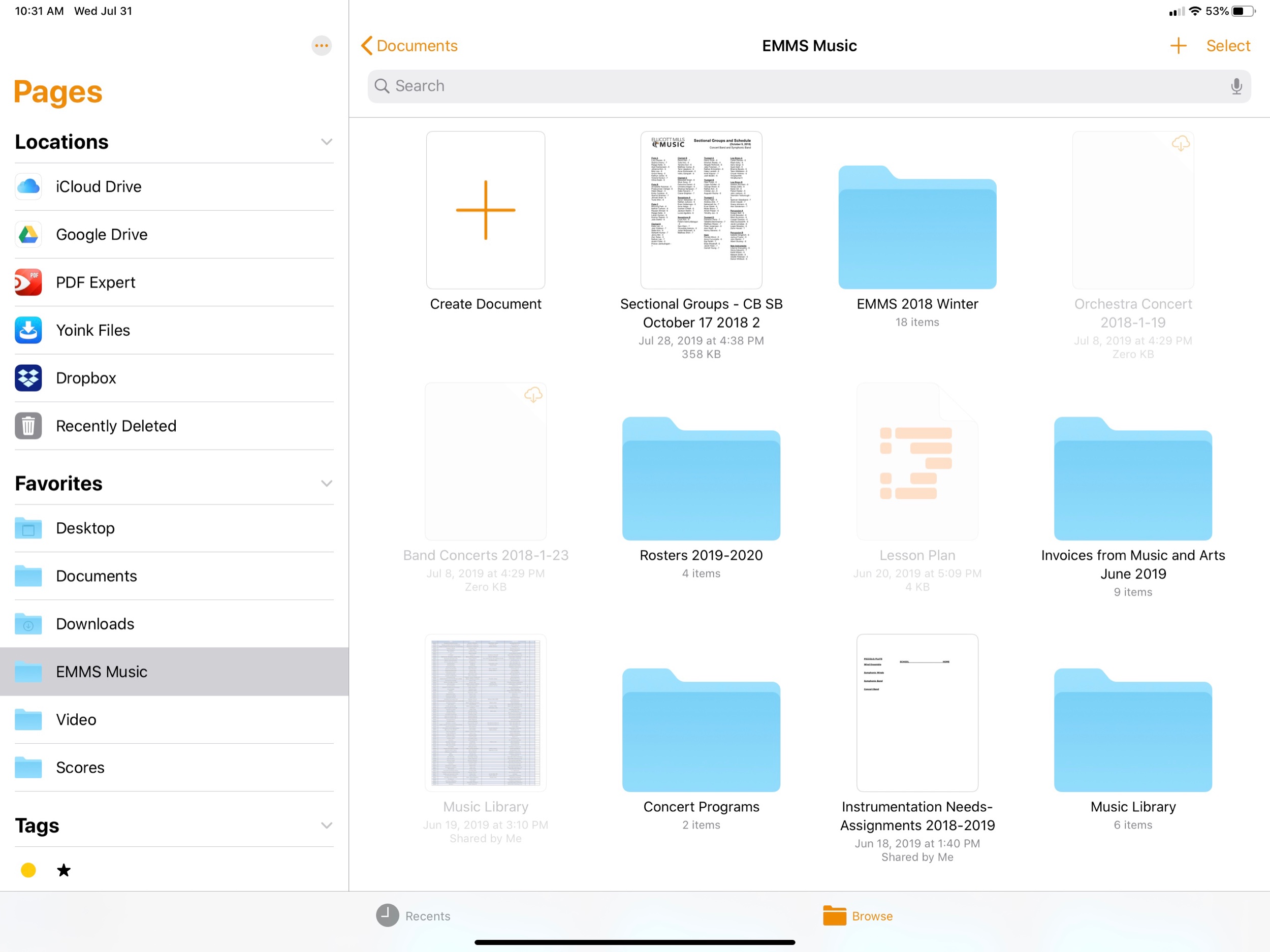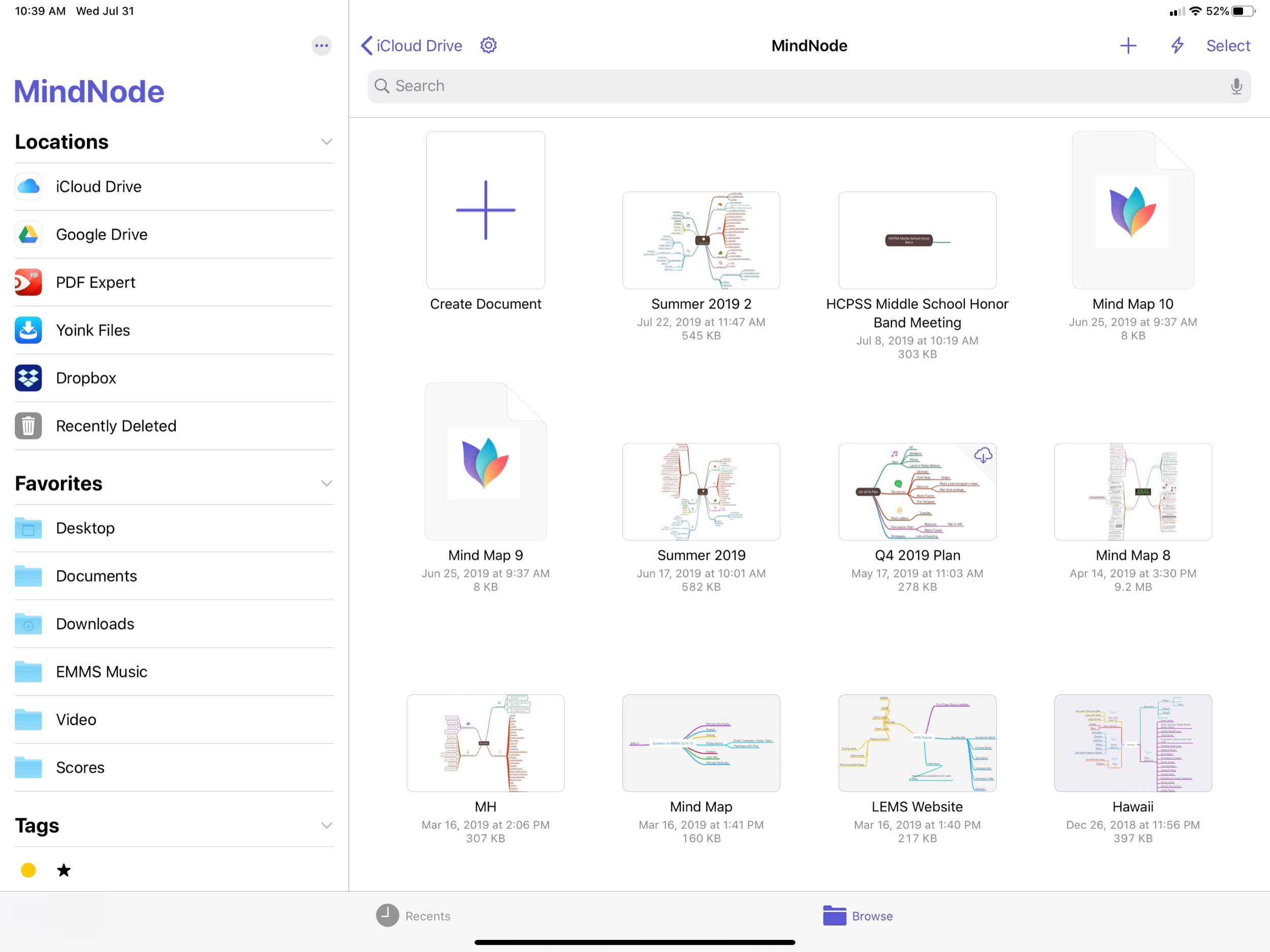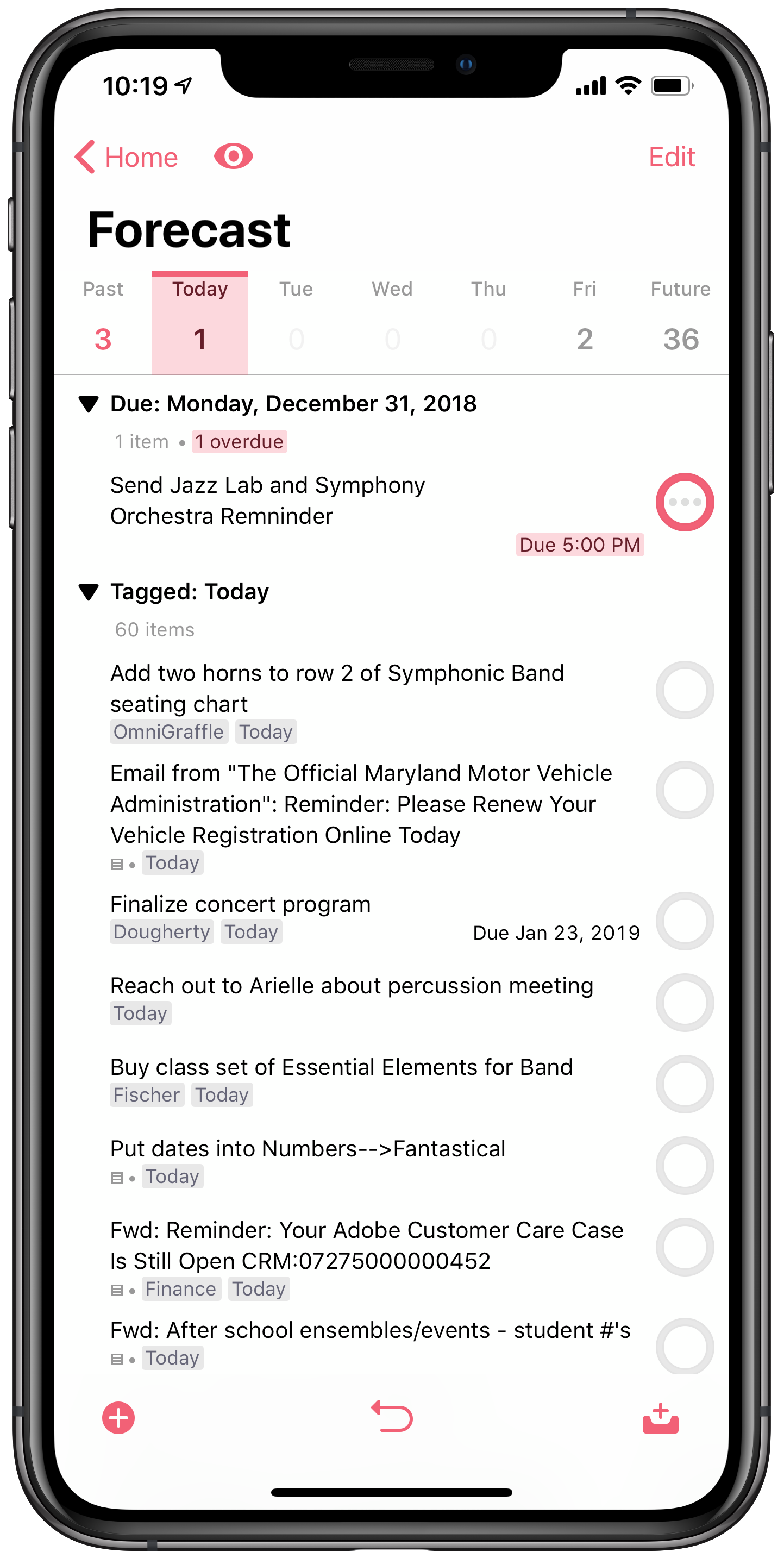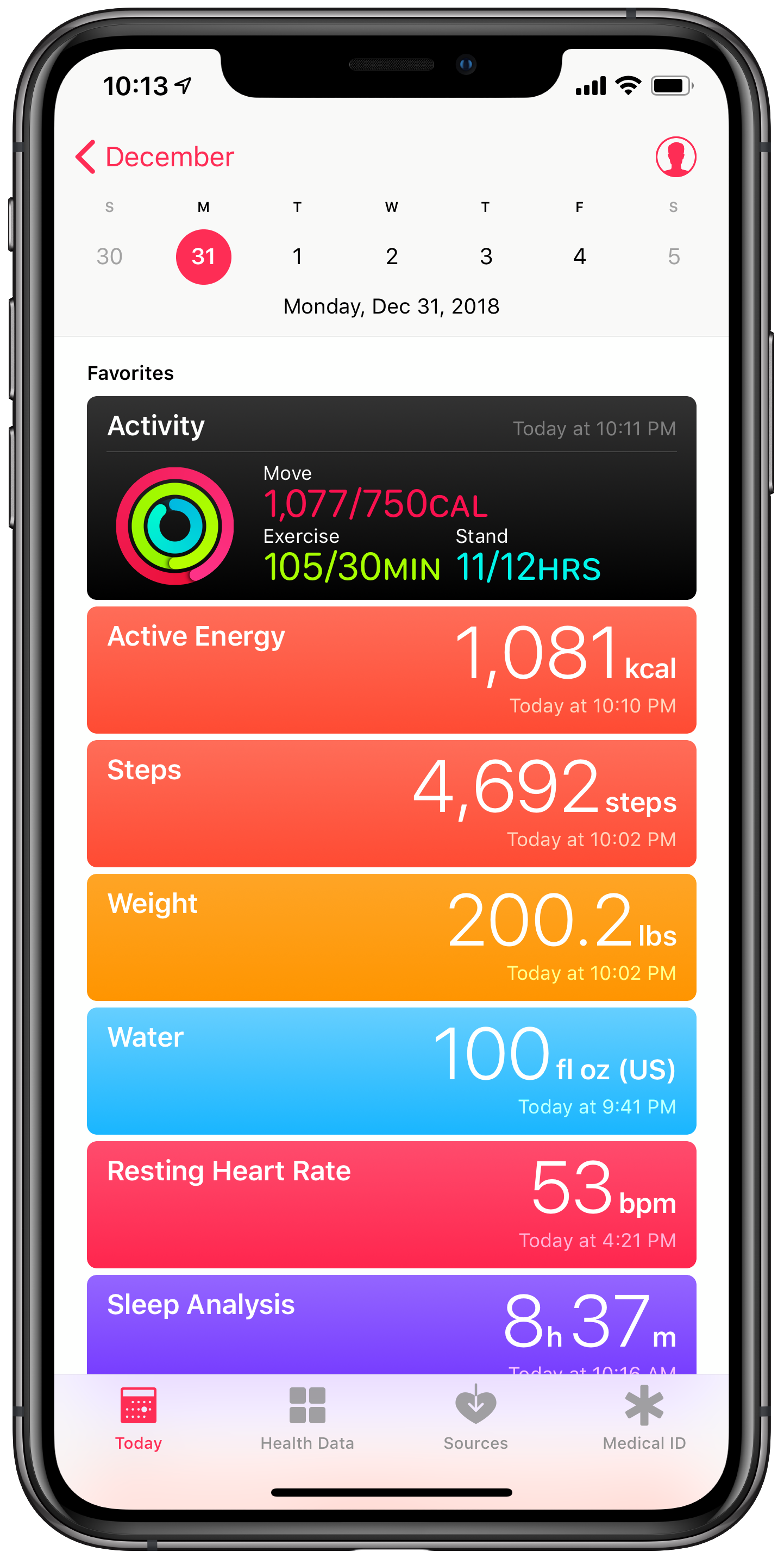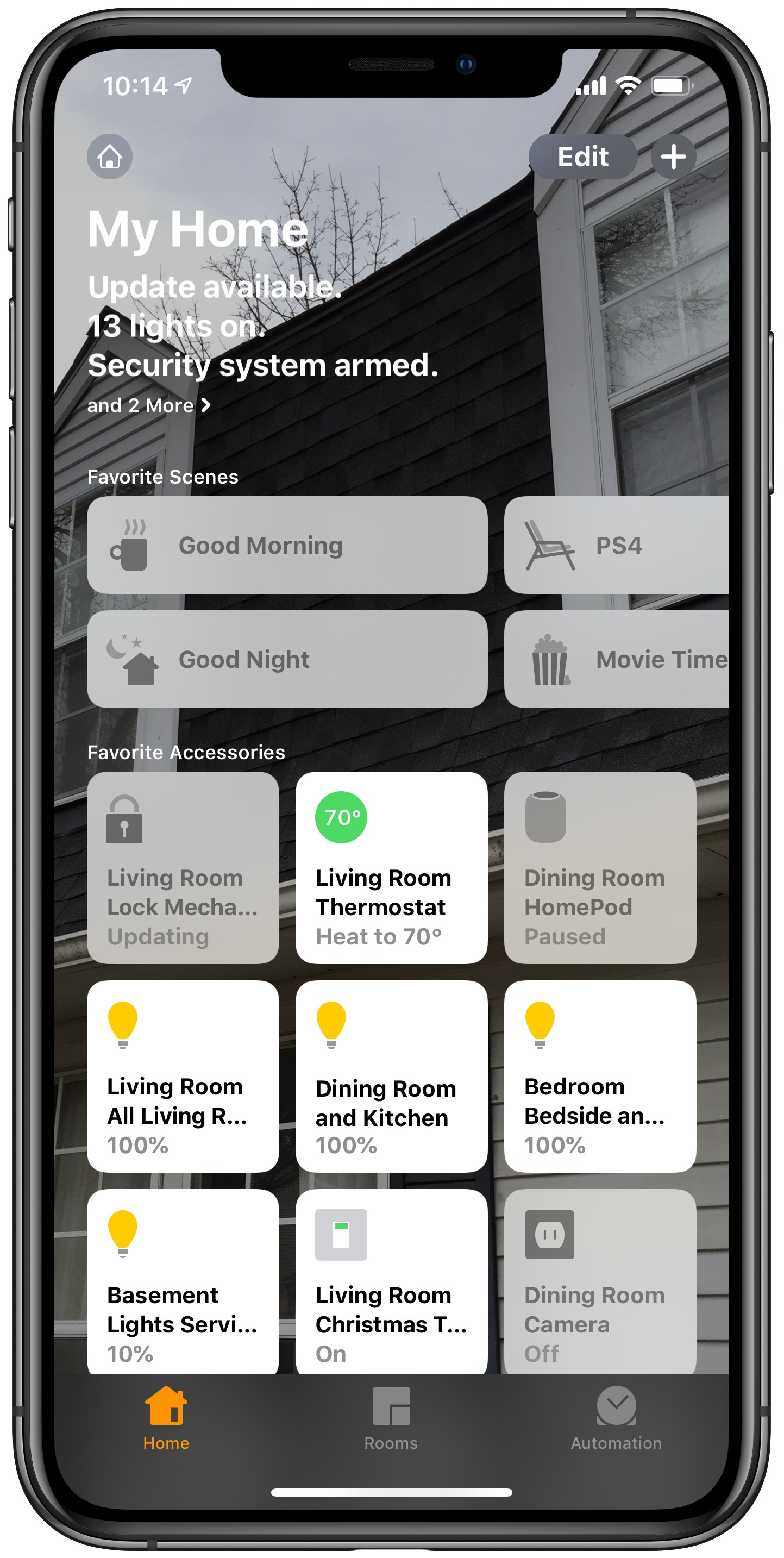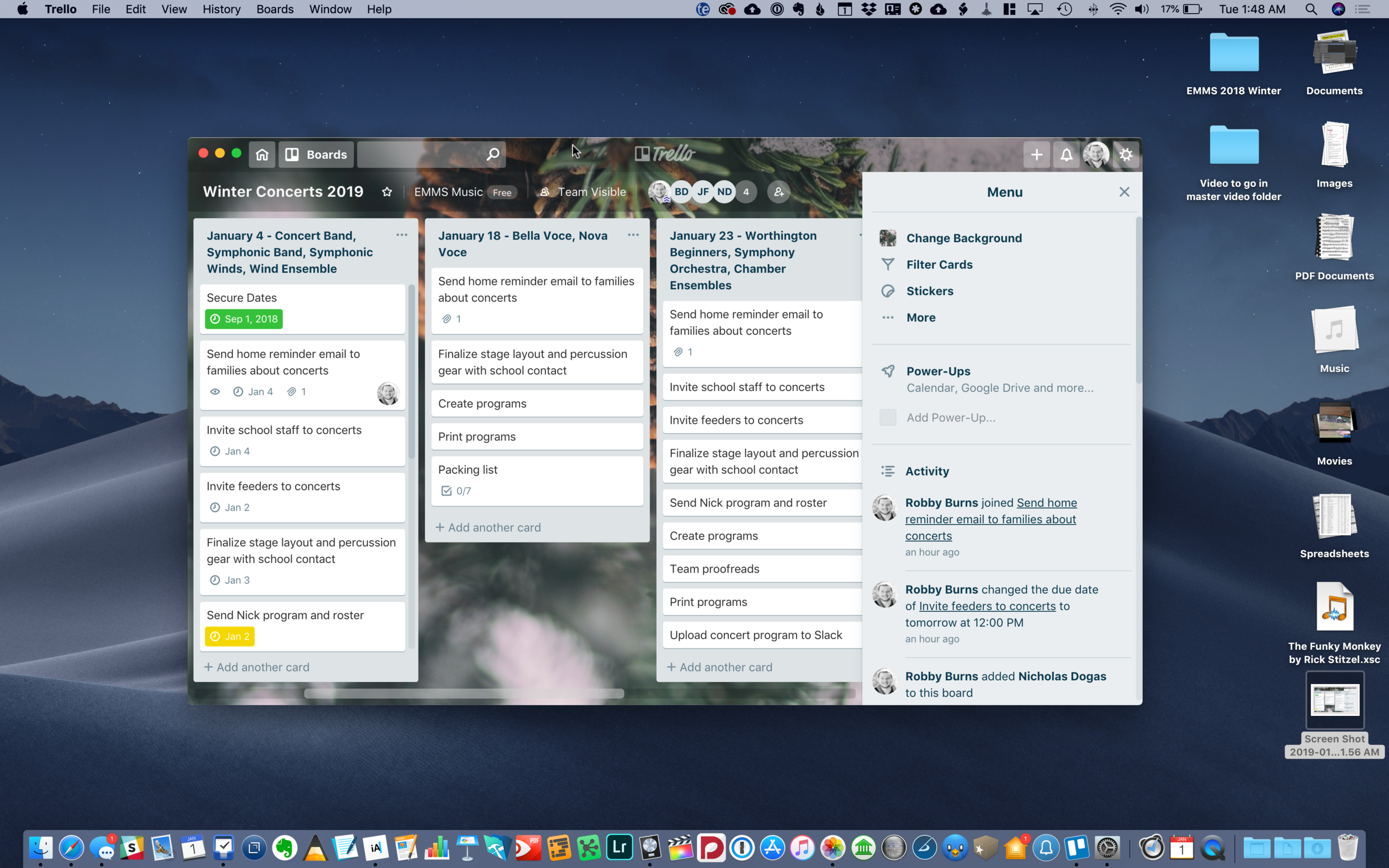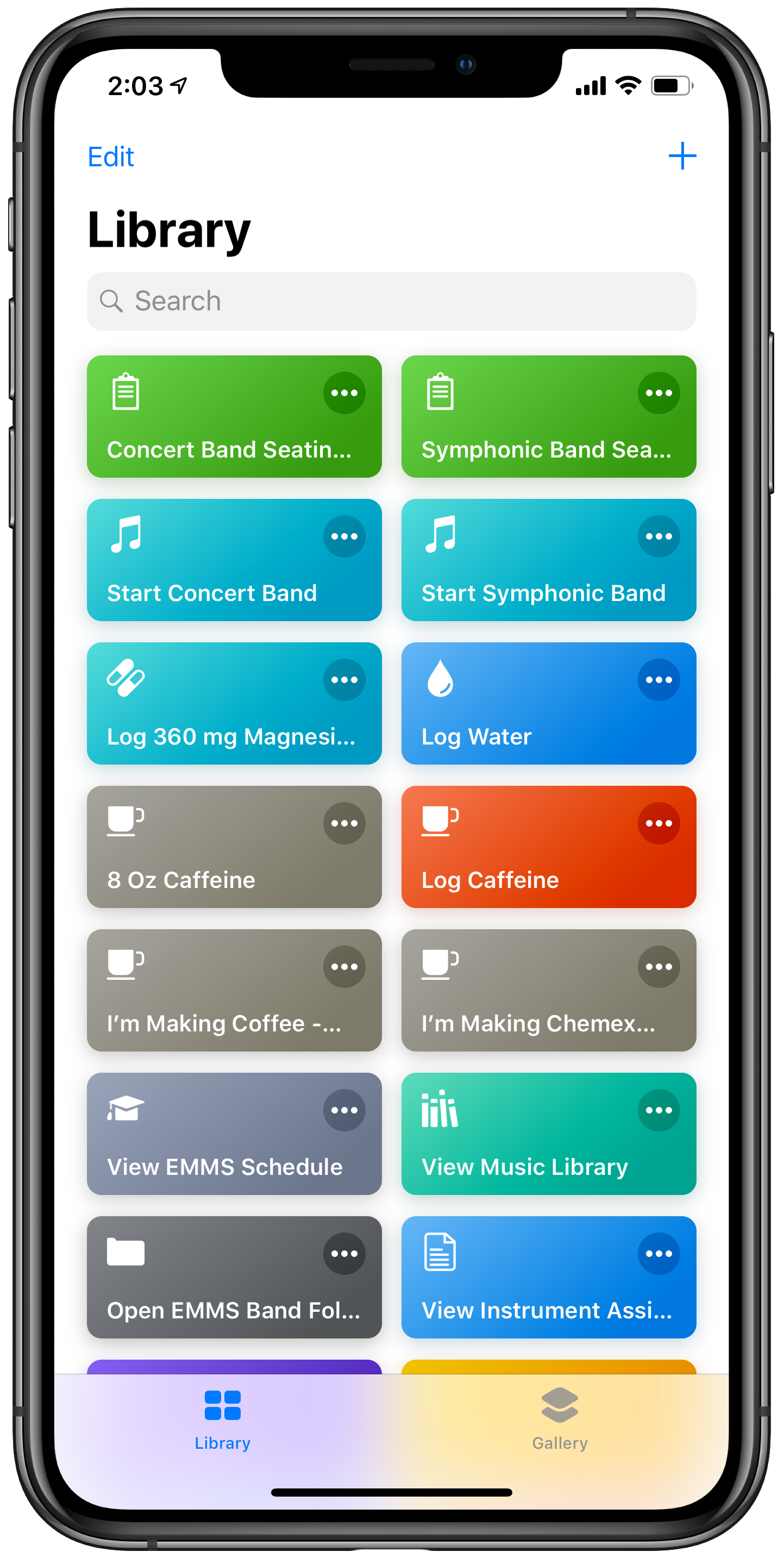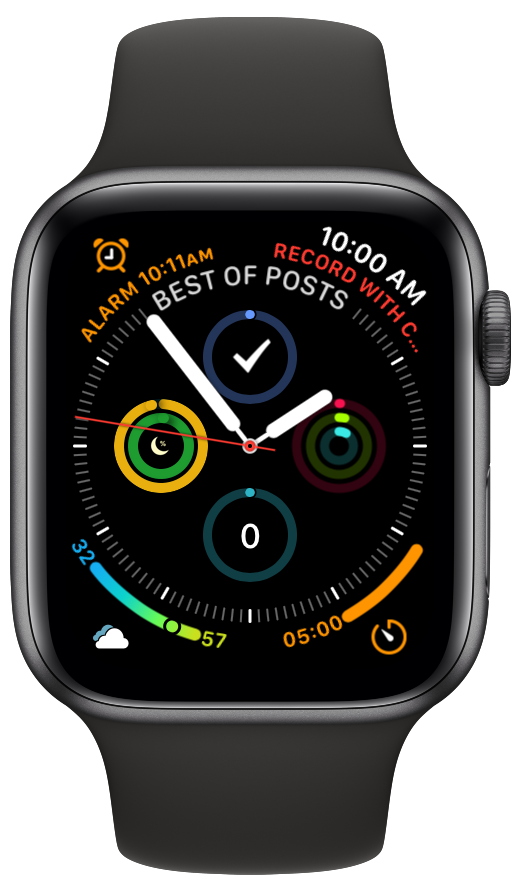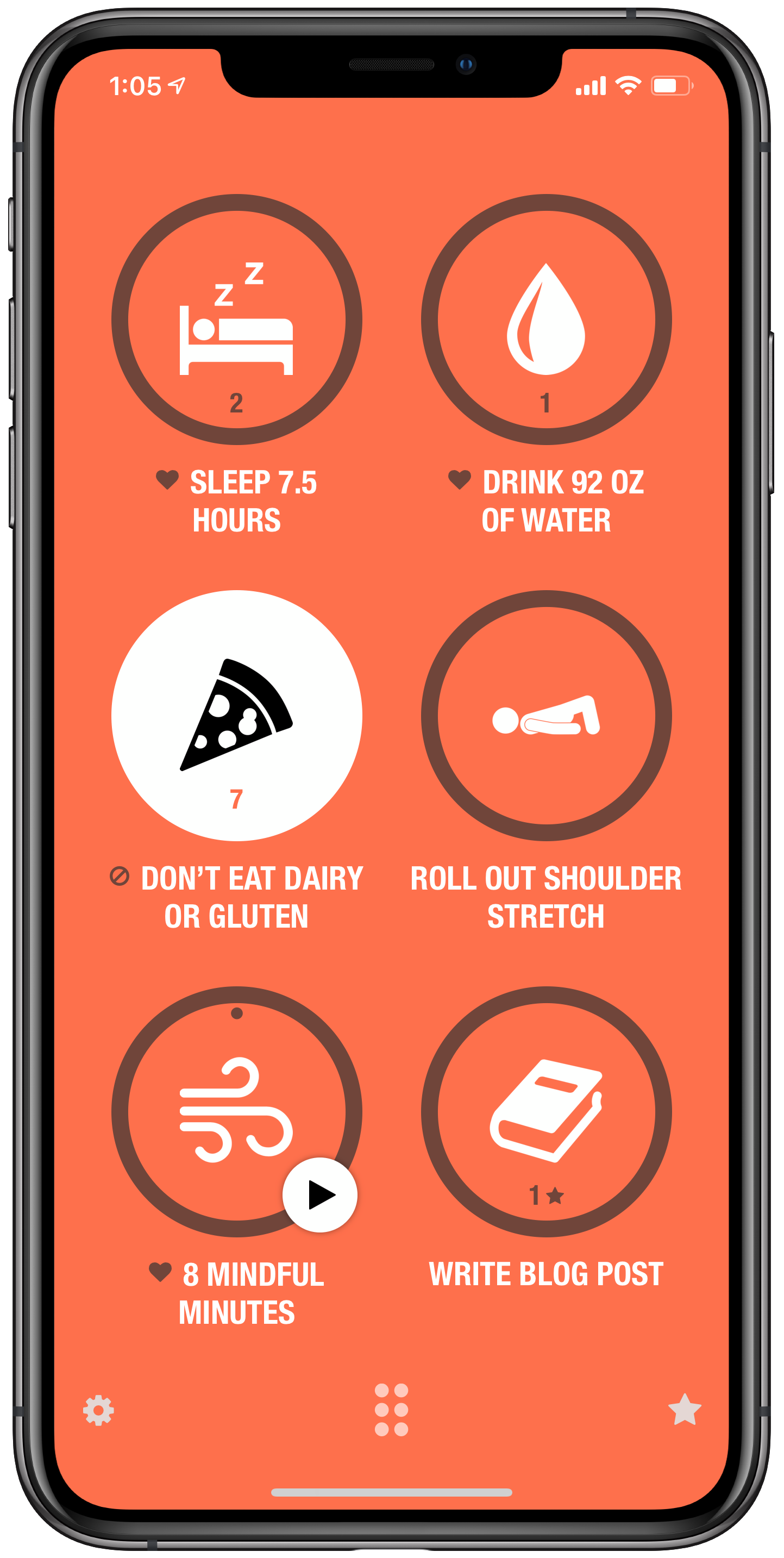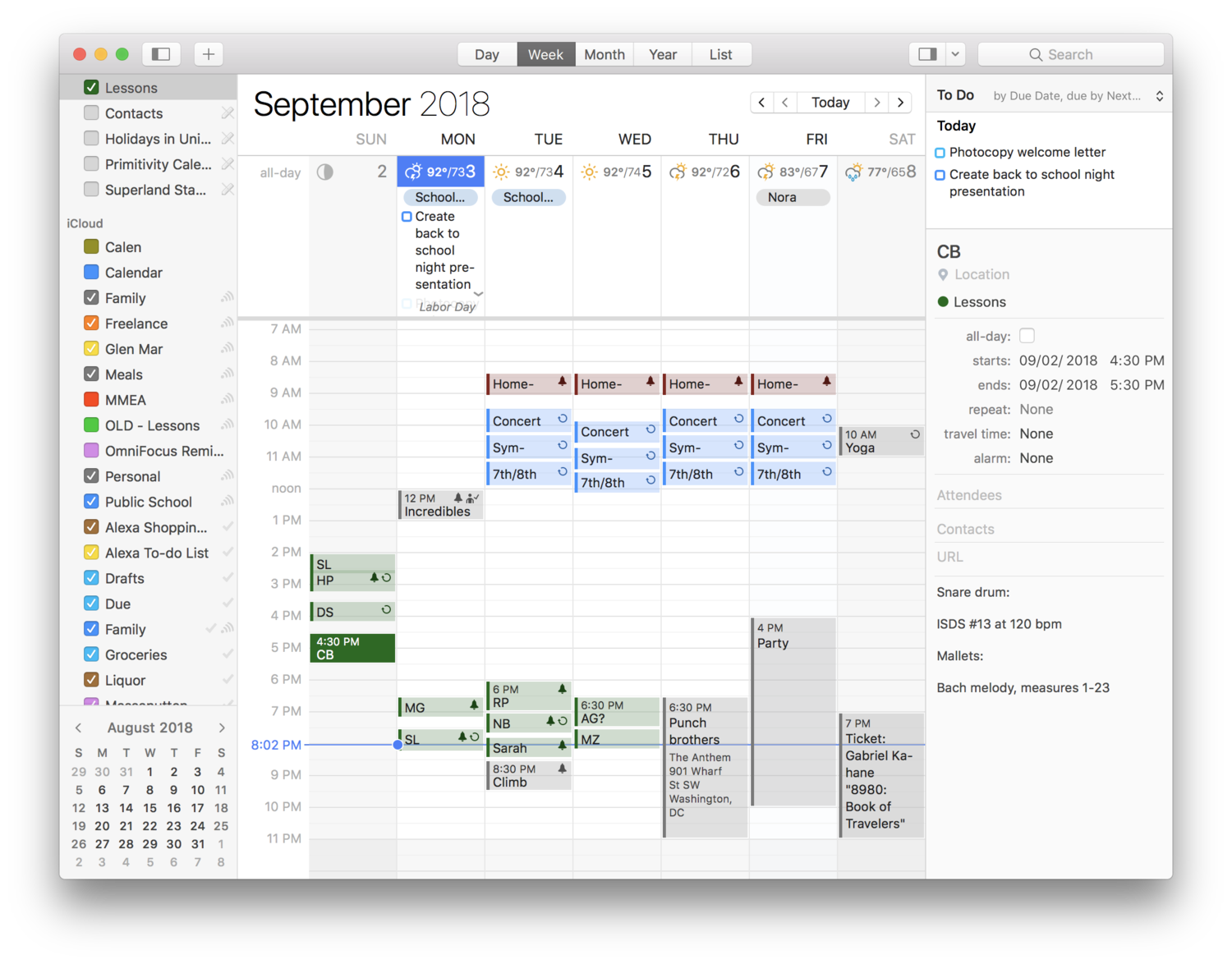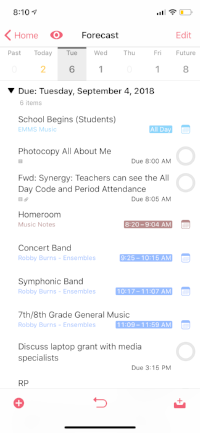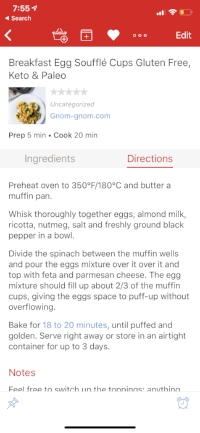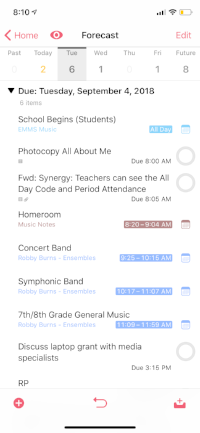Holy blog-posts-I wish-I-had-posted-at-the-end-of-last-school-year-but-here-we-are-on-the-eve-of-my-new-school-year Batman! I guess its never too late to share some reflections on last school year as I look towards this one. I mention this just to caution you to read it as if I was posting it a month ago.
I am wishing my teacher friends (whether you have been back at school for days now, or are just starting) a wonderful new year!
TL;DR (Too Long; Didn’t Read):
It’s summer. I am reflecting on the school year. I had a very successful year professionally. It took a toll on me but I learned a lot. I will be saying no to some things this coming year. I also learned how to accomplish more in less time using tools like BusyCal and OmniFocus. Meal planning for the week was time efficient and healthier. Sneaking exercise into my day doubled as a teaching tool.
...
Prologue
I am nearing the end of a summer vacation that has included everything from cruising the coastline of Kauai with the top down, strolling through the city streets of San Jose with dear friends, to listening to incredible live music in the mountains of Telluride, Colorado. Summer is almost over. As I sit on the couch in Massanutten, VA with nothing in my schedule for the day other than maybe sitting here a little longer, I thought it would be worth finishing this blog post that has been sitting in my inbox for months.
It is time to take inventory of what was, by my measure, a professionally successful year. I have kept busy musically, while learning my limits and what it means to push them. This busy schedule forced me to examine stress (all stress is stress, even good stress), and manage energy and attention. I experimented with tackling tasks in short bursts of free time as well as saying "no." Teacher burnout is a real thing, but it is possible to manage a thick workload when you really love what you do. Warning: this is an out of the ordinary post for me. The following section is a potentially braggy list of stuff I did with my time this year. The tone of this post is even more conversational than usual, but also very practical. If you want to get to the practical part and skip my self-congratulating list of accomplishments, scroll down to “Learnings.”
Here was my year in “stuff”…
My Annual Resume
Teaching band: First and foremost, if all I did this year was teach music to middle schoolers, I would consider that a success. As a whole, my music department put on over 16 concerts this year. We directed 14 performing groups, which played entirely different music on every one of those concerts.
Teaching private lessons: The second busiest domain of my life was my private percussion teaching studio, comprised of 25-30 students. Many of these students made local and state level GT and Honor bands, performed successfully at Solo and Ensemble Festivals, made their top ensembles, and demonstrated inspiring levels of musical growth.
Conference presenting: This year I had the opportunity to present at seven state level music education conferences on subjects: managing time and tasks effectively, getting digitally organized, using an iPad to work with sheet music, and playing in tune with the support of tuning apps. I presented at the Ohio, Texas, Tennessee, Maryland, Pennsylvania, and New York Music Educators Associations, in addition to the NAfME Conference in Texas. I consider these trips to be a great way to promote my book and continue to make connections with music educators and technology specialists across the country.
Co Directing the Elementary School Honor Band: A first for me! I had the opportunity to co direct the Elementary School Honor Band in my district, the Howard County Public School System. This 85 piece ensemble rehearsed from January through May and then put on a concert in May. It represented students from every Elementary School in our very diverse school district.
Taking the Symphony Orchestra to Perform at the MMEA Conference: My orchestra director colleague and I got to take our extra-curricular Symphony Orchestra to our state level music educators association conference to perform. It was nice to exercise my directing skills in a music conference, as they pertain to my career more directly than technology.
Church Music Directing: For the past three years, I directed a contemporary music ensemble at the church where I grew up. I ultimately had to step down from this back in January. More on that below.
New Podcast: Launched a new podcast, The Class Nerd podcast, with Nashville based educator, Craig McClellan. Episodes 1-10 are already out. Listen here.
Podcasting and Blogging: I managed to update my blog and podcast with content that I feel passionate about, though not as regularly as I wished. I plan to be more regular here this coming school year.
Having Fun! Finally, I managed to have a life! My wife and I went on numerous trips, enjoyed drinks with friends, kept up with a few serial dramas, and more. And I managed to get seven hours of sleep most nights.
So here are some things I learned...
Learnings
Too much stuff!!!
Wouldn’t you be surprised to know that I learned this amount of commitment is not sustainable! This year was very busy, and while I said a moment ago that I managed to have a life, I still need to have a better family balance with work. Looking back on all of those conferences, that was seven weeks out of a 40 week school year that I could have been cooking dinner with my wife, listening to music in the dining room. I don’t regret any moment of those conferences, but I would like to achieve a better balance next year.
Transition time is key
I also continue to realize how important transition time is. The colorful blocks in my calendar app had to be touching to fit all of my commitments into my schedule this past year. Having an extra 20 minutes here and there between stuff in my calendar helps me to stay on top of the logistic things that are the glue that hold the rest of the ship together. It also gives me a greater sense of calm and peace which allows my brain to better process what I have just done and approach what I am about to do with better clarity.
Just say no
I have been practicing saying no over the years. But sometimes saying no to prospective commitments is easier than those that you have been engaged with for years. In the thick of the school year, I had to let go of a job I have held for the past three years running a contemporary music ensemble at the church I grew up in. It was as an engaging task on multiple fronts, but I was ultimately not giving it the time it needed and so I had to make a choice.
I will be making numerous other choices like this next school year. For example, I don’t think presenting at seven conferences is going to work out for me every school year, so next year I am aiming for one. And if my proposals are not accepted at any of them, I will present at none. But I will most likely pick one that has been an engaging source of professional community for me, and attend that one simply to learn.
Time and energy management
One of the challenges that increased the intensity of all of the above commitments was that my work day frequently only included one period of planning a day. This was a choice I made to see more of my students in instrument sectionals. It is hard to appreciate my own decision while in the weeds, but I think time will prove that this was a good choice.
This left me with some options… Wake up earlier and get some extra work done. This requires me to go to bed earlier. Which I never did. So the cycle would continue onward and I would wake up late. This means that I only have lunch and a planning to do any prep work for my day. Which also means I need to catch up after the school day which is actually when my mind is most focused on what I need to do. The problem is that two nights of the week I am running straight home to teach private lessons. The other three I am teaching an after school Jazz Band or Percussion Ensemble, then I am running straight home to teach lessons. Some nights I was not able to catch up until as late as 8 or 9. But then I am too tired to do anything other than watch Netflix. Not to mention I am too removed from my school day to meaningfully reflect. So I sit on the couch. And then maybe after an episode of Westworld, I take care of some email and tasks. Then I go to sleep late. Not too late to get a solid 6-7 hours, but too late to wake up early and get a head start the next morning.
Of course, this includes little time for cooking or exercise.
So how did I manage this? Barely… but I made some progress…
Cooking and Exercise
Exercise ended up getting the shaft towards the middle of the year. As I mentioned earlier, I am too tired at 9 pm, so I have to do it at 5 in the morning or most nights it wouldn’t happen.
I was motivated to do this only if I was working towards something. So for the first half of the year, my wife and I registered for what felt like every 5K offered in the state of Maryland. This got me running whenever I could, even during small 30 minute cracks of transition time in my schedule.
I am also very competitive with my orchestra teaching colleague. We both have the Nike+ Apple Watch and during the months of fall would constantly compete over who could run more miles by comparing the Nike+ leaderboards every day in class. Finding a friend or coworker to work out with can be very motivating, especially when you talk about it constantly throughout the day.
We also learned to “cheat” by turning things into workouts that might otherwise not be considered exercise. We have to tear down the entire cafeteria table layout and set up 85 chairs and stands every Tuesday and Thursday morning for our before-school Symphony Orchestra rehearsals. If you do this really fast and run an Apple Watch “Other” workout, you’d be surprised how many calories you can burn. We got that routine down to seven minutes by the middle of the year. And I can do it in 16 by myself. #proud
When it got cold outside, we decided to change it up. Our principal had a pull up bar sitting in his basement. We asked for it and decided that we would start doing pull-ups at the turn of every class period. Educators as we are, we decided that we would use this as a teaching tool. Much like playing an instrument, if you do something in small increments consistently, you get better. Who knew? Not our students... they continued to think our leaderboard of pull-ups was a competition until the last day of school. But some of them caught on. We were modeling how to develop skills with consistent work ethic. It is a good message to put on display. And my upper body got way stronger.
Alright, to my final work out hack. Fact: Young wind instrumentalists don’t know how to breathe properly. To make a good sound, you have to take a deep and relaxed breath in. Kids don’t know how to do this. But the body knows how to do it naturally… when it is out of breath. So for a sectional lesson or two a year, I try to put my students into this state by making them work out as a warm up. It started with jumping jacks, but I found that didn’t wear their energetic little bodies out enough so I took this 7 Minute Workout App (this is another great way to sneak workouts in to your work day, by the way), and projected it onto the big screen in my room. I did this for an entire rotation of sectionals this year (which is seven school days long). And I teach three sectionals a day. That is three high intensity workouts a day for a week and a half. Those kids have never made a fuller, fatter tone (that lacks any sense of control whatsoever... you kind of have to tell them that, and then express the need to breathe deeply but then have a consistent airflow out).