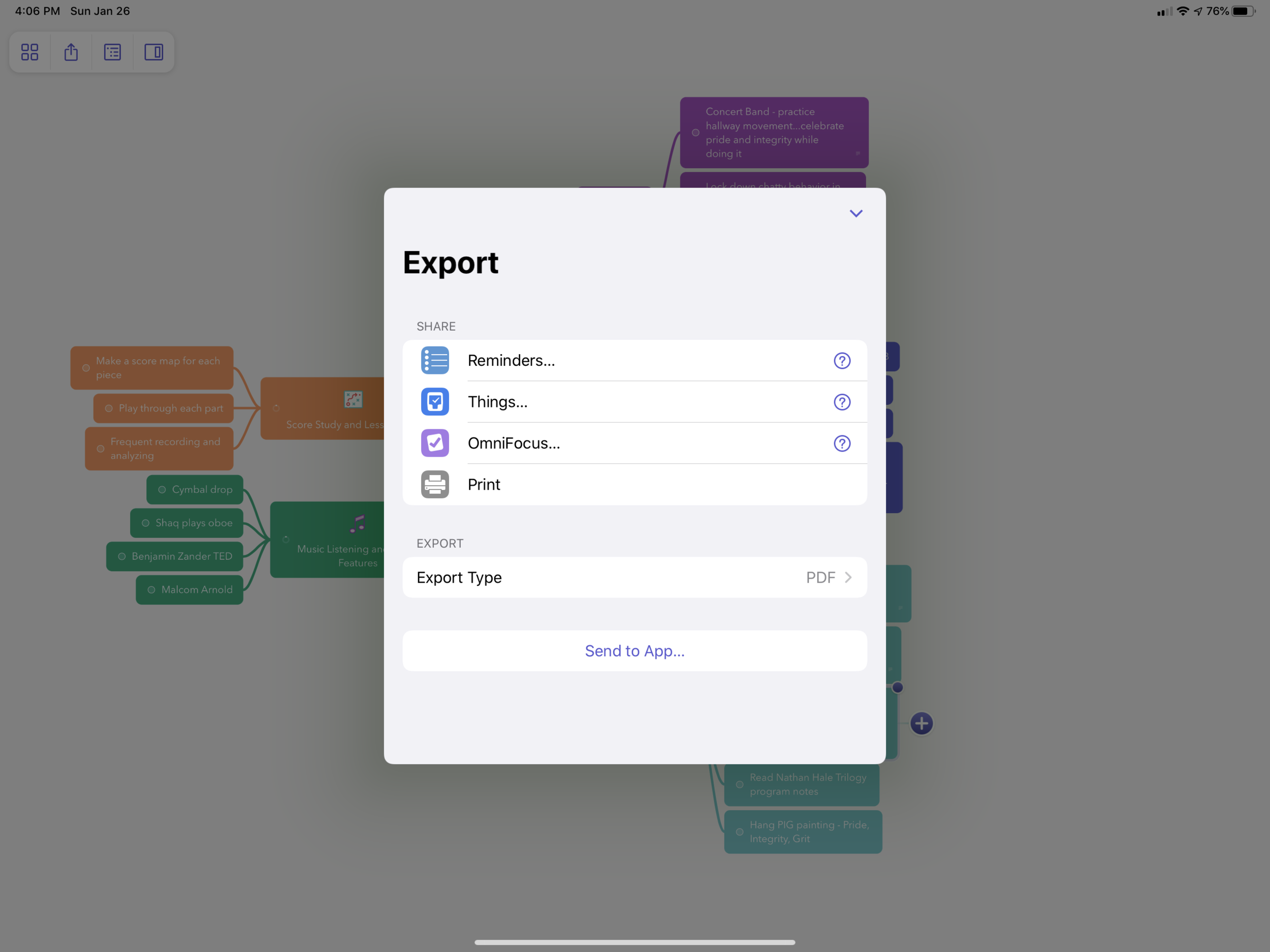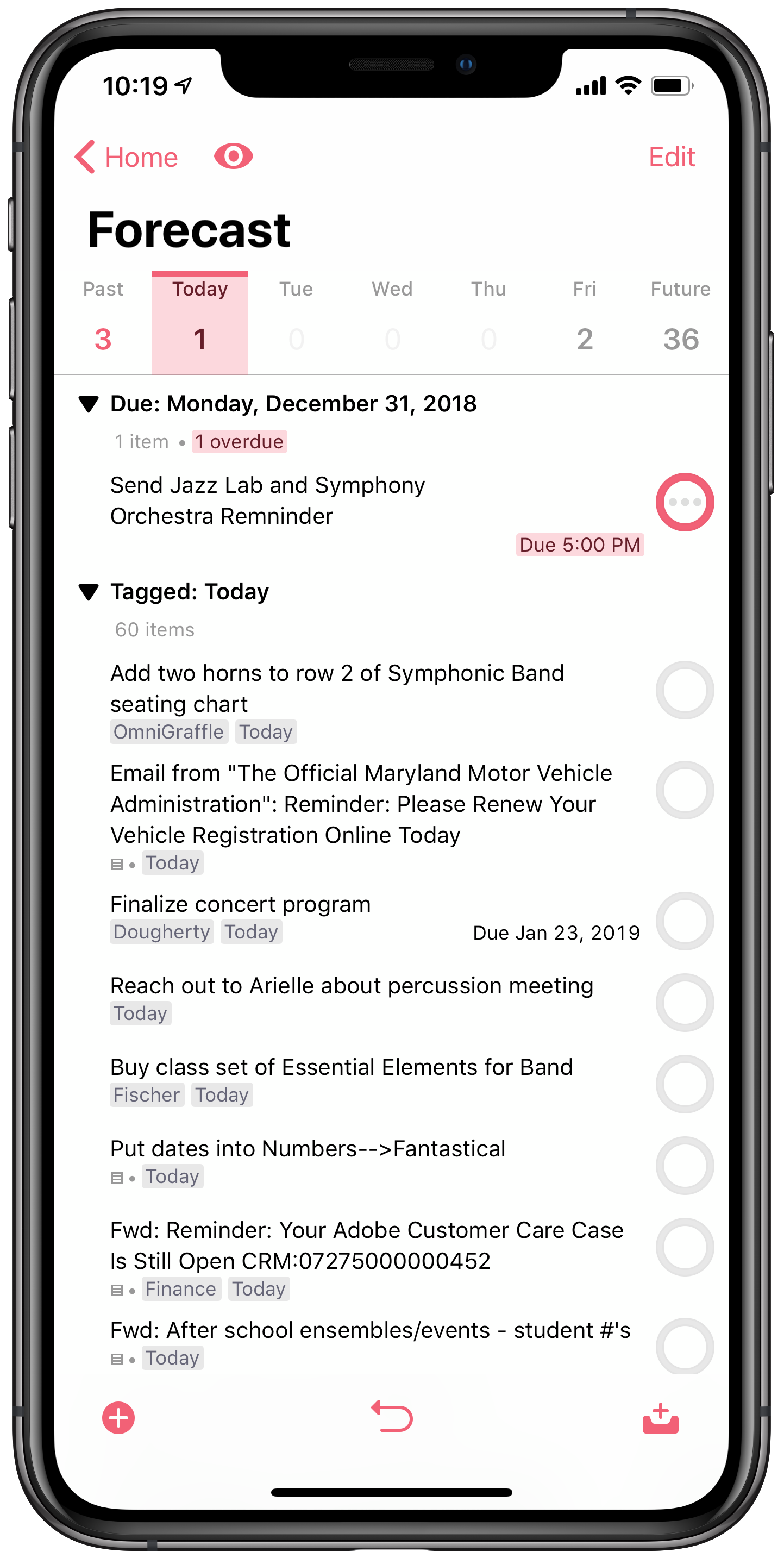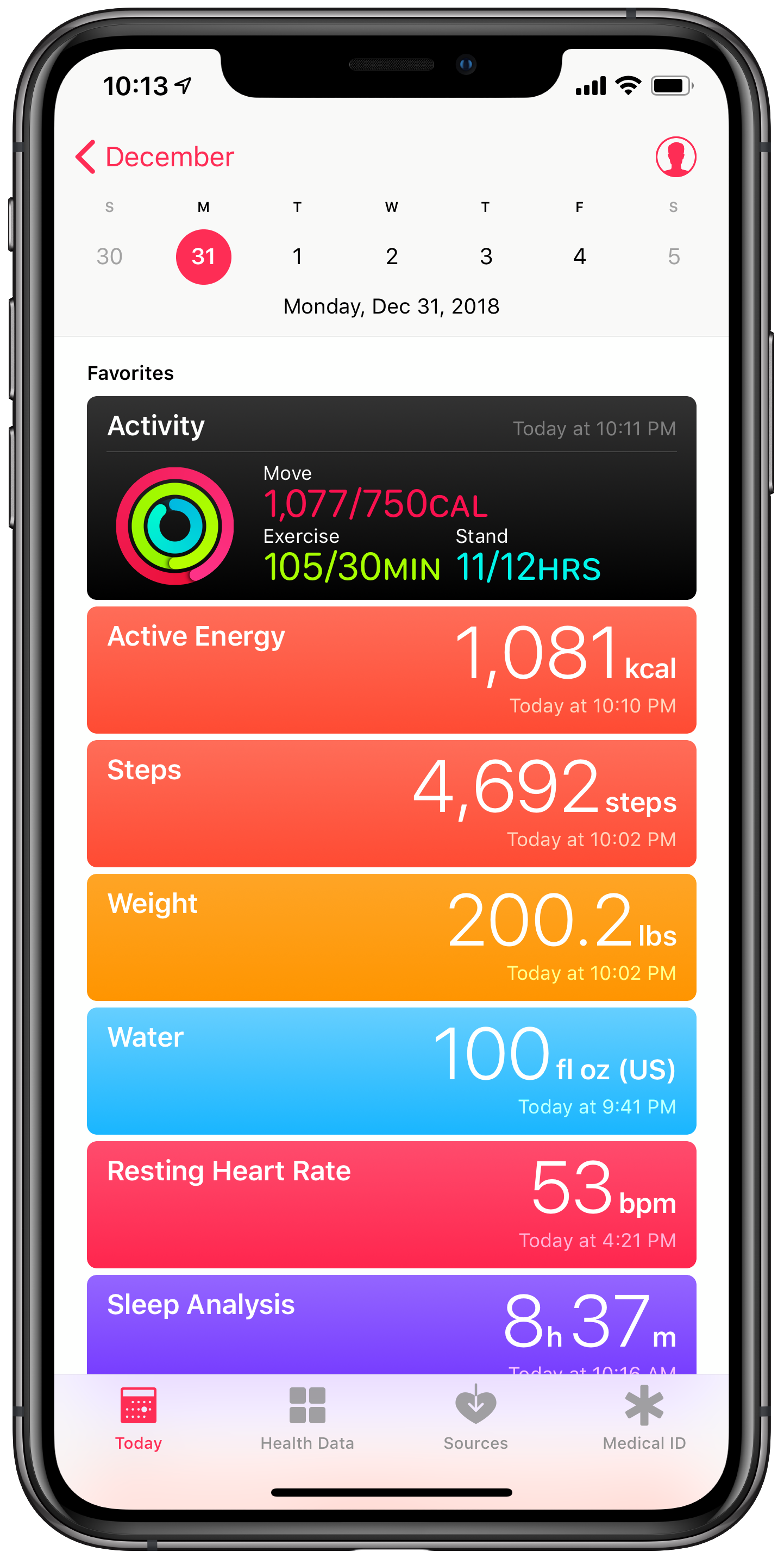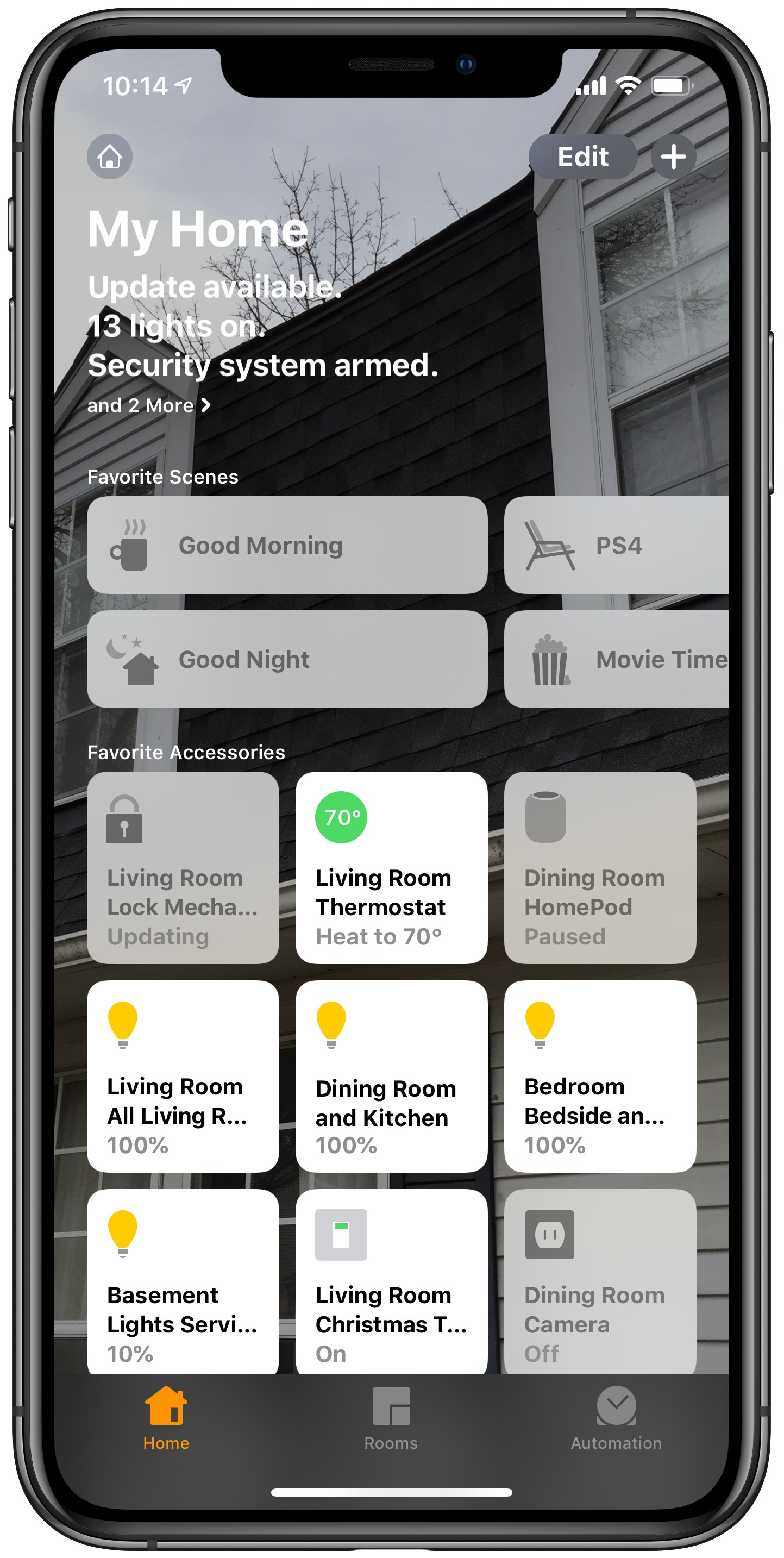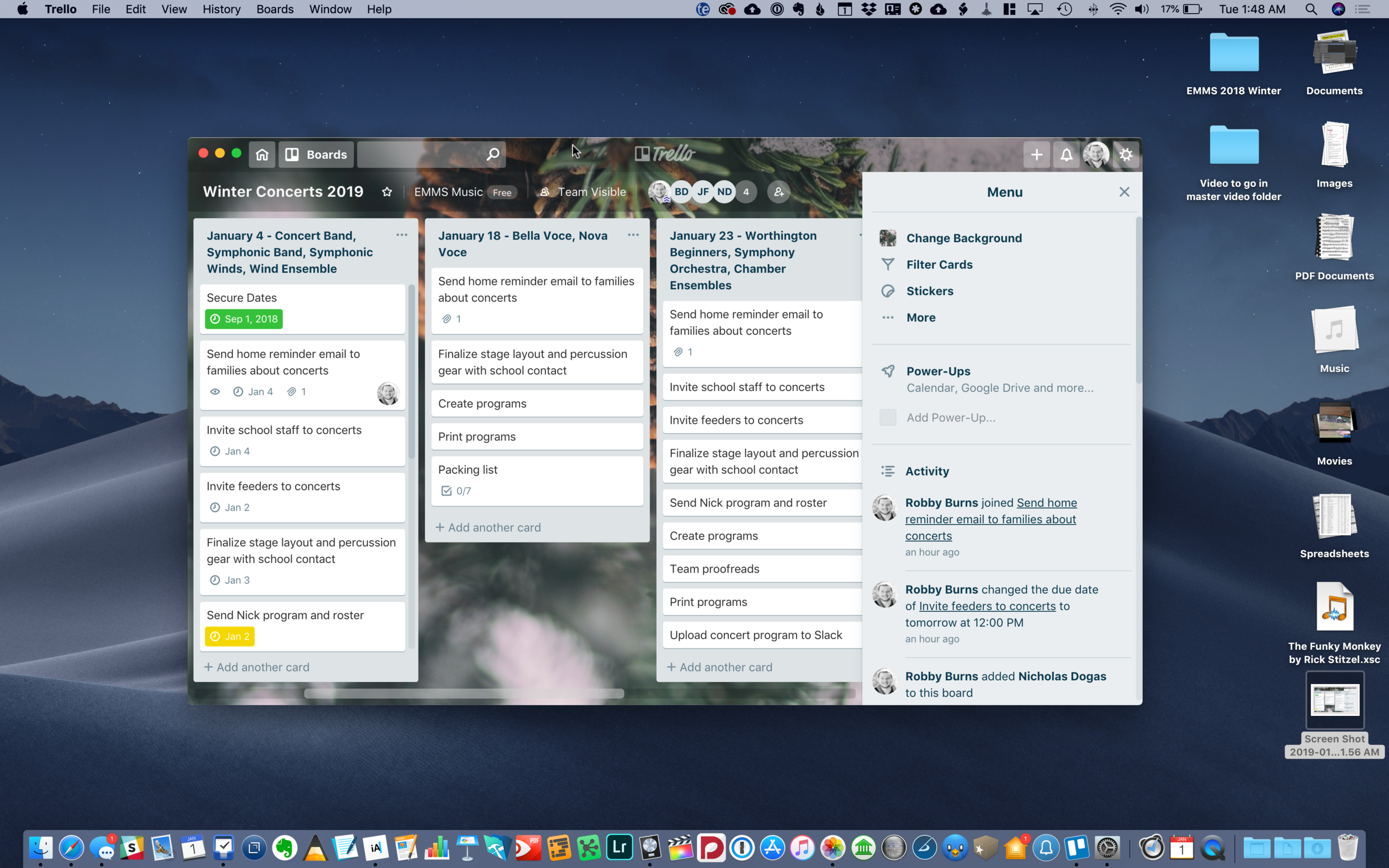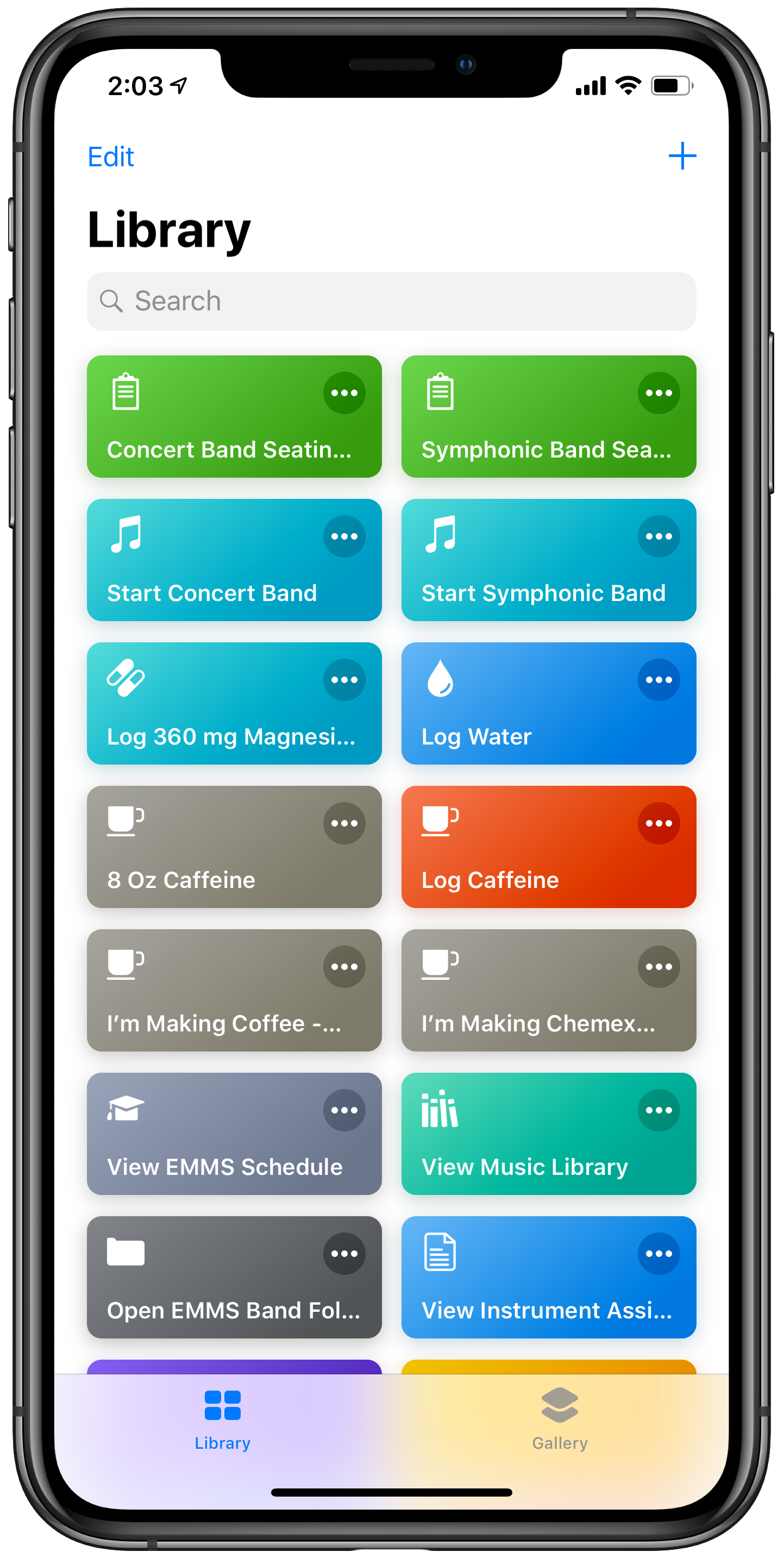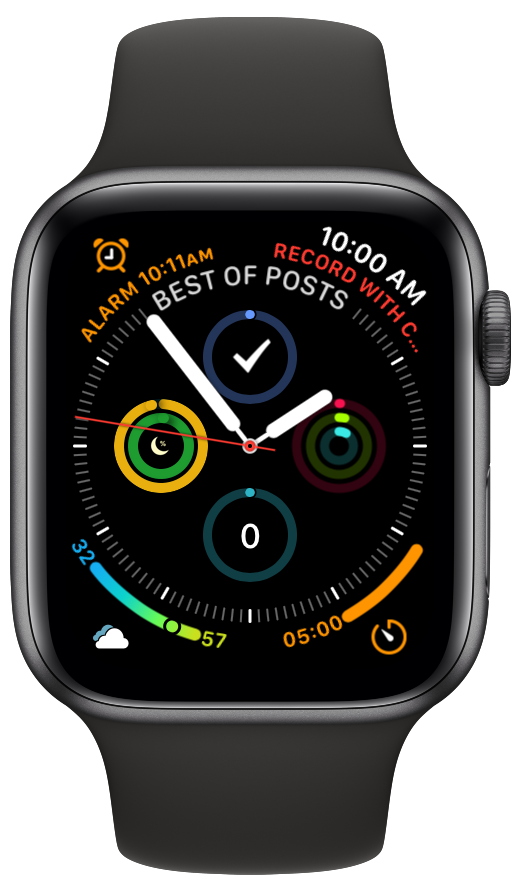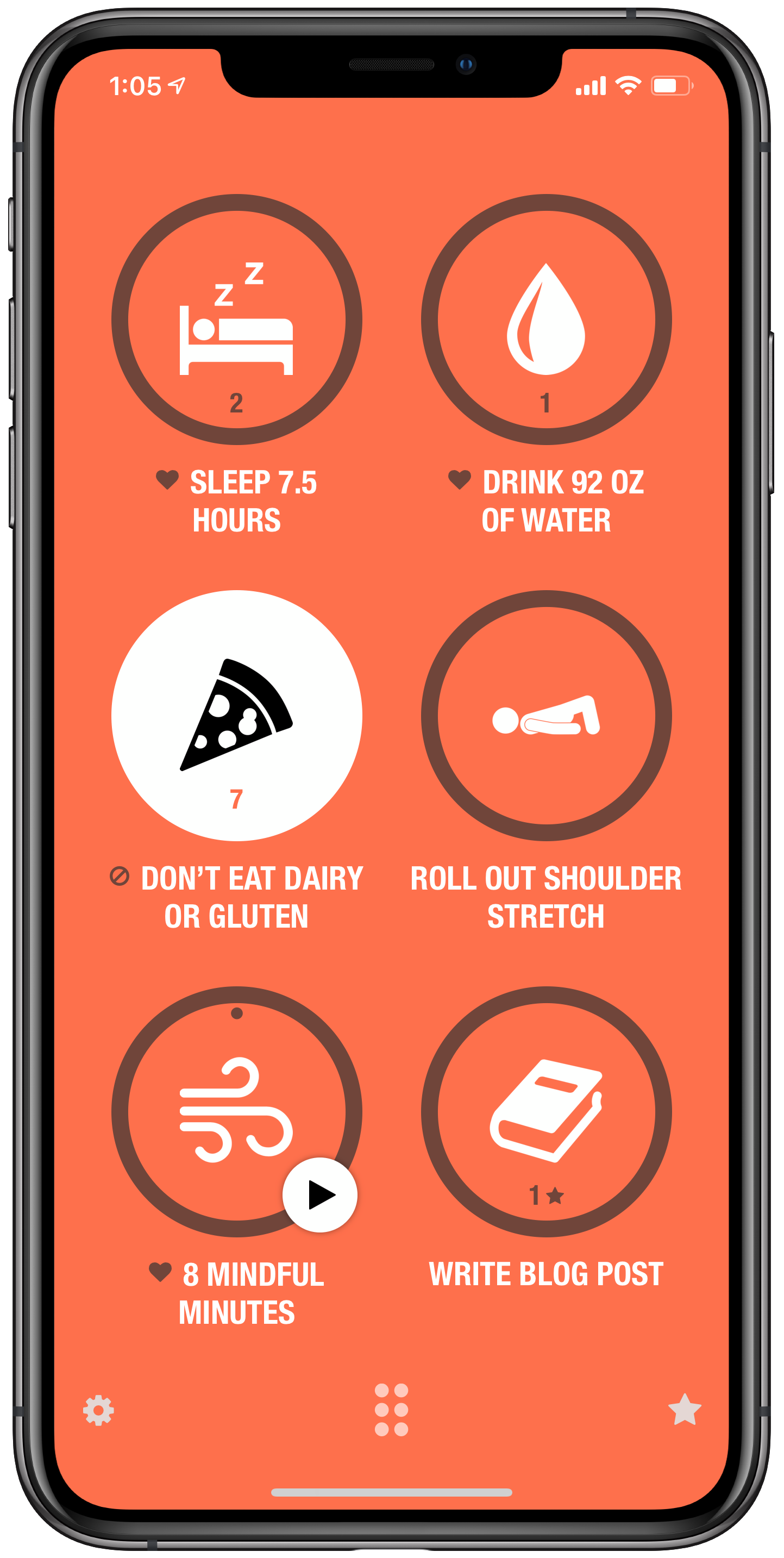New YouTube video. Links to all apps below.
The Music Ed Tech Talk Holiday Gift Guide, featuring Dr. David MacDonald
David MacDonald joins Robby to share their favorite books, hardware, apps, services, and musical gift ideas.
Subscribe to the Blog...
Subscribe to the Podcast in...
Apple Podcasts | Overcast | Castro | Spotify | RSS
Support Music Ed Tech Talk
Show Notes:
- METT #43 - iOS 15 and macOS Monterey with Paul Shimmons
- Scoring Notes - Music notation software, macOS Monterey, and Apple Silicon M1 Macs
- Scoring Notes - Use Shortcuts to quickly create score templates on macOS and iOS | Robby Burns
- Noteflight Blog - Connecting the Strands: Teaching Melody and Harmony Writing with Ukulele, Noteflight, and Soundtrap | Robby Burns
- David's last appearance on this show to talk about smart speakers
- Chris Russell's recent appearance on this show to talk ukuleles
- Musician's Friend Stupid Deal of the Day
Books
- Scott L. Phillips - Beyond Sound
- V.J. Manzo - Foundations of Music Technology
- Will Kuhn, Ethan Hein - Electronic Music School
- Jorge Variego - Composing with Restraint
- Peter Perry - Technology Tips for Ensemble Teachers
- Robby Burns - Digital Organization Tips for Music Teachers
- Ronald Kearns - Recording Tips for Music Educators
- The Routledge Companion to Music Theory Pedagogy edited by Lee VanHandel
- Kathryn Finch, Theresa Hoover - Pass the Baton
- Sarah Urist Green - You Are An Artist: Assignments to Spark Creation
Hardware
More Hardware
- Scoring Notes Podcast
- Notation Central Stream Deck Profiles
- AT2020
- AKG P 420
- Røde Lavalier Go
- Røde Wireless GO II
- Scarlet Focusrite Audio Interfaces
- Twelve South StayGo | USB-C Hub
- Amazon Basics Studio Headphones
Software
- Rogue Amoeba Apps - Fission | Audio Hijack | Loopback | SoundSource | Farrago - Offers educator discount
- Drafts
- Craft - Offers educator discount
- OmniFocus - Offers educator discount
- Things
- Dorico - Offers educator discount
- StaffPad
- An evening with StaffPad - YouTube
Services
Misc
- Anker Nebula Capsule Projector
- Whoosh
- Nintendo Switch Online Subscription
- Atoms Shoes
- Bombas socks
- MacSparky Field Guides
- Paperless Field Guide
- Mac Pro Video
- Dorico Course - Leo Nicholson
- Skillshare
- Lamy Safari Fountain Pens
- Lush
- The Four Hour Chef
- Momofuku Cookbook
Music of the Week
Robby - Sarah Jarosz
David - Sister Rosetta Tharpe
Tech Tip of the Week
Robby - Focus Modes
David - CopyChar.cc
Where to Find Us:
David - Twitter | Website | Blog
Please don't forget to rate the show and share it with others!
➡️Digital Organization Tools for Music Educators - Apps to Help You Organize and Plan (NAfME Blog)
This blog post originally appeared on the blog for the National Association for Music Educators (nafme.org) on January 20, 2021.
Digital Organization Tools for Music Educators - Apps to Help You Organize and Plan:
What are your teaching goals for 2021? These apps will help you organize your plan and your time.
Every January, we reflect on our dreams for the coming year. For many, this might include some personal goals like spending more time reading or exercising. For others, it may take the form of professional and instructional goals.
There are innumerable tech tools that can help you with this process, whether it includes brainstorming your big ideas, reflecting on your progress, managing your time, or breaking big ideas into smaller and more actionable tasks.
Look at the Big Picture, Make a Plan
Whether you are the kind of person who likes to do a big brain dump at the beginning of a new year or someone who wants to reflect in a journal, check out these essentials.
MindNode
 The user interface of MindNode.
The user interface of MindNode.
MindNode is a mind mapping application for iOS and macOS. It allows you to create charts that start with a central theme, or "node," and then branch out into other nodes in a hierarchical fashion that is non-linear enough to support the flow of the human mind.
It's easy to think that drawing out a map like this is easier with paper and pen. MindNode makes the process easier than paper, whether your preferred input is by touch, keyboard, mouse, or trackpad. The benefit of making one of these maps on a computer is that you can quickly draw connections from one node to the next, and the software understands these connections. If I drag one of my nodes from one side of the map to the other, all of the other nodes will smartly adjust themselves, so the map looks balanced.
 Dragging around nodes is buttery smooth.
Dragging around nodes is buttery smooth.
Nodes can also contain various themes, styles, and graphics. You can tag nodes with a keyword and also edit in a linear outline instead of a map. Nodes can be turned into checkable to-dos, and you can export your entire map to a task app like Things or OmniFocus.
 MindNode's outline mode, clip art, and design editing tools.
MindNode's outline mode, clip art, and design editing tools.
If you are on Windows, Android, or are looking for alternative options to MindNode, check out these options:
DayOne
DayOne is an elegant and fully featured journaling app for iOS and macOS that can handle it all. It allows you to create journal entries based on text, photos, or voice memos. You categorize your journal entries by tagging them with keywords or putting them into separate journals. Entries sync across all of your devices.
 One of the many things I use a journal for is for reflecting on each rehearsal and deciding where I want my focus to be in the following class.
One of the many things I use a journal for is for reflecting on each rehearsal and deciding where I want my focus to be in the following class.  Organizing DayOne entries by image, calendar, event, and other media types.
Organizing DayOne entries by image, calendar, event, and other media types.
Some great alternatives include:
I appreciate that DayOne has a calendar and media-centric way of letting you view your entries. If you are someone who does add photos, your content will feel interactive and quick to find.
"Manage" Your Tasks Instead of Drowning in Them
Learn a Task Management App
 The OmniFocus Forecast view shows me only the tasks that are relevant to a selected day.
The OmniFocus Forecast view shows me only the tasks that are relevant to a selected day.
You may be familiar with the to-do app on your phone. Some of the most notable are Reminders and Google Keep.
These apps are a great start, but you might find that the alternatives below to be more powerful and flexible. Teachers have our hands full. We need tools that allow us to capture our thoughts the moment we have them, and I am not talking about post-it notes all over your laptop. The following apps all have options for adding tasks to your to-do app in one (or less) taps and feature robust organizing tools like projects, tags, saved search.
 The OmniFocus Inbox.
The OmniFocus Inbox.
OmniFocus is my digital brain. On my laptop, I hold the control key plus the spacebar to add a task, even if the app isn't running in the foreground, to quickly enter a thought as it comes to me. On my phone, I can use my voice assistant or the widget on my home screen to quickly capture ideas. My favorite feature is maildrop. OmniFocus provides me with a unique email address I can forward emails towards that will send them to my OmniFocus inbox, with the subject line as the task and the message's body as an attached note. This helps me get those actionable emails that don't require a response out from my mail app and into a to-do list where I can snooze them for when they are relevant. Sanity achieved!
 Organizing Tasks by Project.
Organizing Tasks by Project.
Once they are in the database, they go into an inbox to organize them with projects, tags, start dates, and due dates. Start and due dates are crucial for me in a task app. I use the Forecast view in OmniFocus to see what tasks I want to be working on for a given day and which ones are due. I provide due dates only to tasks that I cannot survive the day without doing. This means that I am less often overwhelmed when all of the tasks turn red and overdue items clutter my view of what is important. OmniFocus also supports project templates.
I have templates for concerts, field trips, band adjudication, teaching new repertoire, running my district's Middle School Honor Band, and more. When I create a project from one of these templates, I can even set up the start and due dates relative to an event.
For example, when I tell OmniFocus the date of a winter concert, the task "pack tuba into the car" doesn't show up on my radar until a few hours before I leave for the venue. The task "write concert program" shows up numerous days early.
The fact that I can view things by project, due date, a tag, or a custom perspective means that once I organize them, I can view them from different angles where I am focused on only what is relevant at a given time, place, mental state, or context.
If you are looking for a little more power than the standard Reminder app on your phone, and want something more straightforward and elegant, try Things by Cultured Code. Both apps are based heavily on the Getting Things Done methodology by David Allen, which has helped to shape how I manage the projects in my life.
OmniFocus is available for iOS, macOS, and on the web. Most of the apps I listed above have similar features.
If you are just starting out with task management, I recommend Todoist. It has a free option, is available on all platforms, including the web, and has most of the features you could expect from a to-do app (no start dates, though). Todoist also features collaboration! This means you can share a project with other users on your music team or staff and share tasks with one another for ultimate transparency and teamwork.
 Todoist Project Collaboration.
Todoist Project Collaboration.
If you want to learn more about how I manage my time as a music teacher using to-do apps and complementary software, check out this video.
Whatever task app you settle on, make sure it has the features you need. Dr. Frank Buck (productivity consultant, retired band director, and administrator) refers to his top features like the Essential 7:
- "Due date" field and ability to sort by due date
- Repeating tasks
- Note section for each task to house supporting information
- Search feature
- Communicates with your email
- Syncs across all devices
- Voice input
*I actually do use a paper journal called The Theme System journal, primarily because I believe that New Year's resolutions are usually too concrete or too vague as to be fulfilled.
METT Episode #18 - Productivity Boot Camp (Part I): Notes and Tasks, with Dr. Frank Buck
Thanks to my sponsors this month, Flat for Education.
Dr. Frank Buck returns to the show for the kick-off of my mini-series, Productivity Boot Camp! Dr. Frank Buck is a productivity master with a background in band directing and administration. I share my knowledge of Apple products and native third-party apps, and he shares his experience with web-based, cross-platform apps. We bounce back and forth about good digital task and note management and share our favorite apps!
Show Notes:
- SSO stands for "Single Sign-On"
- Dr. Frank Buck's latest appearance on Music Ed Tech Talk (then called Robby Burns + Friends)
- METT #15 - Double the Burns, Double the Fun!... With Amy Burns
- METT #16 - Master Your Virtual Teaching Tech, with David MacDonald
- David Allen - Getting Things Done
- Steven Covey - The 7 Habits of Highly Effective People
- Charles Hobbs - Time Power
- Robby's Use of OmniFocus Project Templates, including concert planning
- OmniFocus Workflows with Robby Burns | LearnOmniFocus.com
- My blog post on Staying on Top of Teaching Responsibilities With Omnifocus Perspectives
- Remember the Milk
- Toodledoo
- OmniFocus
- Todoist
- Things
- Evernote
- If This Than That
- Drafts App - Where Text Starts
- DEVONthink
- Flute Resources for Home Practice | Dr. Frank Buck
- OneNote
- TaskClone
- Feedly
- Feedbin
- Reeder
- iOS Widgets
- New Software Updates from Apple: Exploring Widgets! | Music Ed Tech Talk
App of the Week:
Robby - Sticky Widgets
Frank Buck - Feedly
Album of the Week:
Robby - The Lost Art of Longing | BT
Frank Buck - Handel Flute Sonata V - Recording of Dr. Frank Buck Performing
Where to Find Us:
Robby - Twitter | Blog | Book
Frank Buck - Twitter | Website
Please don't forget to rate the show and share it with others!
Subscribe to Music Ed Tech Talk:
Subscribe to the Podcast in... Apple Podcasts | Overcast | Castro | Spotify | RSS
Thanks to this week's sponsor, Flat for Education:
Flat for Education offers music educators and their students the most affordable cloud-based music notation software on the market. Empowering teachers to create playful and engaging music activities, creations, assessments on any device at any time.
The platform integrates with every well-known learning management system available: Google Classroom, Microsoft 365, Canvas, Schoology, and MusicFirst to name a few. Everything will be synchronized with your existing setup to avoid any time loss.
Flat for Education offers an advanced system of assignments allowing you to create playful and stunning music activities with your students.
Create a template for all your students to start working from, or simplify the toolbar to have them only working with eighth and quarter notes. The only limit is your imagination.
Save a lot of time by generating worksheets and quizzes in just a few clicks for your students to practice music theory.
Finally, Bands directors and choirs conductors can have their students directly recording their performance from home for review.
Whether you are teaching remotely or in-person, Flat for Education will support you in creating playful and engaging music activities in no time. Try it free for 90 days on flat.io/edu
Learn OmniFocus: Workflows with Robby Burns - Watch the Free Video Now
Last weekend, I had the awesome pleasure of being a workflow guest on Learn OmniFocus, a website dedicated to teaching and training on the task management app OmniFocus, complementary apps, and the productive way of life.
The video, along with resources mentioned in my appearance can be viewed here. I recommend watching it here because there are chapters you can use to skip around to the various sections of the video by topic.
Alternatively you can watch the video on Facebook or on YouTube.
Topic include
the definition of multitasking
my love of quick entry and using a task inbox
how single item action lists are useful in the middle school band teaching environment
how to stay on top of more tasks than are actually possible to do in the day through use of tags and perspectives that filter out information only relevant to a particular context
Using the Drafts app for quickly capturing my thoughts, processing my tasks, and acting upon them in powerful ways
using project templates for larger projects like field trips and musical performances so that tasks don't slip through the cracks
using Siri Shortcuts to turn data into variables and make a blog post, shared document, and OmniFocus project for creating an episode of the Music Ed Tech Talk podcast
Using DEVONthink to connect documents to projects and tasks in OmniFocus and keep things I want to "check out later" off of my todo list
putting widgets with charts that show a view of my day in OmniFocus on the Home Screen of my iPhone
My thanks to Tim Stringer for his invitation and for his inspiring work with Learn OmniFocus and for inviting me to join!
Learn OmniFocus is a great website, resource, and community dedicated to empowering people to be more mindful and productive. The app OmniFocus is at the center of it but there is so much more to it than that, including productivity basics, apps, and services that compliment one another. Be sure to check it out here and become a member here. There are educator discounts!
Planning Band Rehearsals with MindNode, A Mind Mapping App for macOS and iOS
I am starting my third week of paternity leave tomorrow. And while I am doing my best to ignore work at all costs, I am also reminded that when I return I will have three weeks with my students to work on their band assessment music. My long term sub (who is incredible) will have been working on it with them for three weeks by the time I return. Naturally, there is still a lot I want to accomplish with it on my own time.
To that end, I decided to get organized. When I organize large projects, I like to create a mind map.
In my brain, there are a lot of ways I want to keep kids engaged with our current repertoire. I have score study and lesson planning tasks, music and videos I want to inspire them with, strategies for rehearsal, alongside stories and verbal illustrations to communicate abstract tonal and phrasing ideas. I also have some behavioral concerns that need to get locked down so that our focus is at 100 percent. Personally, I don’t know any way to dump out these interconnected ideas and see how they fit together without a map.
MindNode is a mind mapping application for iOS and macOS that lets you easily dump ideas quickly into a beautifully structured map. A MindNode document starts with a single bubble in the middle of the screen from which you can create “nodes,” or branches, off from the middle. It is possible to create a vast tree of hierarchical concepts, topics, and ideas, without even taking your hands off the keyboard, much like typing a quick bullet point list into a note.
The nodes can later be dragged around freely anywhere on the map. When you move one branch, all of the others adjust around it dynamically, ensuring that your map is balanced.
Dragging a node adjusts the map.
MindNode has a ton of features that are beyond the scope of this post. You can add notes, images, and tasks to nodes, which you can see I have done in the map above. You can apply various different themes to the way the nodes look, or even customize your own theme. You can also view your map as a linear outline. The new version, MindNode 7 has even just added a visual tagging feature to help you better organize your nodes. You can read about that here.
MindNode is full of tools to conceptualize your map and format it so that it looks great.
One of my favorite new features is the Apple Pencil support. When you screenshot a mind map you can choose to annotate it like a normal screenshot or you can select 'Full Page' and MindNode will fit the entire document into view and cut out all of the user interface elements like menus and buttons. This way, you can mark up a clean copy of the file which you can then export as a PDF to an app of your choice.
This is what annotating a normal screenshot looks like.
MindNode uses Apple's PencilKit API to strip away buttons and menus, leaving you with a clean document to annotate.
Next, you can see a screenshot of Apple Notes with an exported MindNode PDF (left) alongside todo app Things (right). MindNode has neatly formatted my map as a project in Things with headings and checkable todos that I can later give due dates and deadlines too. Awesome!
In that screenshot, notice another PDF beneath my MindNode document. It is another PDF I exported. It is a score map of Greenwillow Portrait by Mark Williams which I am performing with one of the bands.
One of my goals for the quarter is to spend more time in the score. I like to occasionally study a score starting with the big picture and later moving to finer details. To help establish this big picture, I will occationally make a map that serves as a rough guide to a piece. One of my problems with drawing maps is running out of screen space on any of the four ends of the iPad. To solve this, I used Concepts, an open canvas drawing app.
It's full of features, but I am most attracted to the style of the pen tools and its ability to keep drawing in any direction, without being limited by the four walls of the iPad's screen. The document just keeps adding room to whichever side I keep drawing on. It's worth checking out if you have a need for this kind of drawing tool.
When I started this document, I ran out of room on the side of the screen at measure 19. All I needed to do to solve that problem is zoom out and keep drawing.
Happy winter and good luck preparing for your spring assessments if you are taking a performing group to one!
Favorites of 2018 - Things
These posts will never happen if I don’t make it fuss free. So here is it! With little introduction or fanfare, the ‘stuff’ that made up my year. My favorite albums, live shows, apps, and ‘things’ of 2018.
The final installment features the most tangible and miscellaneous. My favorite things! The stuff that didn’t fit into any other category but that brought me joy this year.
Things
Prepd Lunch Box
This modular lunchbox helps me to better plan my lunches throughout the week. After mass prepping on Sunday night, I slam all of my meals into a weeks worth of these containers and then easily swap them out at the end of each day. This lunchbox is slim enough to fit in my backpack. There is a companion app that has recipes for meals that easily fit into the containers.
Series 4 Apple Watch
Of all the Apple products I own, this is the one that I take the most delight in. My Series 4 watch has this new watch face that allows me to slam a ton of information onto it at a glance. My current version of it I call the 'status circle' watch face. It keeps track of my progress on activity, sleep, water intake, and tasks, while also helping me stay on top of alarms, timers, and calendar events.
Rx Bars
If you are what you eat, I am a coconut chocolate Rx Bar. These energy bars are delicious, and most importantly, they are substantial. I can sub one of these out for breakfast or have it as a late afternoon snack. It carries me through. And there are tons of delicious flavors, all made with a minimal list of natural ingredients.
Rx Bars come in diverse flavors.
The Prepd lunchbox.
Hidrate Spark Smart Water Bottle
This water bottle reminds me when to drink. It automatically senses how much I drink and displays my progress on my Apple Watch. It even remembers the last location it was connected to my phone in the event that I loose it (like yesterday...) This water bottle is a big motivation for me to drink more water. I love it.
My Apple Watch Series 4, with my ‘status circle.’ watch face. When I am not taking screenshots at 2 am, the blue status ring on bottom represents the water I drink in the Hidrate Spark water bottle.
You read that last caption right! This water bottle automatically logs my water intake. And much much more.
Ableton Live Hoodie
My wife got me this last Christmas and I love it. Everyone loves it. I feel a little bit phony wearing it because Ableton is not an app I use much anymore. But it carries with it the general spirit of an audio editor. And some bright colors! I am down with that.
Nintendo Switch
Over a year into owning this thing and I am still amazed that I can play the latest Mario game the same way on an airplane that I can on my living room TV. Our latest craze is Overcooked 2. It’s the most addictive local multiplayer I have experienced in a long time.
Thrive Market
Thrive sells health food items in larger than normal quantities at discounted prices. As I continue to experiment with adjustments to my diet, this service is becoming my go to for essentials like nuts, cooking oils, fresh water fish, and more!
Territory
For busy teaching weeks (like a week where my music team puts on four concerts), it is hard to manage meal prep. For those weeks I turn to Territory. Territory makes healthy, delicious, meals that are pre-made and shipped straight to my front door. The amount of diet customization you can do with this service keeps me coming back for more.
2018 iPad Pro
I also upgraded my iPad Pro this year and gave my old one to my wife. What is there to say? I really like this iPad. It makes the Apple Pencil feel like magic. I am still frustrated by the keyboard case, and iOS is still not an OS I can get all of my work done on. But somehow, the hardware improvements to this device (larger display, FaceID, inductive charging Apple Pencil) makes it a real delight to use.
It does not fundamentally change the way the iPad works. But it also does.
Favorites of 2018 - Apps!
These posts will never happen if I don’t make it fuss free. So here is it! With little introduction or fanfare, the ‘stuff’ that made up my year. My favorite albums, live shows, apps, and ‘things’ of 2018.
Next up, apps!
Apps
Things and OmniFocus
Task management software makes up about 50 percent my time on computing devices so it’s natural that I include what I consider to be the best two apps in this field. After seven years of using OmniFocus, I am experimenting with Things again. I plan to write about this switch in more detail but for now I leave you with this: if you are looking for a powerful way to stay on top of your tasks and don’t mind paying for a premium design, check these apps out.
The Today view in Things displays all of my tasks for the day alongside my calendar.
The Forecast view in OmniFocus is similar to the Today view in Things. Though I have it turned off in this screenshot, it actually displays your tasks inline with your calendar events so you can see where ‘due’ tasks fit into your day.
Health
The Health app by Apple is my hub for collecting all sorts of data about myself from various devices, apps and clinics. It houses data from devices like my Apple Watch, Spire respiratory monitor, Fitbit WiFi scale, and Spark Smart Water Bottle. It tracks data in third party apps like: work outs, active calories burned, steps, heart rate, sleep, water intake, nutrition, meditation minutes, caffeine intake, and blood pressure. It can now even aggregate health data from participating clinics and practices so I don’t have to log into a million web portals. My Quest and LabCorp results are a tap away. The beauty of the app is that it allows me to organize these data points and see them alongside one another so I can draw meaningful conclusions about them. Like for example, I eat better on days when I get more sleep.
Home
Apple’s Home app is the hub for controlling my smart home. I can control all of my smart things in the same user interface rather than by punching into lots of different apps. I can also use it to automate different actions. For example, my Good Morning scene automatically runs at 6:30 am every day which turns on my lights, changes the temperature, and lately, turns on the Christmas tree.
My Today view in Apple Health aggregates all of my health data regardless of which app is responsible for tracking it.
The My Home view in Apple Home shows my most used home automation devices and ‘scenes.’
Tonal Energy Tuner
Absolute must for an instrumental music teacher. Using the new Screen Time feature on iOS reveals that I spend too much time on Reddit. But also that I spend more time than any other app in Tonal Energy. It’s literally running in the foreground all day long while I’m at school, helping students to match pitch, blend, and keep steady time.
Trello
This may be my productivity discovery of the year. Trello is the team project app you have been waiting for. It’s vibrant, Kanbab board style interface will have your team, family, or Dungeons and Dragons group enjoying every minute of collaboration. Bonus points for how well this app integrates with Slack which is my preferred team communication tool.
Planning concerts in Trello allows my team to share todos, check lists, files, and more. We can give items due dates and even assign tasks to other members.
GoodNotes
GoodNotes has become my go-to handwritten note application. It acts like a bookshelf of notebooks so to speak. I take a lot of the work I create in iWork, Ulysses, and OmniGraffle, export them as PDFs, organize them into notebooks in GoodNotes, then annotate them on the go using my iPad. My favorite thing to do with it is keep a notebook of seating charts that have my rehearsal annotations on top of the names of my students. I love how you do not need to trigger an annotation mode to start scribbling on a document with the Apple Pencil. It just feels like paper.
Streaks
There are a lot of great habit building apps out there but Streaks has stuck with me because it encourages you to focus on just six habits at a time. When I am building too many habits at once, they start to feel like a todo list. The Streaks method of choosing six, along with its addictive user interface, keep me launching the app, which keeps me working towards my goals.
AutoSleep and AutoWake
Of the ten or so sleep trackers I have tried for the iPhone and Apple Watch, AutoSleep has stuck with me the most. There are numerous things I like about it, but most of all is how it figures out the most accurate number of hours I have been asleep whether I wear my watch to sleep or not. The companion app, AutoWake, wakes me up silently with haptic feedback on the watch. It does this when I am in my least deep sleep within a half hour before my alarm is set to go off. This eases me awake rather than jolting me awake. I plan to blog later this month about how I am automating some cool stuff in my house when I wake up using this app.
WaterMinder
WaterMinder is my favorite app for tracking water intake, mostly because of its well designed and space efficient widget.
Shortcuts
I did not get as much out of the Siri Shortcuts app this year as I wanted to. In fact, I had a lot of bad luck with it. But it is still an app that is working really well for me in a couple of small areas. In one tap, it generates a clean copy of my band's seating chart in GoodNotes for annotations and opens my lesson plan for the day in OmniOutliner.
The Waterminder Widget.
Some of my Shortcuts.
CARROT⁵ Weather
This is my favorite weather app due to its clean and appealing design. It gets my pick this year because of how they continue to innovate the Apple Watch app. My favorite feature of the watch is the customizable complications. Carrot makes the best weather complication for the Apple Watch, maybe the best complication, period. Carrot allows infinite customization for how it looks on the watch, depending on which watch face you like to view it, and even in which corner of the watch face you prefer to keep it installed.
The Carrot Weather app complication can be seen in the lower left corner.
Streaks. Guess I can check off that one in the lower right corner now.