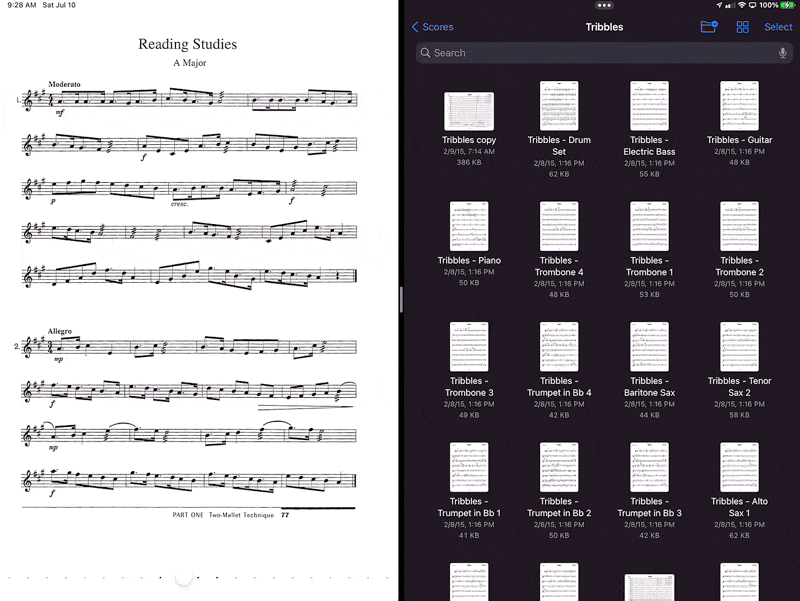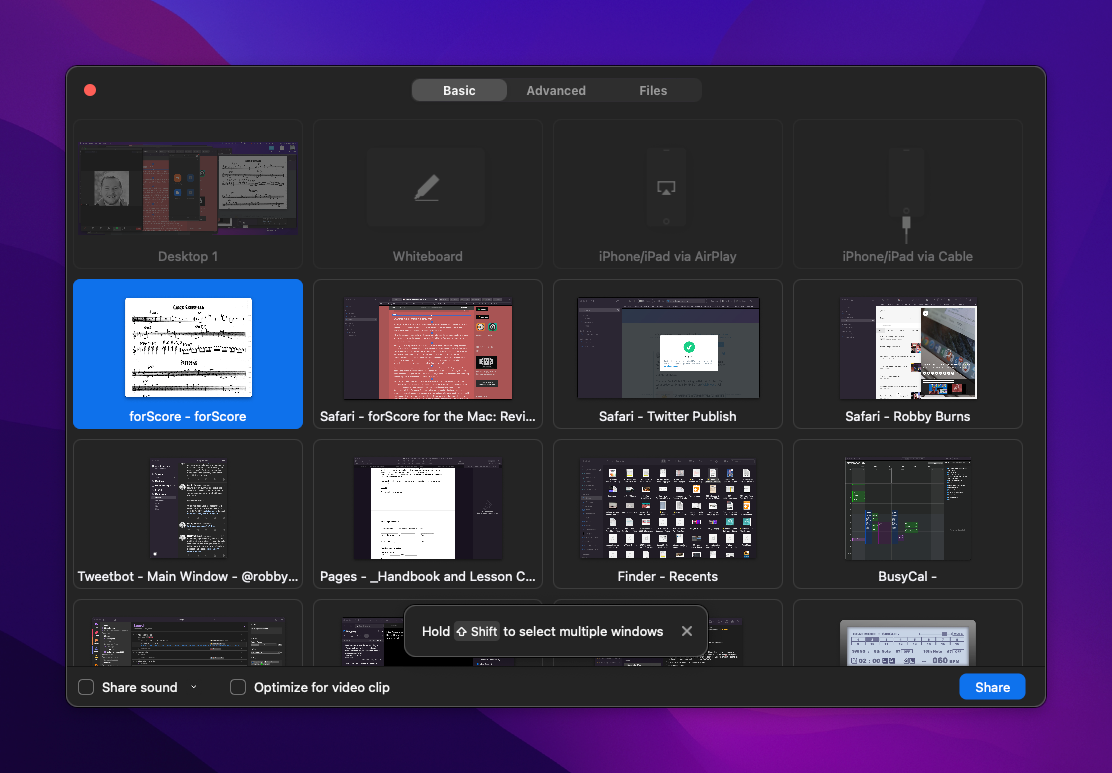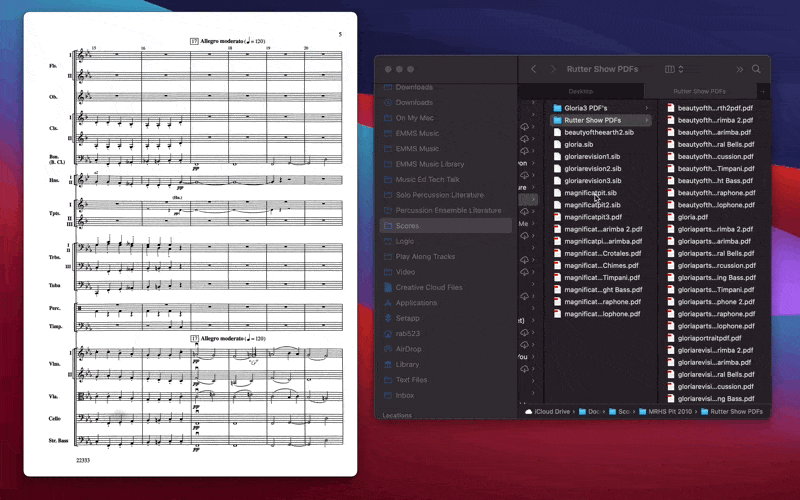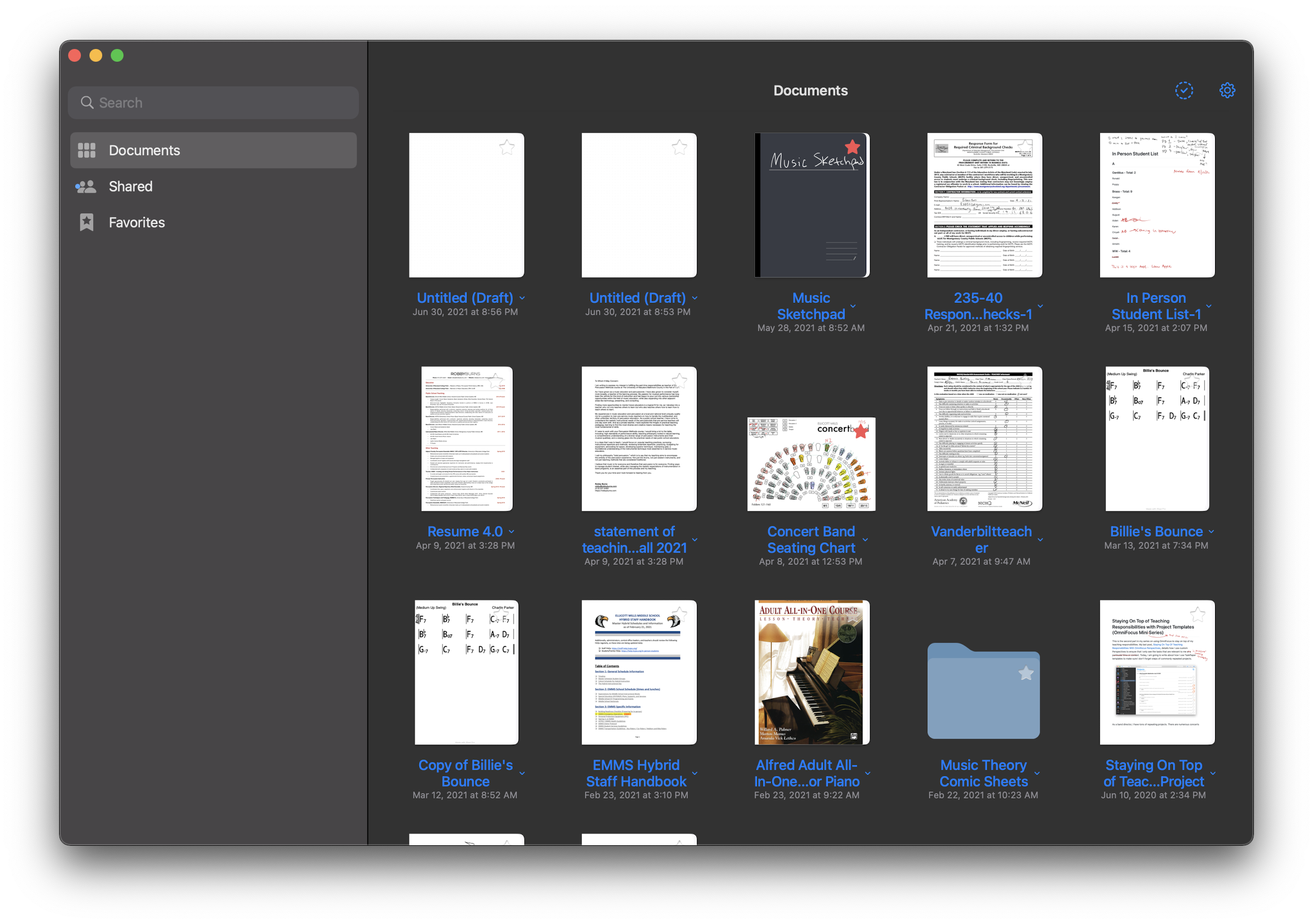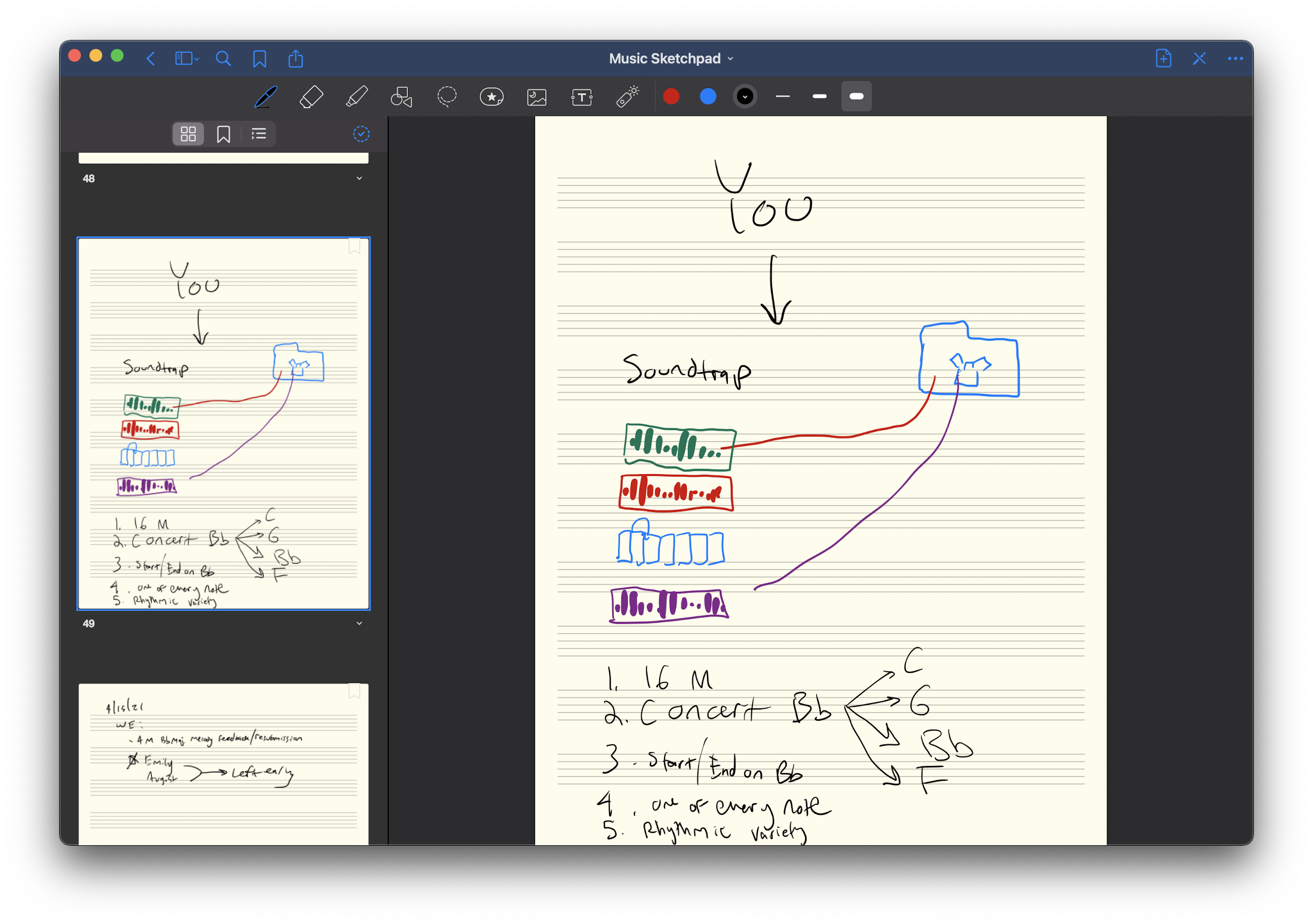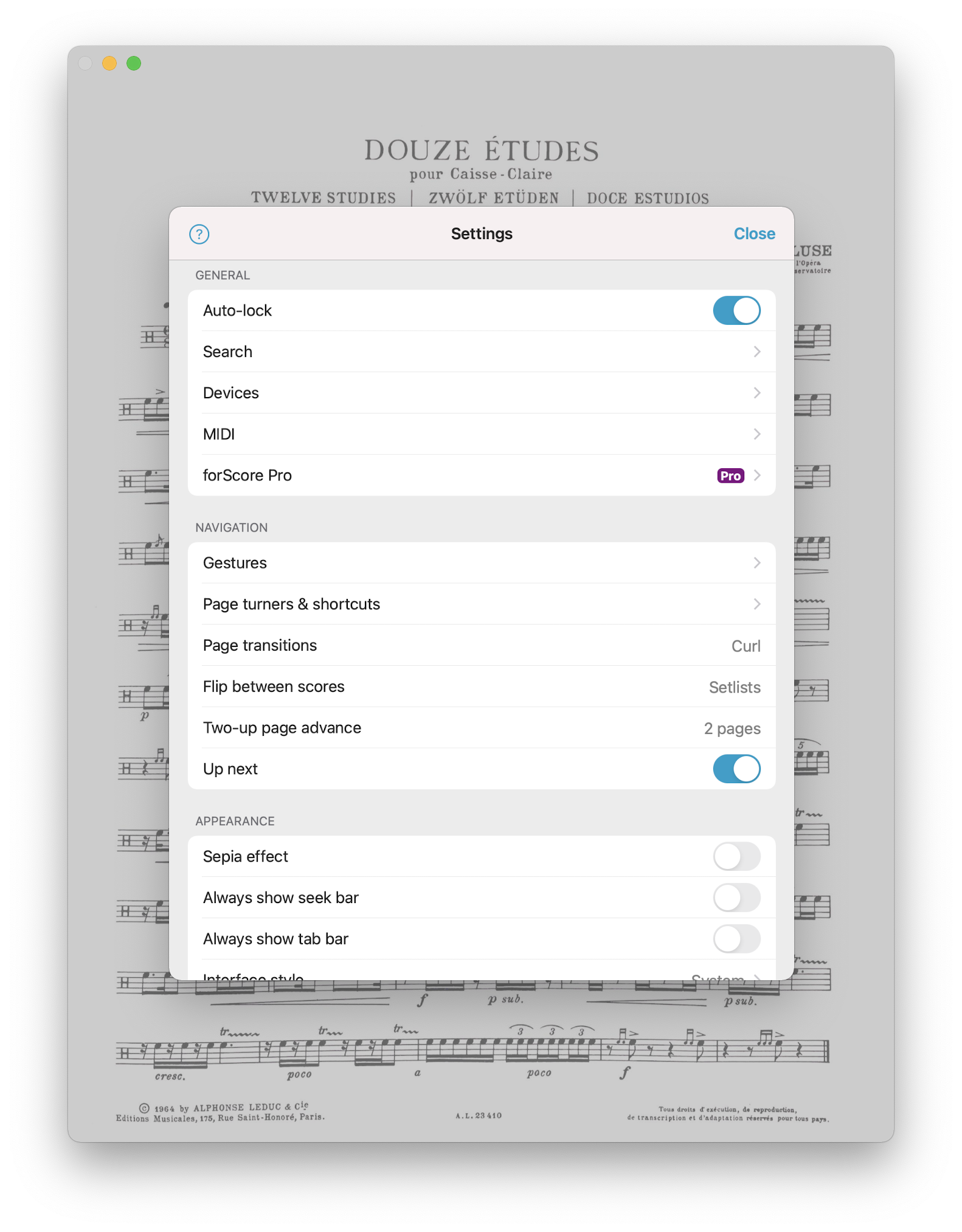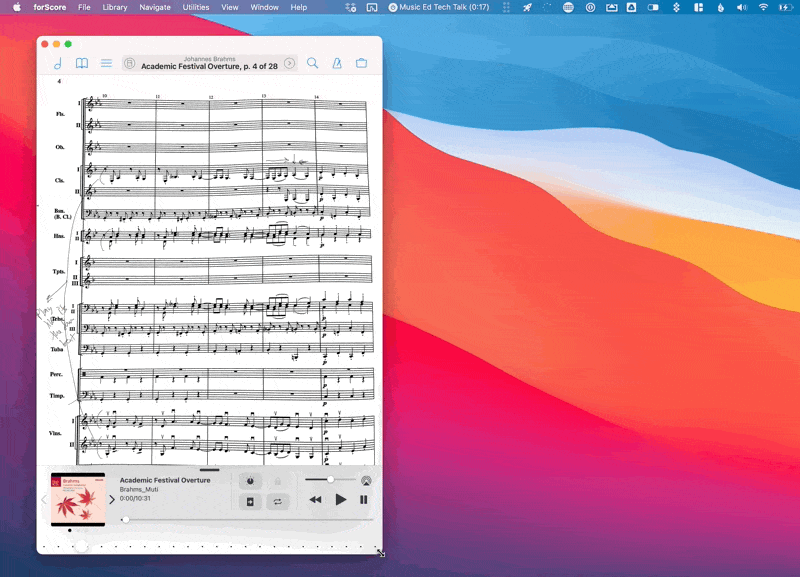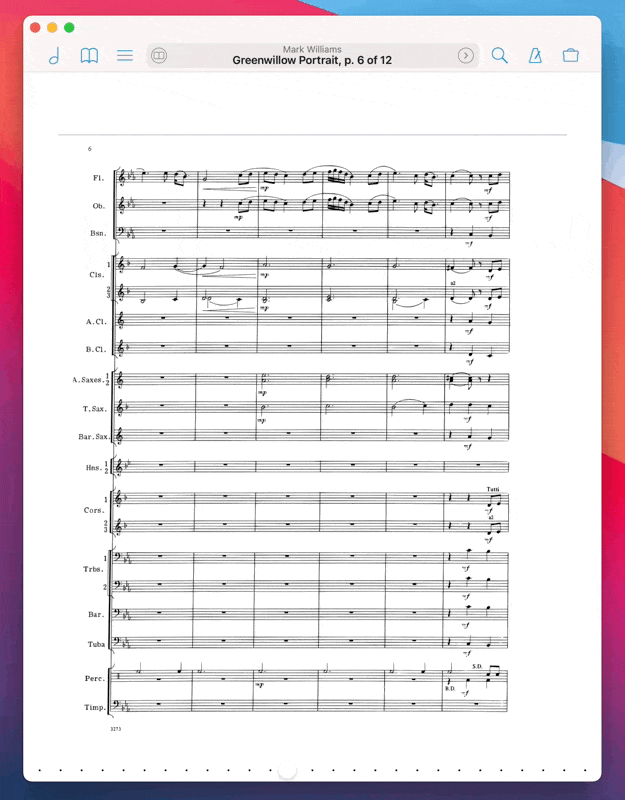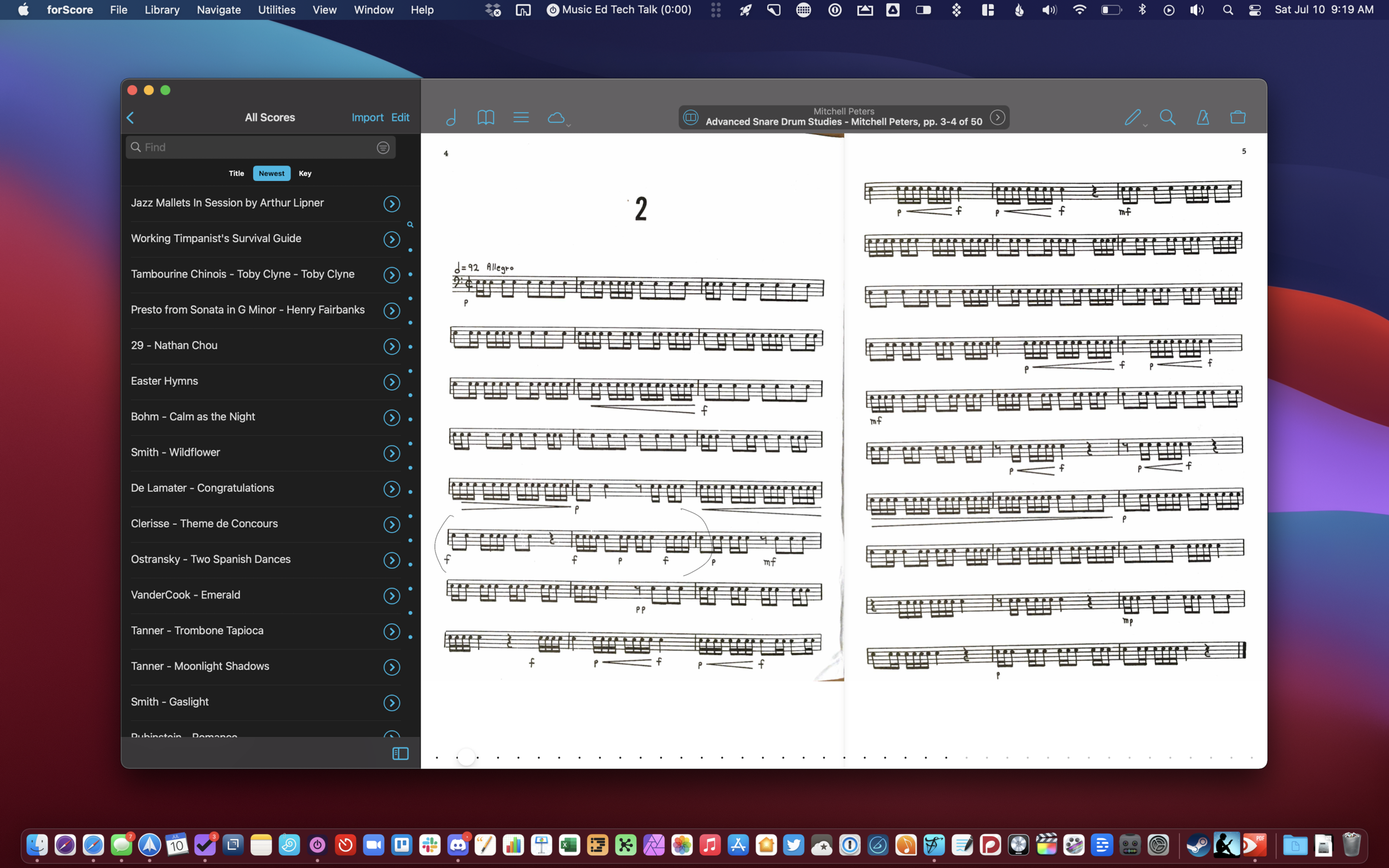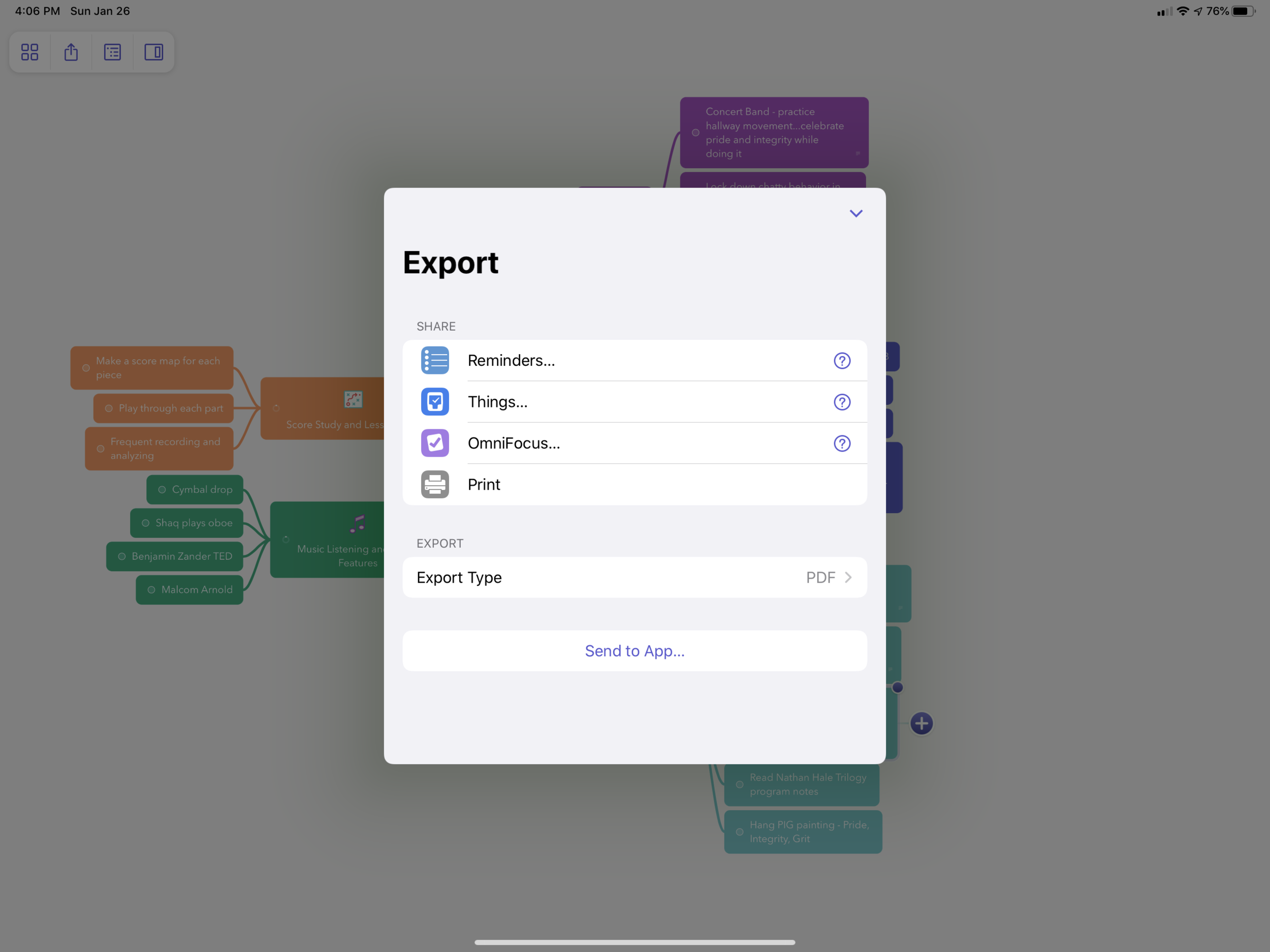Your virtual music lessons are more than a video chat. You interact over sheet music, tabs, audio, YouTube, videos. Sound quality is more important than a chat with grandma. Using advanced settings must be easy. Then, what about homework, scheduling, getting paid? Everything is important but at times requires using multiples online tools that can get time-consuming and complicated both for you and your student.
Blink Session Music is the most advanced and easy-to-use software for online music lessons. Upgraded sound? Absolutely, but Blink goes way beyond to upgrade your entire online lesson experience and business operations.
Are you stuck using Zoom or Skype? Then you're stuck with screen share. With Blink Session Music, load sheet music, tabs (with midi), audio or videos you upload, YouTube, all without screen share. Even assign all your music resources as homework.
Using a DAW or virtual mixer to stream your guitar or keyboard? No need with Blink. Stream up to three audio sources, at up to 300kbps mono or stereo. Plus toggle noise suppression off.
Blink Session Music's features go way beyond the lesson. Schedule, self-schedule, reminders, invoices, take payments, notes, files, homework, learning management, reports, and online lessons, all in the same platform.
Sign up now for Blink's free plan or take the plunge to a paid plan with more time and features.