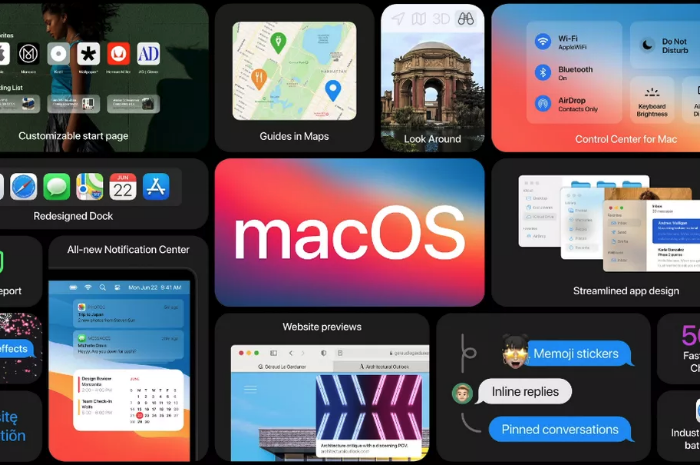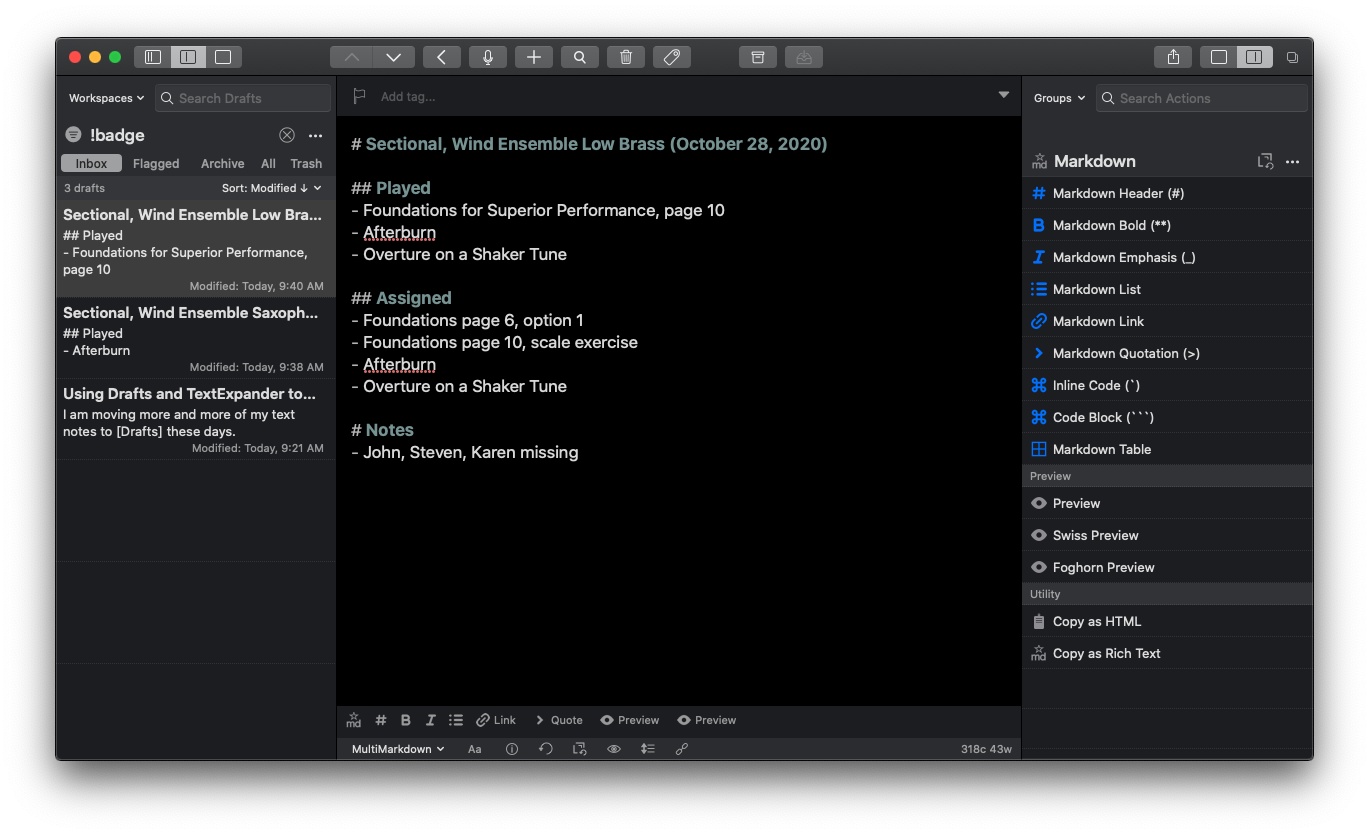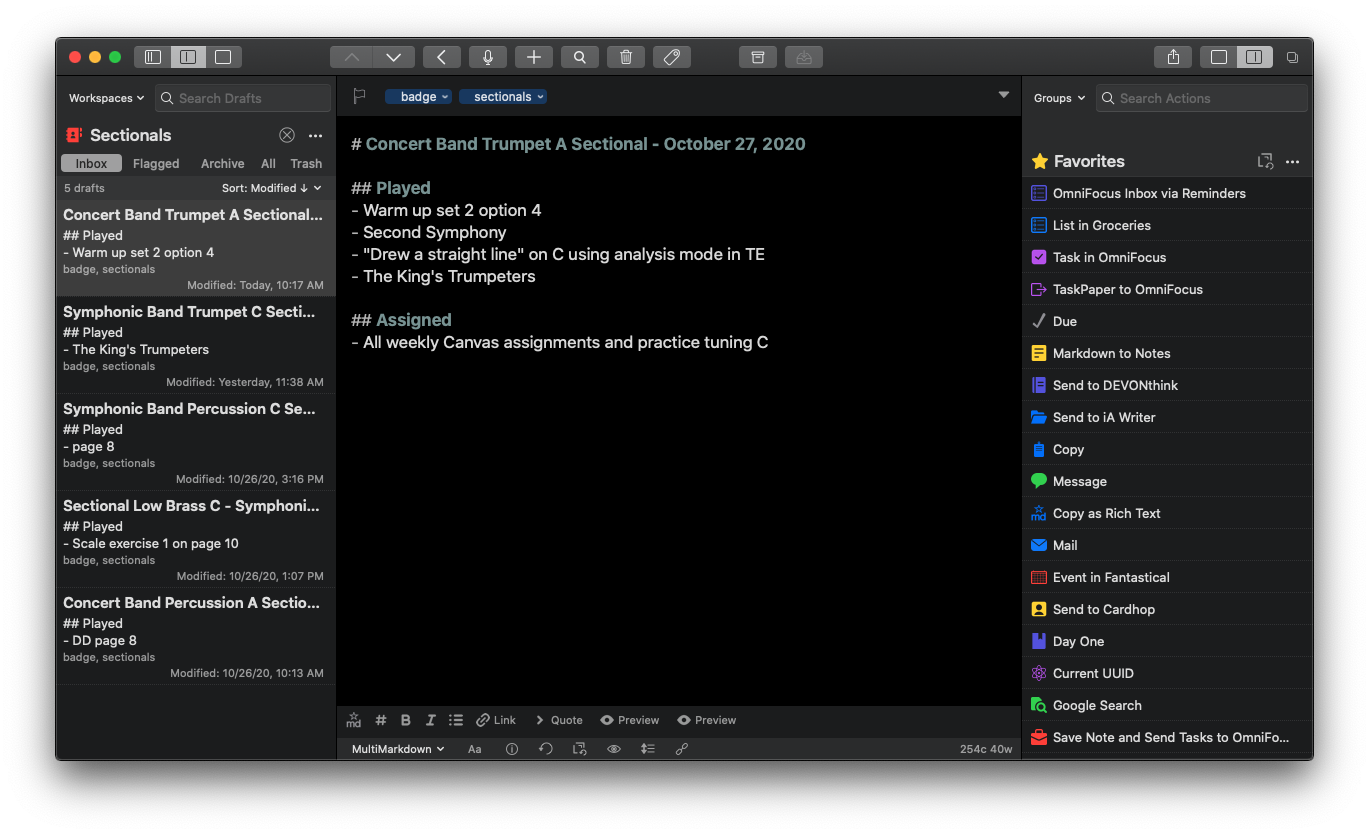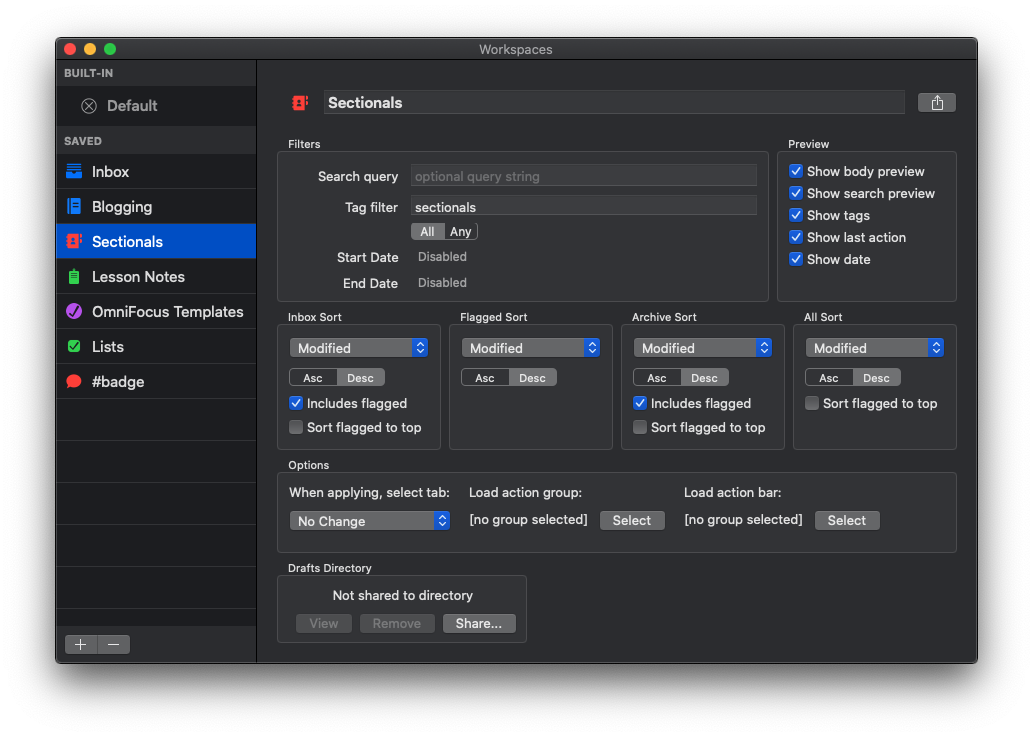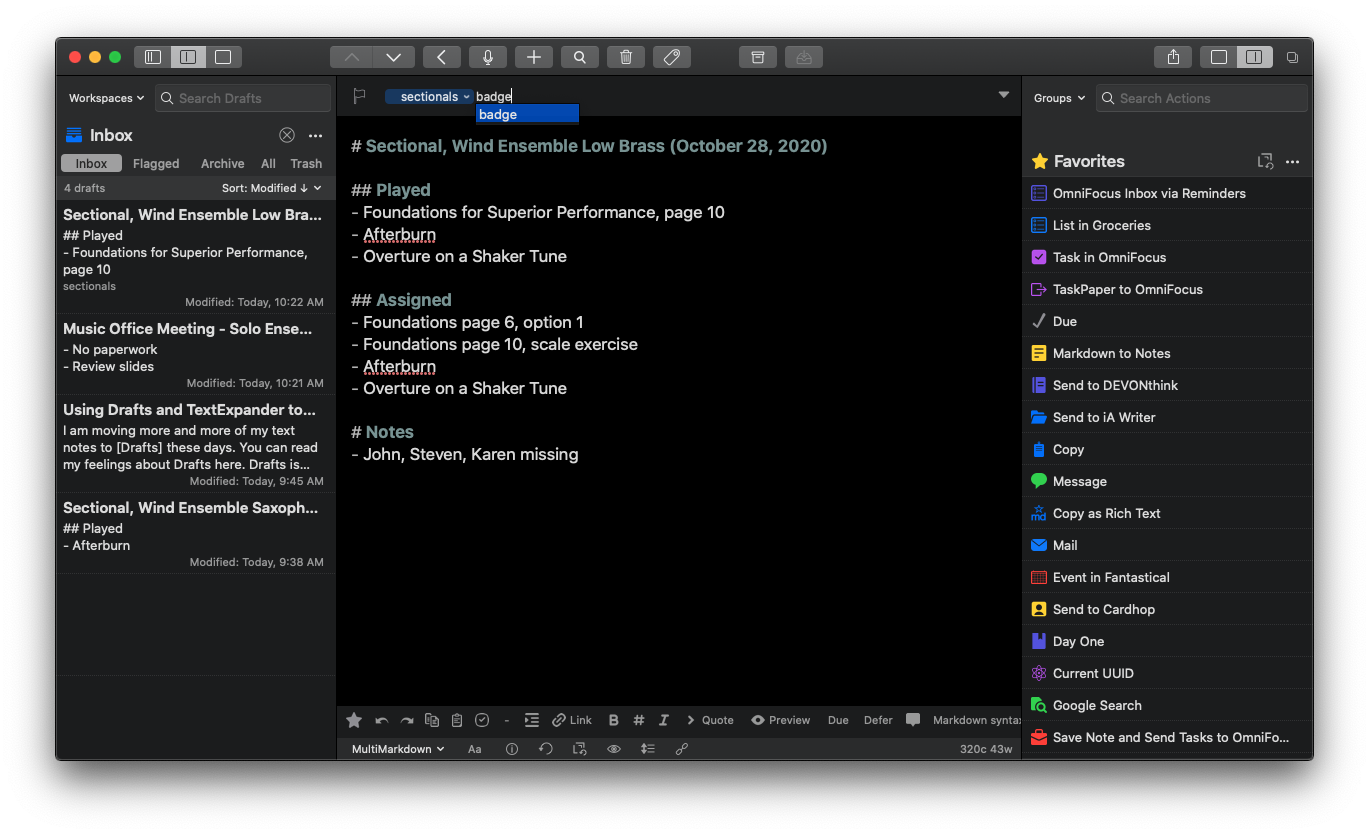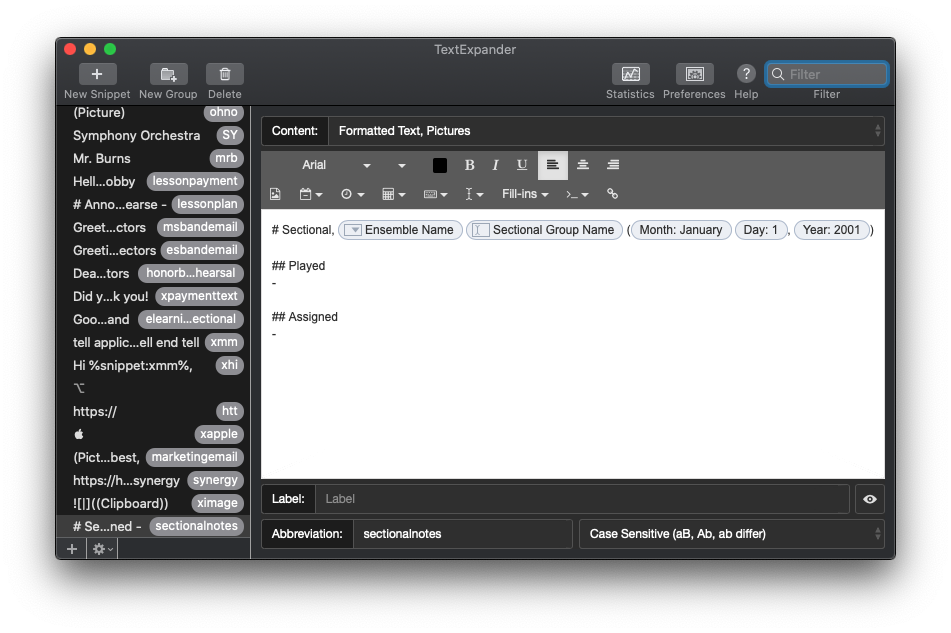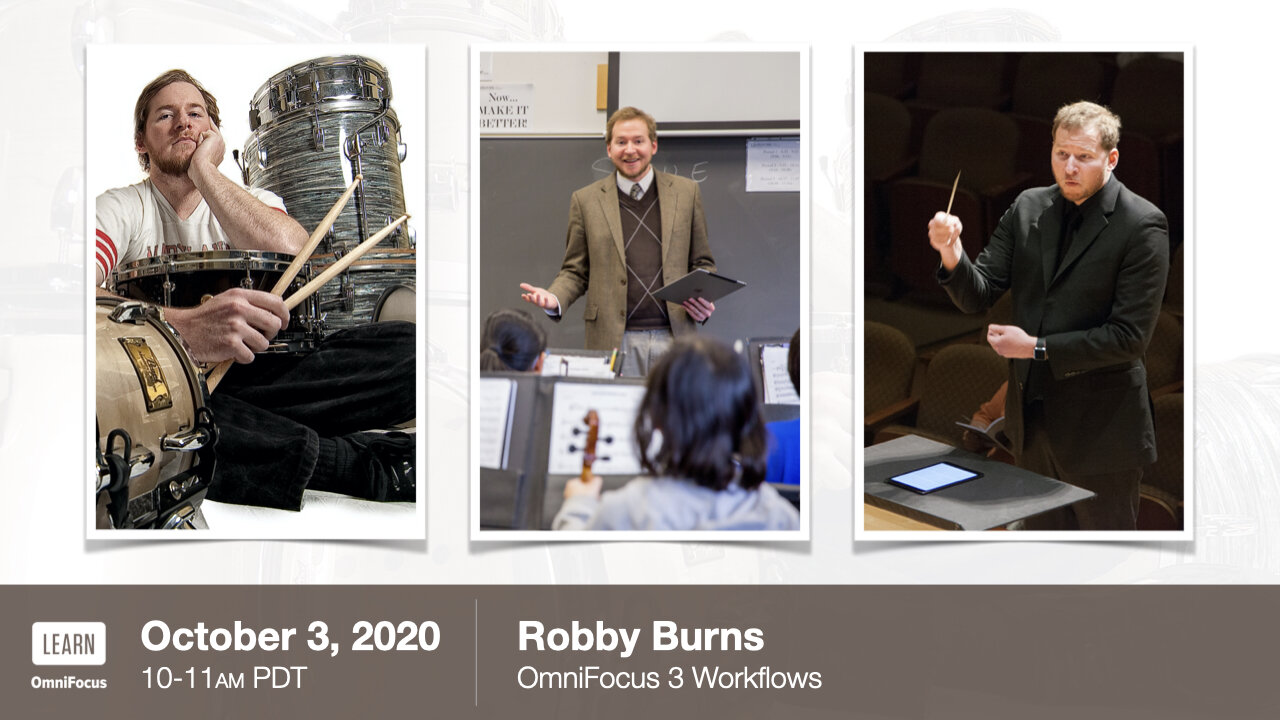3 New Apps I Am Using
Tweetbot 6
I spend a bit of time on Twitter. It is a great place to curate an information feed from people who I am interested in. Unfortunately, the Twitter app uses its algorithm to feed me things like ads and promoted Tweets which shows me unwanted clutter and news that I often don’t come to Twitter for.
Tweetbot is a Twitter client with a superior design and shows me the Tweets of the people I follow, in the order that they tweet them. I have used it off and on for years.
Until recently, Twitter had revoked some of the technology that made third-party Twitter apps good. Recent changes in the company have started to reverse this decision and Tweetbot 6 reflects these changes. 75 percent of the issues I had using the old version of Tweetbot are resolved now that I can see consistent image and tweet thumbnails, view polls, and receive push notifications for DMs.
Now Twitter feels like a news feed that I have curated rather than one curated by someone else or a machine.
Tweetbot now costs a subscription price of 6 dollars a year. Some people won’t like that. For me, I use it numerous times a day and that is worth it.
Carrot Weather 5
Carrot has for long been my favorite weather app on iOS (also on Android). It is simply the best designed and most feature-filled weather app I have found. I particularly like the amount of customization it gives me over the Apple Watch version of the app.
Carrot Weather 5 updates the design (it’s pretty!) and allows the user to customize every element of how the data is displayed, down to the pixel. It is a really nice update and has made me want to use the app even more than usual.
ReadKit on iOS
ReadKit is an RSS client that has existed on the Mac for a while. I like it because it aggregates my RSS feeds from services like Feedbin alongside my read it later services like Pinboard and Instapaper.
I am really glad to see an iOS version finally come to the iPhone and iPad. Unfortunately, my favorite feature (Smart Folders) is planned but did not ship with this version. For now, I will probably keep using Reeder for subscribing to blogs.