Music Ed Tech Talk is now on YouTube!
Make sure to subscribe to my channel. You can listen to the recent episode featuring Katie Wardrobe there now or below.
Music Ed Tech Talk is now on YouTube!
Make sure to subscribe to my channel. You can listen to the recent episode featuring Katie Wardrobe there now or below.

If you are a NAfME or MMEA member, please join Maryland at our Inservice Conference this weekend. I will be presenting a session titled Rehearse Your Ensembles Remotely! on Saturday, March 6 at 5:45 pm.
Here is the session description:
Learn the strategies and technologies to run engaging synchronous rehearsals. Engage students visually and speed up your flow using Open Broadcasting Software. Pump the sound video/music/play-along tracks directly through Zoom or Google Meet for a lag-free experience. Explore play along with resources, student reflection with Google Docs, effective camera/mic practices, and have students working collaboratively in synchronous chamber ensembles with Soundtrap! Software discussed includes: Keynote, Google Slides, Loopback, Soundsource, Farrago, AnyTune, Soundtrap, Smartmusic!
I have been meaning to write about "what I have been doing for online learning" since the fall.
This has proven difficult for many reasons, mostly that there is a lot I have been doing and it is all interconnected.
Generally, my planning and technology use has fallen into two categories.
Tech that supports synchronous classes (via Zoom/Google Meet/etc.)
Tech that supports the asynchronous work (via LMS, cloud-based and student-facing software, etc.)
Fortunately, I was invited to present at two music conferences this year, MMEA and TMEA, and each of my accepted sessions has serendipitously aligned with each of those areas.
This presentation in the video above is an overview of the asynchronous part. In other words, how I am keeping my virtual instruction focused on playing instruments solo, through student-facing tools like Noteflight, Soundtrap, Flipgrid, and a handful of iOS utility apps.
These strategies were developed while I was teaching virtually but they can just as easily be used in a hybrid or in-person teaching model. I would argue that they are just as valuable in either of those environments.
This presentation was first given at TMEA on Saturday, February 14th, 2021.
You can view the notes to this session here.
I will be going on Facebook Live with composer David MacDonald on Sunday at 5 pm EST. We are going to be discussing tech that we have recently been using in our respective music teaching jobs.
Follow me on Facebook and tune in here.

Watch my "How to Make a Virtual Ensemble" video here.
At the end of last spring I posted three virtual ensemble videos of my Ellicott Mills Middle School students performing concert literature we would have otherwise played on a concert.
While concert literature has had a very diminished role in my teaching this school year, my students found playing this music on our Google Meets (on mute) very engaging.
Our ensembles chose to record one piece each and I edited them into the following two videos. I am very proud of their hard work this year. A majority of the students in these ensembles have only had a year or two of in-person instruction.
Credit to my amazing colleague, Nicole Sobel, who taught all of the woodwinds last semester. Usually, I teach the Concert Band and she teaches the Symphonic Band, but due to some scheduling changes to this school year, we thought it would be best for these ensembles to be broken up by instrument instead.
If you want to learn how I make these, watch the video below…
Below you can watch Tech Tips You Can Use Tomorrow, a round table of authors from the Prestissimo Series of music technology books by Oxford University Press. This presentation was given at the Texas Music Educators Association this past Wednesday.
The idea behind this video is that, like our books, you will be able to quickly spend a moment with it and take away at least one thing you could use technology for in your job tomorrow.
****You can currently use coupon code TIMEORG20 for a 20% discount off the books (including mine) at the web site (https://bit.ly/3p5HndG)
The panel was hosted my Richard McCready who you can hear more from on this recent episode of my podcast.
I tweeted about this app when it came out but never posted it here...
Definitely check out Overviewer, a new app that turns an iPhone into a document camera for Zoom and virtual learning. It is made by the same developer as Dark Noise, a white noise app that has no business being as thoroughly considered as it is.
From the developer:
My wife is a Kindergarten teacher and when COVID hit she had to figure out how to teach a bunch of 5 and 6 year olds how to draw letters over Zoom. Initially she made her own document camera using her iPhone and the default camera app. Zoom has a wonderful feature where you can share your iPhone’s screen by plugging into your laptop with a lightning cable or even wirelessly over AirPlay but when you open the camera app there are two issues.
- There’s a bunch of buttons and chrome around camera view so it looks clunky
- The camera app doesn’t actually rotate when you turn it sideways (just some of the labels) so you can only share your phone in portrait mode which means huge black bars on each side of the zoom call and a tiny video stream of what you want to share.
Are you going to be at the Texas Music Educators Association conference next week? If so, I hope to see you there! I am presenting a session and appearing on a panel.
Session description: If you are teaching in person, remotely, or hybrid, learn about great software you can use to reinforce the growth of perfor- mance skills among your students! Explore how students can use Noteflight Learn, Soundtrap, Flipgrid, and Google Docs to demonstrate technical skills, compose music, respond to music, multitrack-record themselves playing ensemble literature, col- laborate in chamber ensembles synchronously, and more.

My book, Digital Organization Tips for Music Teachers is part of the Prestissimo Series by Oxford University Press. Richard McCready, series editor, will be hosting a session featuring all of the authors in the series and the editors at OUP responsible for making it happen.
Each author will talk for a few minutes about their book and give one tip that a teacher could take immediately into the classroom the following day. I will be talking about organizing digital score libraries and managing your email inbox.
Session description: The Prestissimo “Essential Music Technology” series, published by Oxford University Press, is a collection of handy books containing tips and advice on how to incorporate technology into your music teaching situation easily. In this session, authors who have written books in the series will share their best tips from the books with you. This round-table style discussion will be led by series editor Richard McCready (TIME Mike Kovins Teacher of the Year 2013). There will also be a prize drawing at the session for free copies of some of the Prestissimo series books.
List of Panelists: Robby Burns is a band director and general music teacher at Ellicott Mills Middle School in Maryland, where he is also an active performing percussionist and private instructor. He is the author of “Digital Organization Tips for Music Teachers” and hosts the blog and podcast Music Ed Tech Talk.
Michelle Chen is Senior Editor of Music Education and Performance at Oxford University Press. She joined OUP in 2020 and previously held positions at Palgrave Macmillan and Bloomsbury Publishing.
Dr. Rick Dammers is the Dean of the College of Performing Arts and Professor of Music Education at Rowan University. He is the co-author of the book “Practical Music Education Technology”, is the author of the technology chapter in the “Oxford Handbook of Preservice Music Teacher Education in the United States” and is the recipient of the 2010 TI:ME Mike Kovins Teacher of the Year Award.
Catherine Dwinal is the educational technology specialist working for QuaverEd and TI:ME’s 2014 Mike Kovins Teacher of the Year. Catherine is the author of “Interactive Visual Ideas for Musical Classroom Activities” and has the pleasure of working with thousands of educators from all over the country helping them to integrate technology into the classroom.
Norm Hirschy is Executive Editor for Books on Music at Oxford University Press. Prior to joining OUP in 2004, he studied at The College of Wooster and at The Ohio State University.
Ronald E. Kearns is a retired instrumental music teacher. He is the author of “Recording Tips for Music Educators”, as well as Quick Reference for Band Directors” and “Quick Reference for Band Directors Who Teach Orchestra” (NAfME/RLE Publishing).
Marjorie LoPresti is the US Digital Content Manager for MusicFirst, Adjunct Professor of Music Education Technology at Rutgers University, and co-author of “Practical Music Education Technology”. She was the recipient of the 2016 TI:ME Mike Kovins Teacher of the Year Award.
Peter Perry is the author of “Technology Tips for Ensemble Teachers.” He received the Brent Cannon Music Education Alumni Achievement Award from Kappa Kappa Psi, recognizing outstanding contributions to secondary music education; the Presidential Scholar Teacher Award; and a Japan Fulbright fellowship. He is in his 25th year as Instrumental Music Director at Richard Montgomery High School in Rockville, Maryland and is on the music education faculty of the Catholic University of America in Washington D.C.
Tweetbot 6
I spend a bit of time on Twitter. It is a great place to curate an information feed from people who I am interested in. Unfortunately, the Twitter app uses its algorithm to feed me things like ads and promoted Tweets which shows me unwanted clutter and news that I often don’t come to Twitter for.
Tweetbot is a Twitter client with a superior design and shows me the Tweets of the people I follow, in the order that they tweet them. I have used it off and on for years.
Until recently, Twitter had revoked some of the technology that made third-party Twitter apps good. Recent changes in the company have started to reverse this decision and Tweetbot 6 reflects these changes. 75 percent of the issues I had using the old version of Tweetbot are resolved now that I can see consistent image and tweet thumbnails, view polls, and receive push notifications for DMs.
Now Twitter feels like a news feed that I have curated rather than one curated by someone else or a machine.
Tweetbot now costs a subscription price of 6 dollars a year. Some people won’t like that. For me, I use it numerous times a day and that is worth it.
Carrot Weather 5
Carrot has for long been my favorite weather app on iOS (also on Android). It is simply the best designed and most feature-filled weather app I have found. I particularly like the amount of customization it gives me over the Apple Watch version of the app.
Carrot Weather 5 updates the design (it’s pretty!) and allows the user to customize every element of how the data is displayed, down to the pixel. It is a really nice update and has made me want to use the app even more than usual.
ReadKit on iOS
ReadKit is an RSS client that has existed on the Mac for a while. I like it because it aggregates my RSS feeds from services like Feedbin alongside my read it later services like Pinboard and Instapaper.
I am really glad to see an iOS version finally come to the iPhone and iPad. Unfortunately, my favorite feature (Smart Folders) is planned but did not ship with this version. For now, I will probably keep using Reeder for subscribing to blogs.
I have been seeing this tip gain popularity with teachers online, so I feel obligated to share it here:
You can program your iPhone to do a nearly endless list of things by double or triple tapping the back of it. Go to Settings-->Accessibility-->Touch and then scroll down to the option called "Back Tap."
Alternatively, you can swipe down in settings to reveal a search bar and then type in "back tap."
You can program a tap of the Apple Logo on the back of your iPhone to do tons of system actions like going home, muting your phone, taking a screenshot, or launching Control Center.

The Touch options in the accessibility settings.

Setting a double and triple-tap.

There are lots of options!
You can also choose a Shortcut to launch. And Shortcuts can do anything from launching an app to running JavaScript. So you can imagine the possibility...
Personally, I have a double-tap set to reveal Control Center and a triple tap set to initiate open a new note in my note-taking app, Drafts.
To open a specific app, you will first need to make a Shortcut that performs the “Open App” action and then select that Shortcut from the available options in the Back Tap settings. To do that, open the Shortcuts app (pre-installed on every iPhone or available from the App Store on older versions of iOS).
Once in Shortcuts, create a new one with the plus icon in the upper right. Name your shortcut if you want (by pressing the three-dots “More” button), and then press “Add Action.” There is an overwhelming number of options if you are unfamiliar with Shortcuts, so just use the search and look for the action called “Open App.” Select this action from the search results and then a block will appear with a blue “Choose” option where you can choose the app you want it to open. Choose your tuner of choice.
Once saved, this Shortcut will be available as an option in the Back Tap settings.
***Note: The Tonal Energy app actually allows you to set up Shortcuts that jump to specific places within the app like the Analysis or Metronome section. You can find this in the TE settings. It will save you a bunch of extra taps.
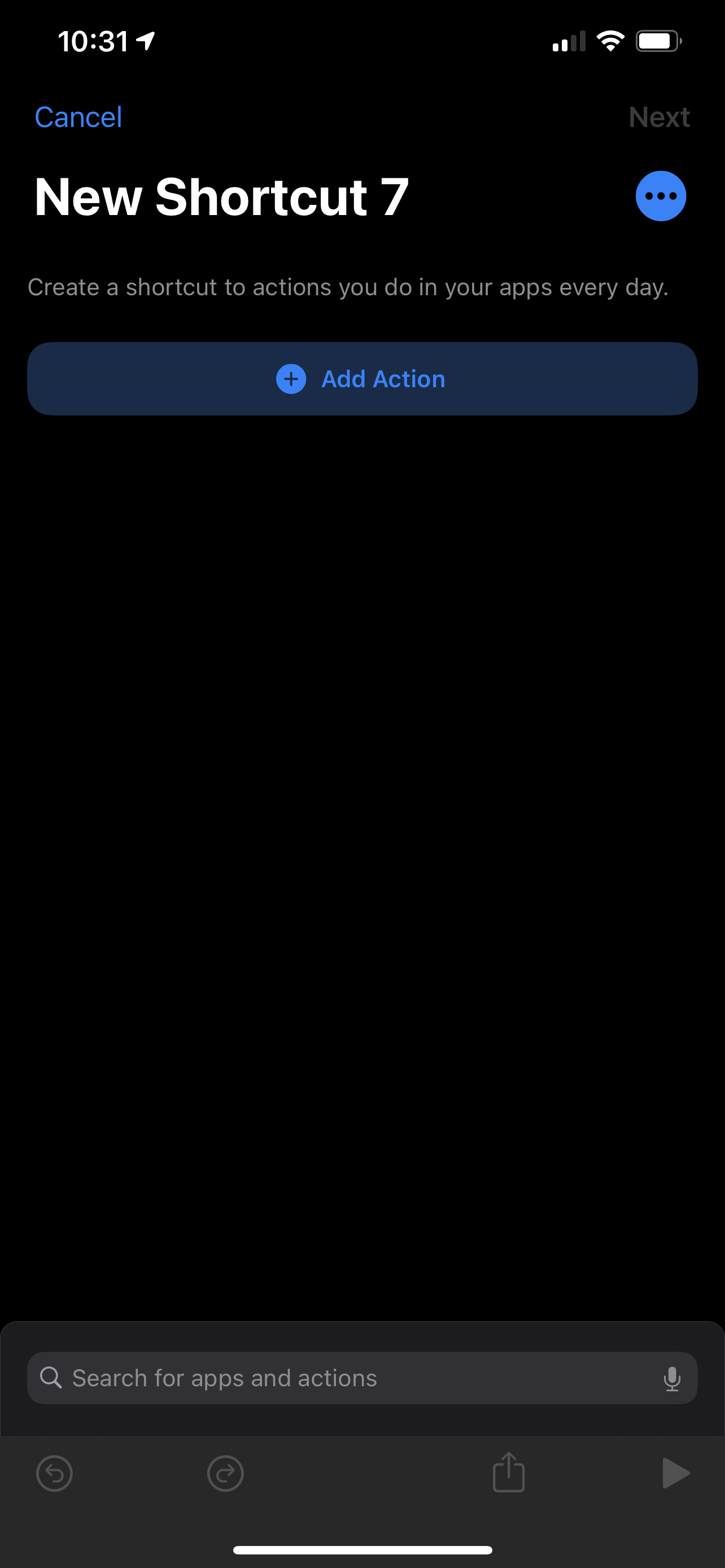
Creating a new Shortcut.

Search for the Open App action.
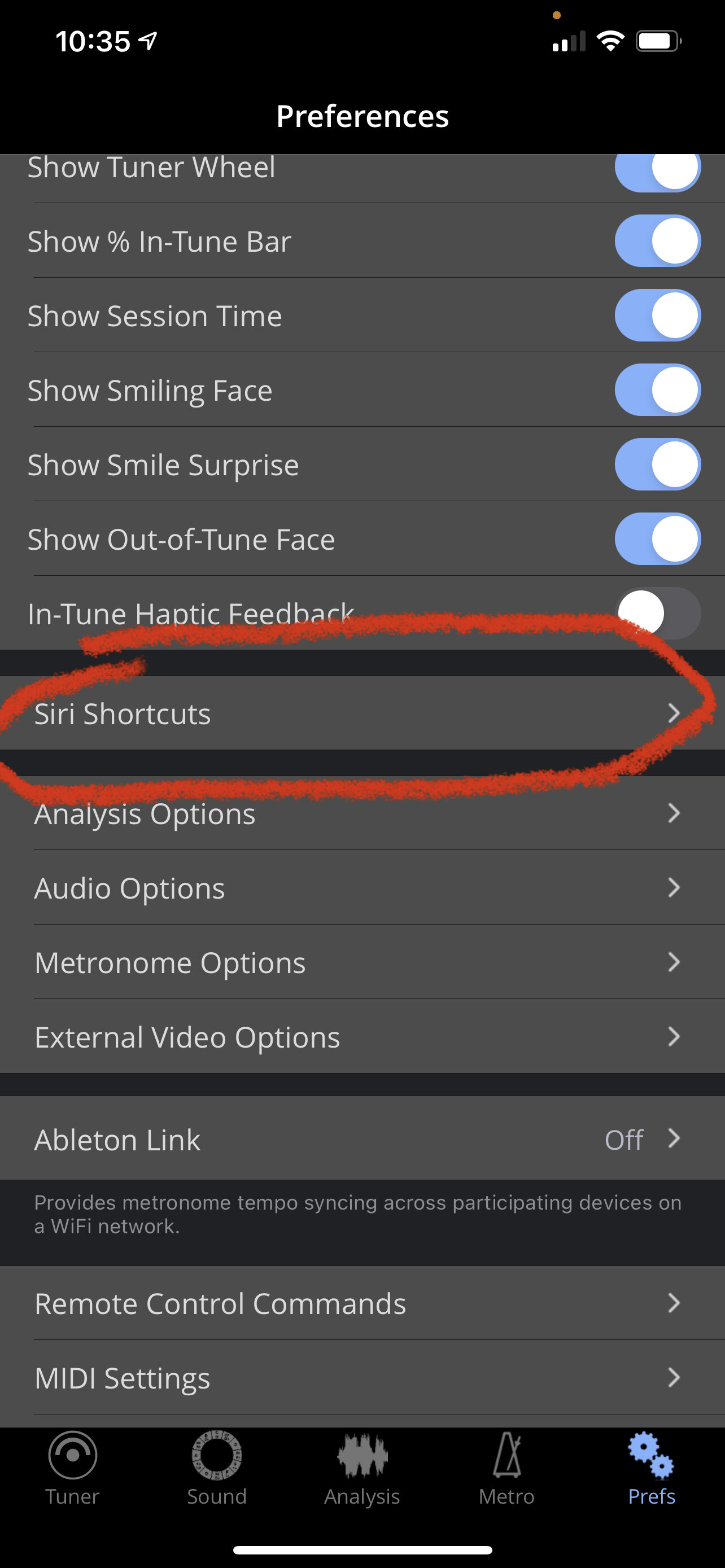
Tonal Energy allows you to make Shortcuts that launch to specific parts of their app in the settings.
Find Robby elsewhere on the web