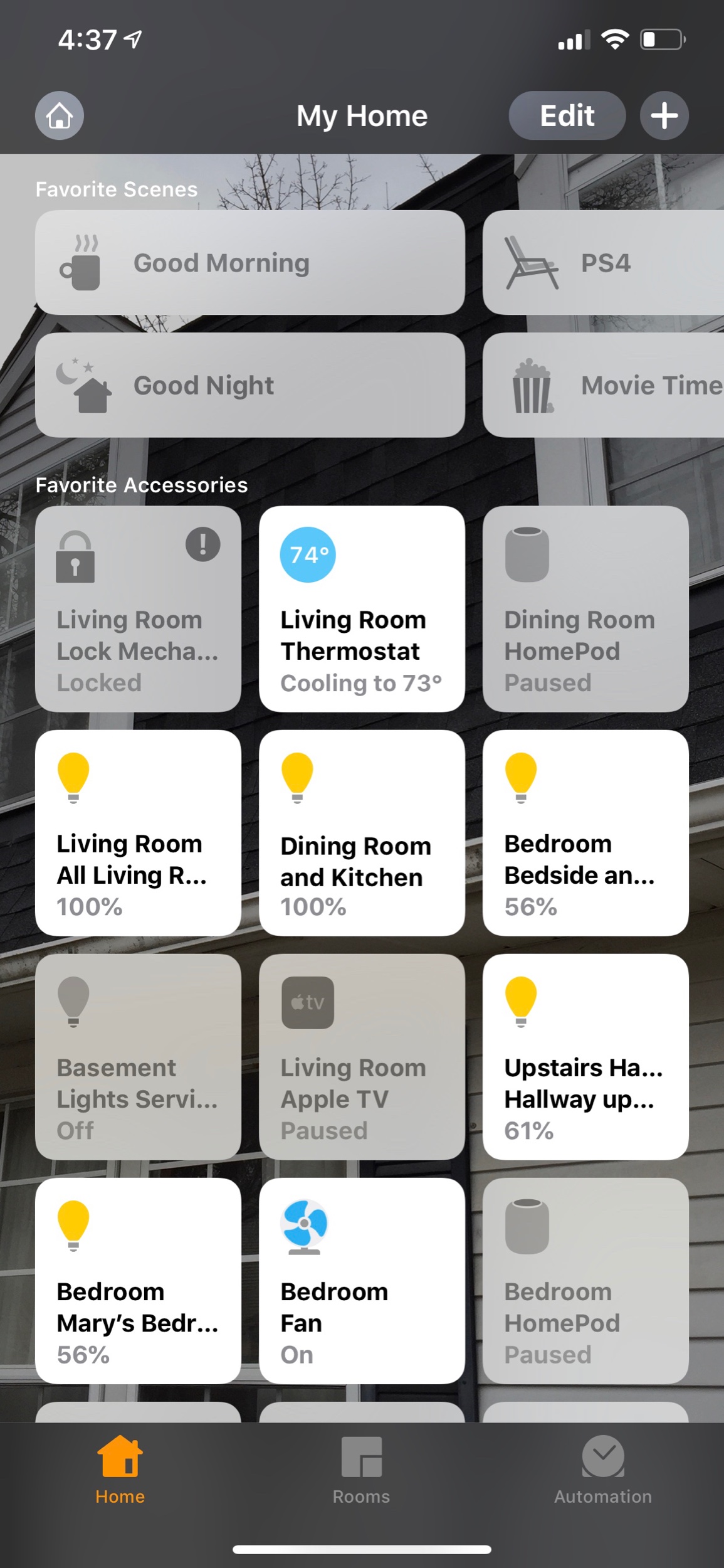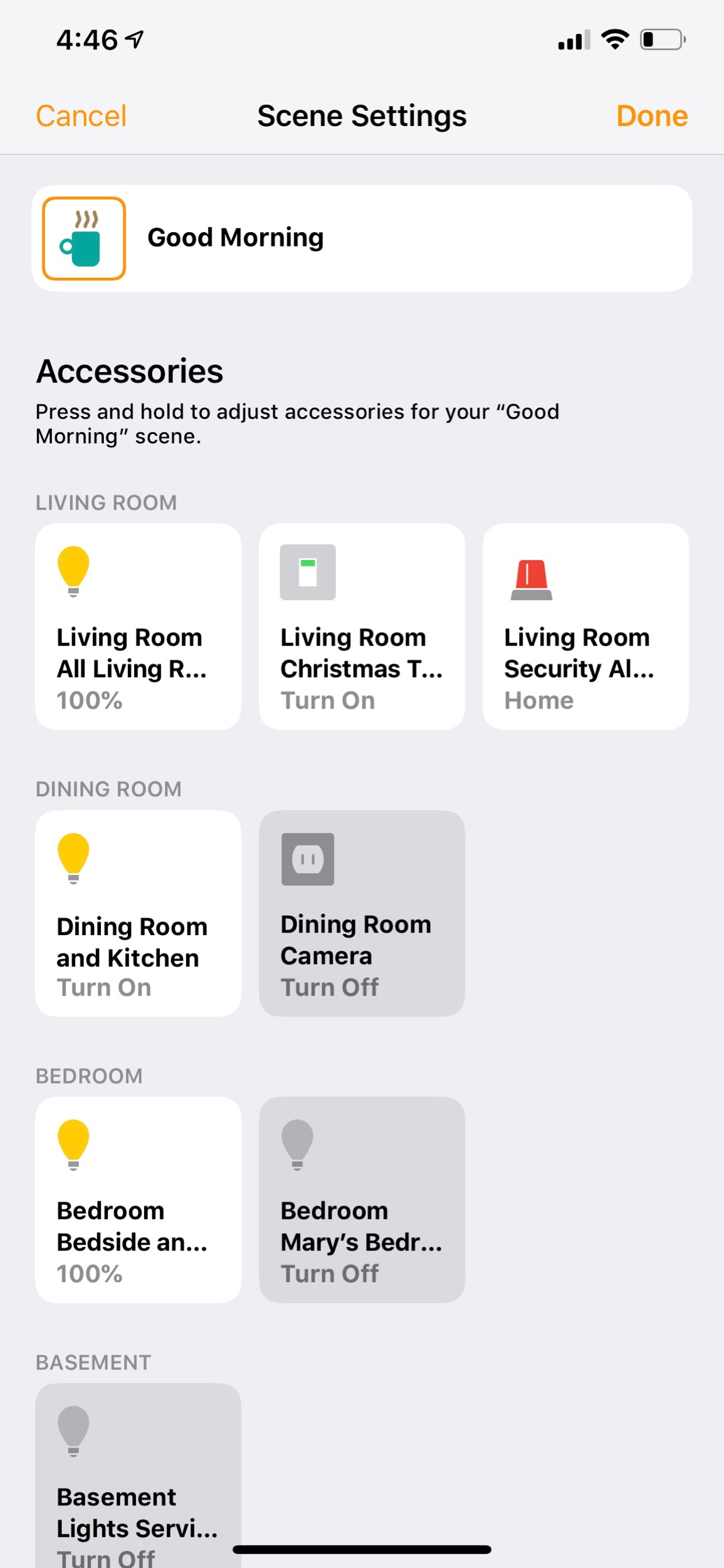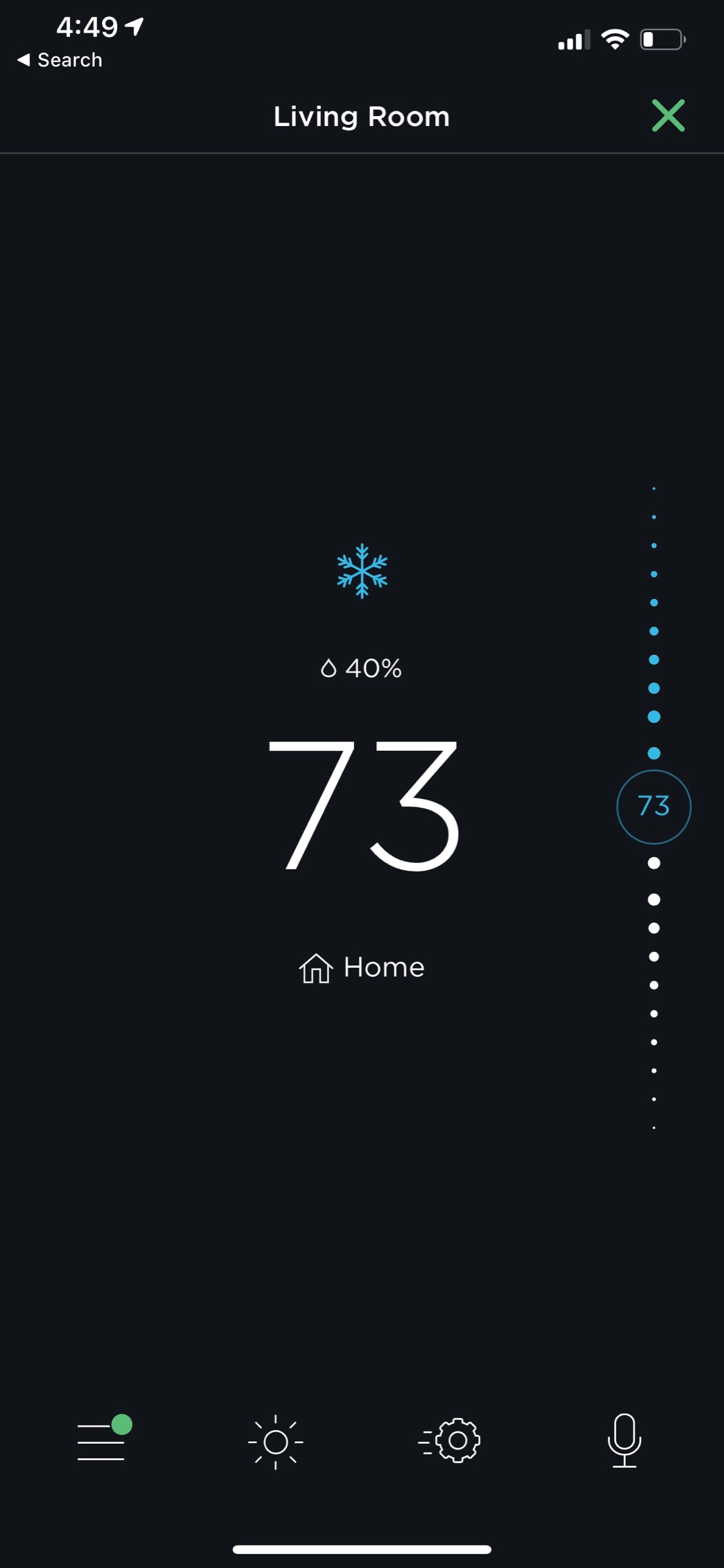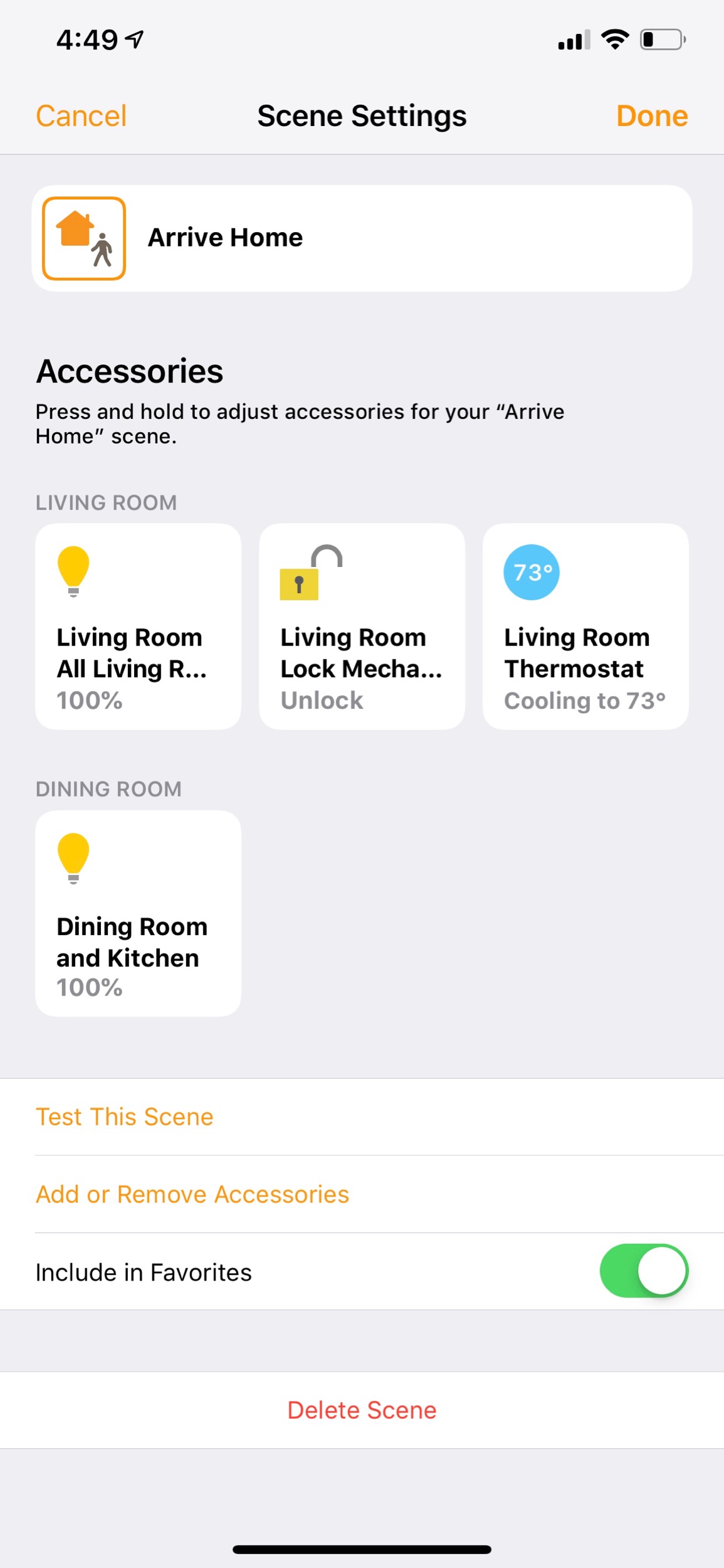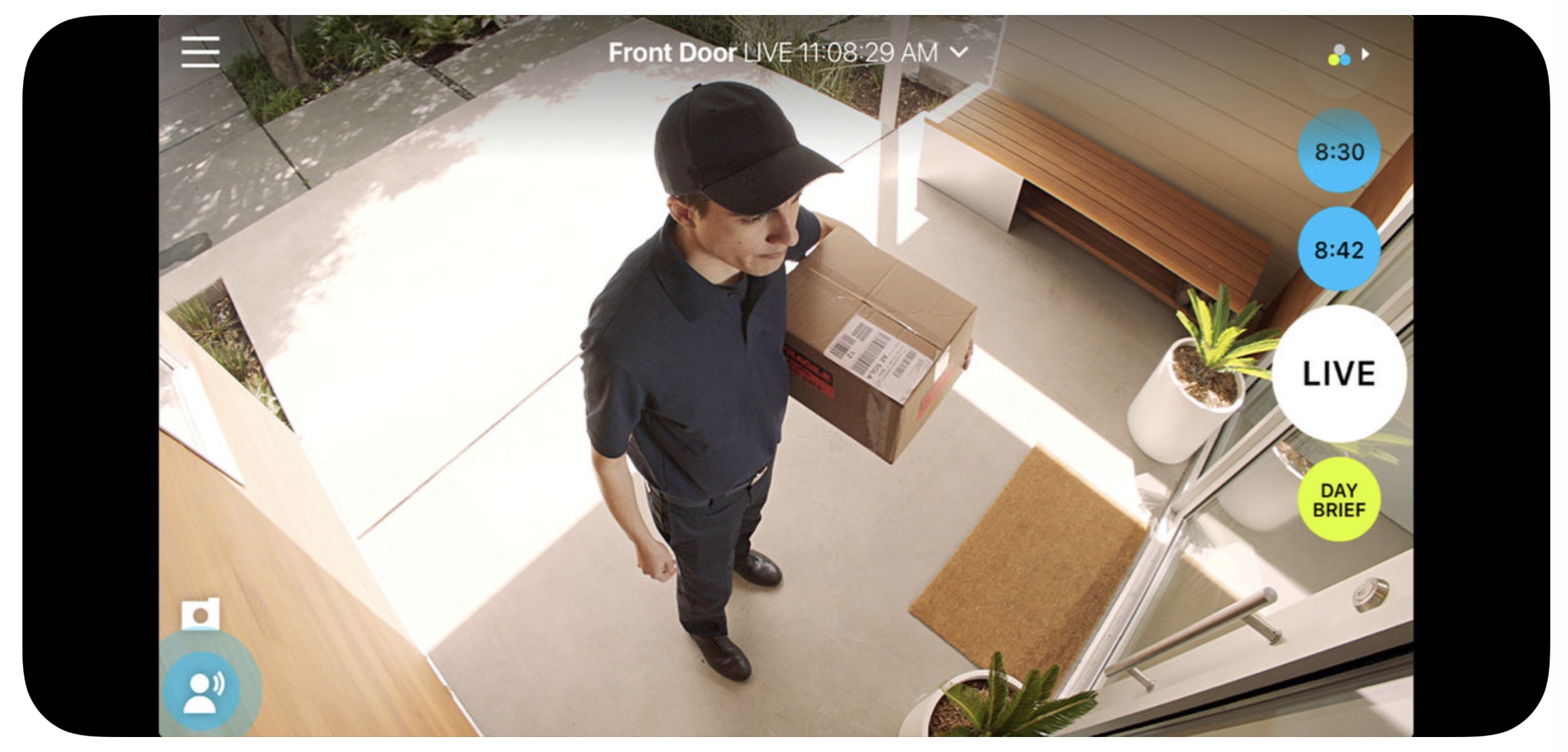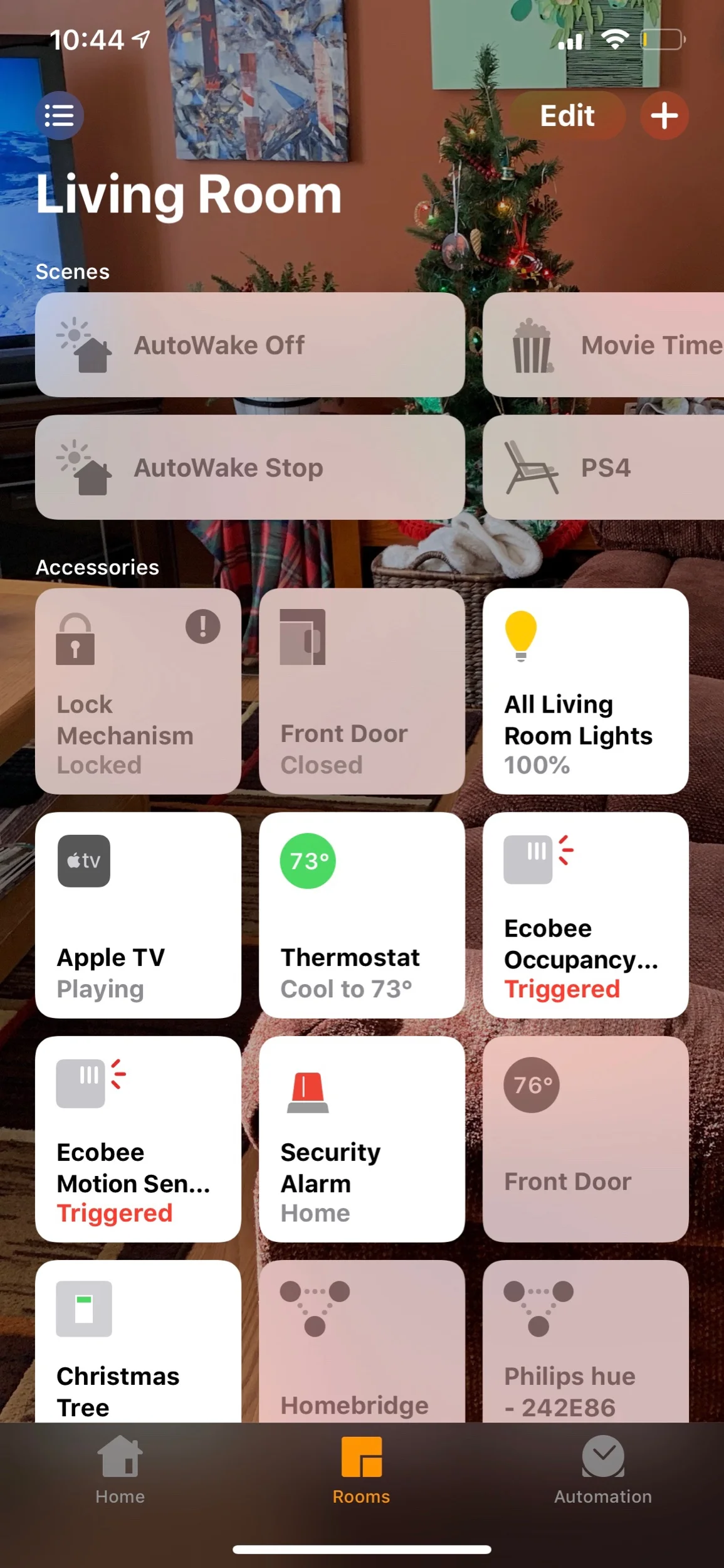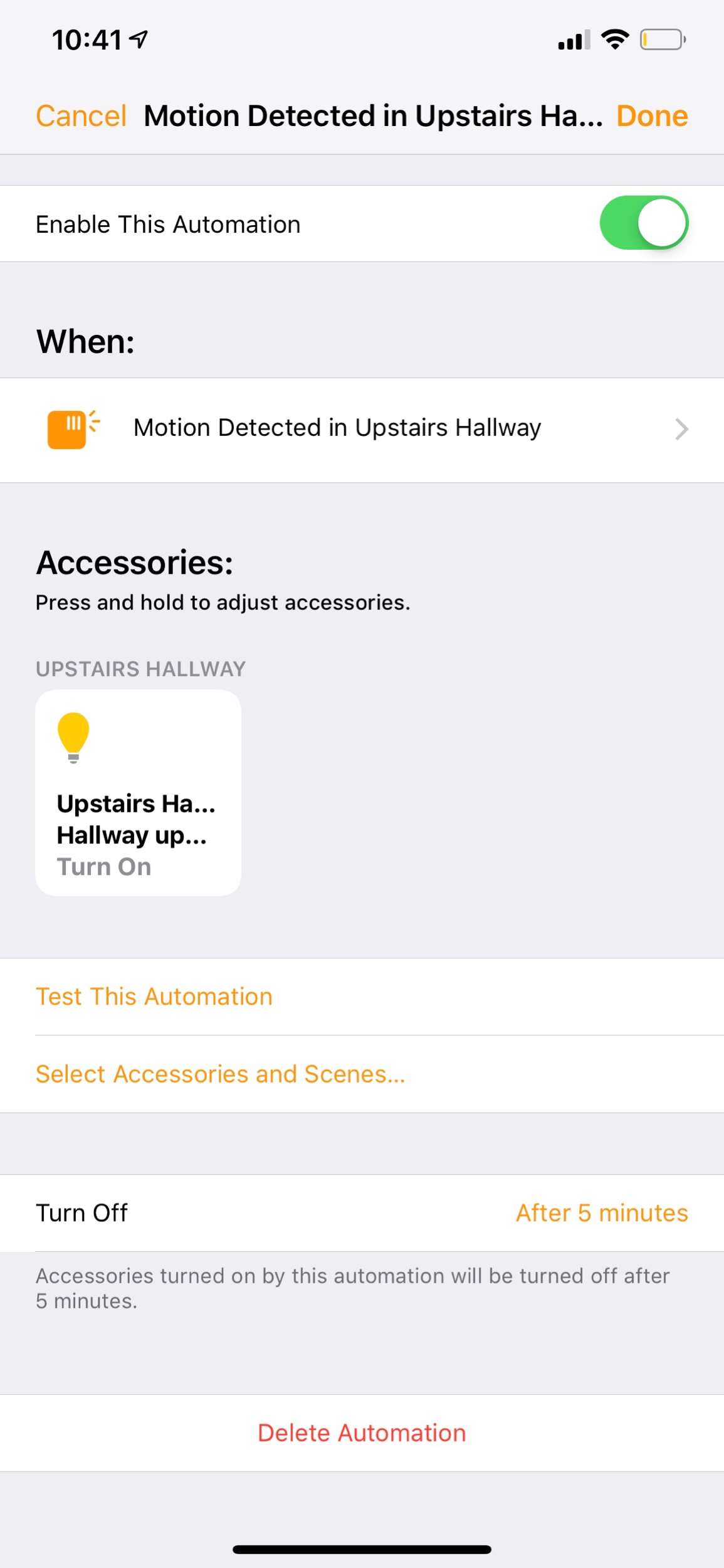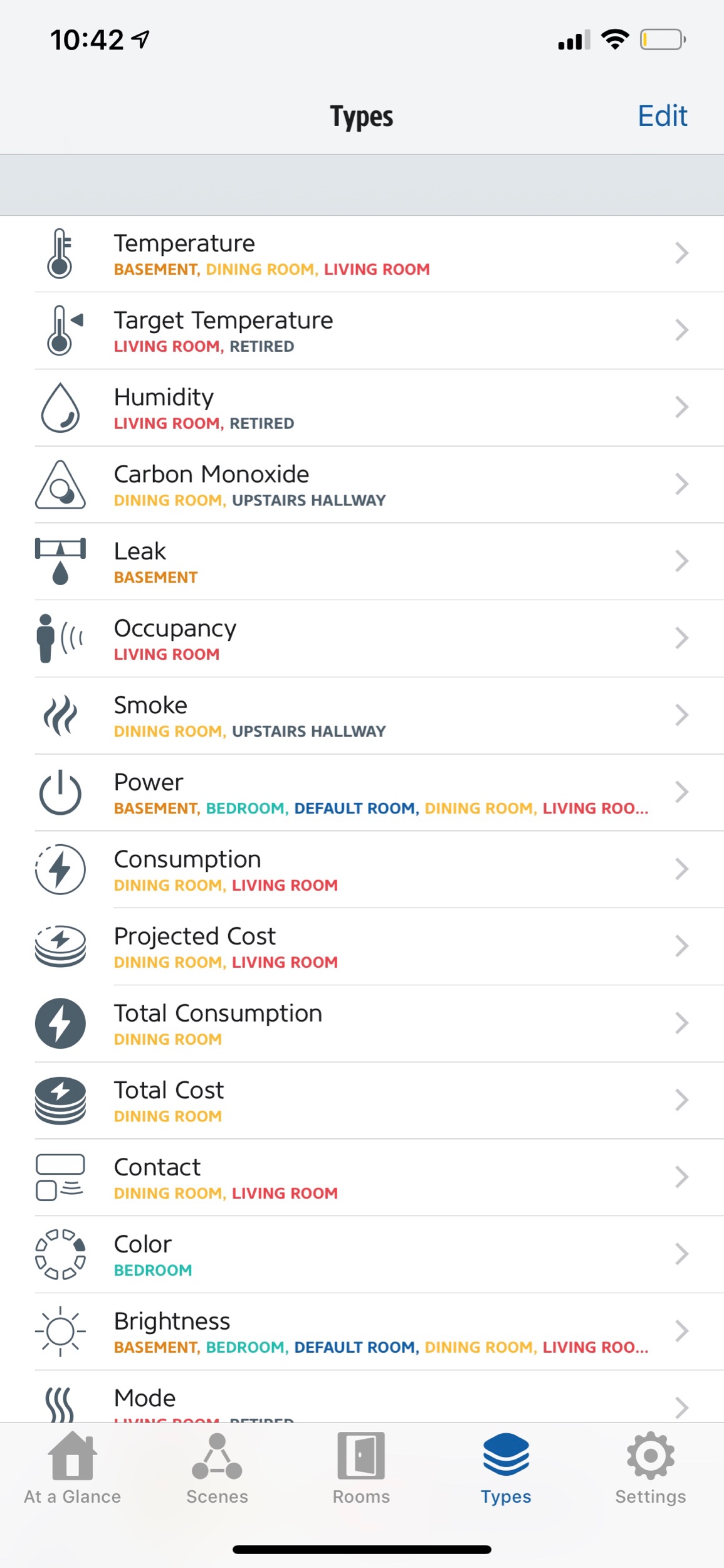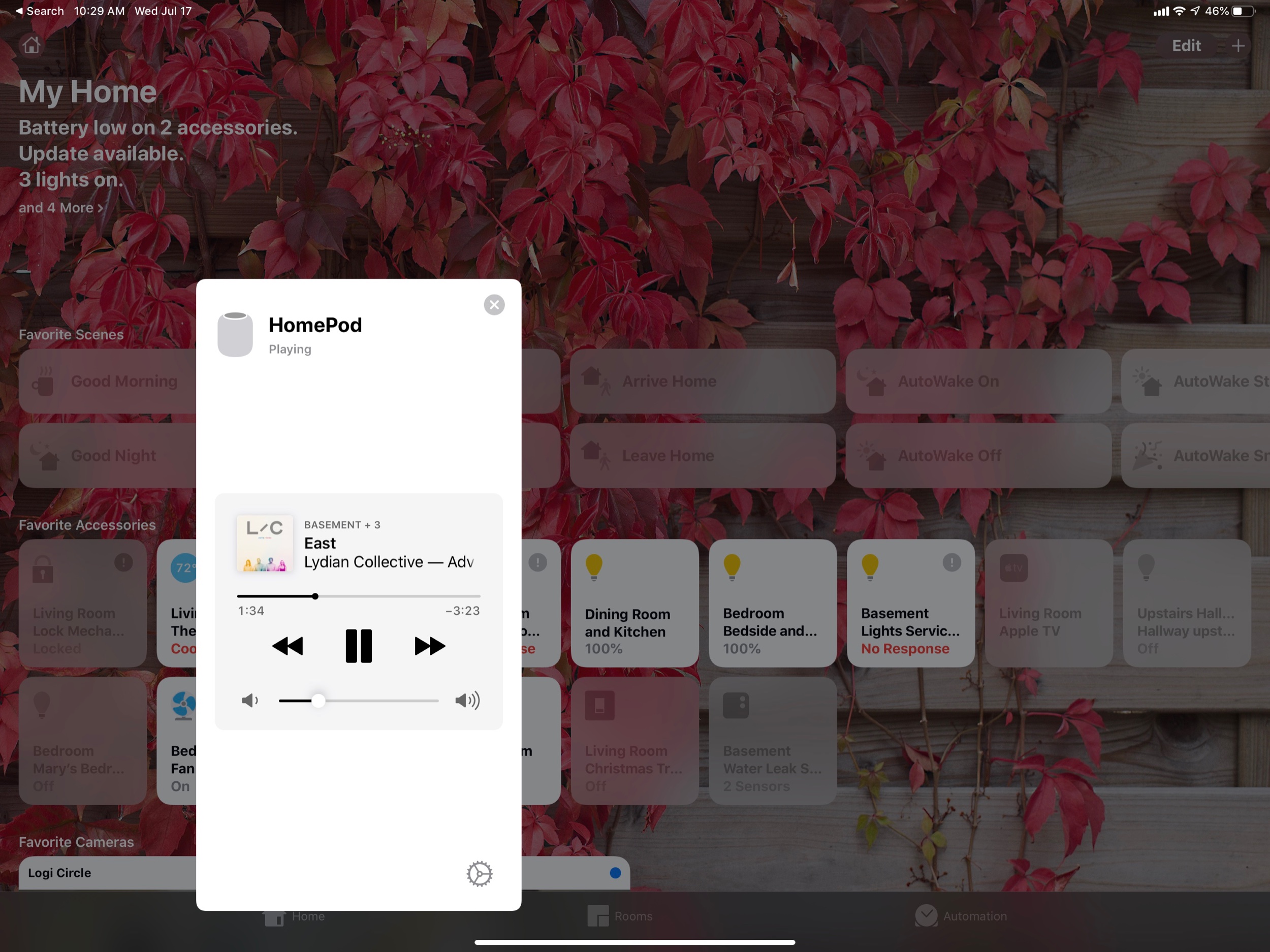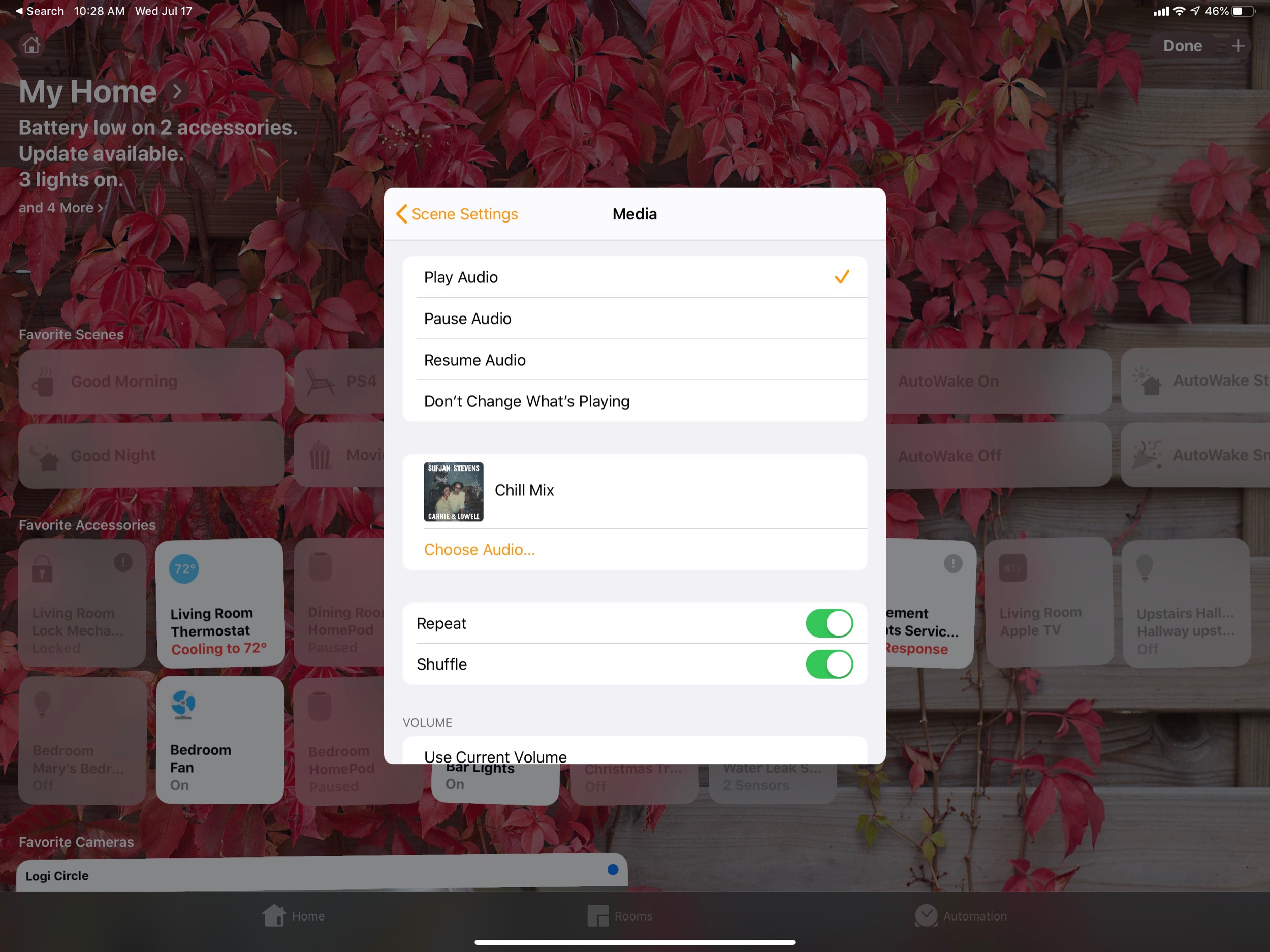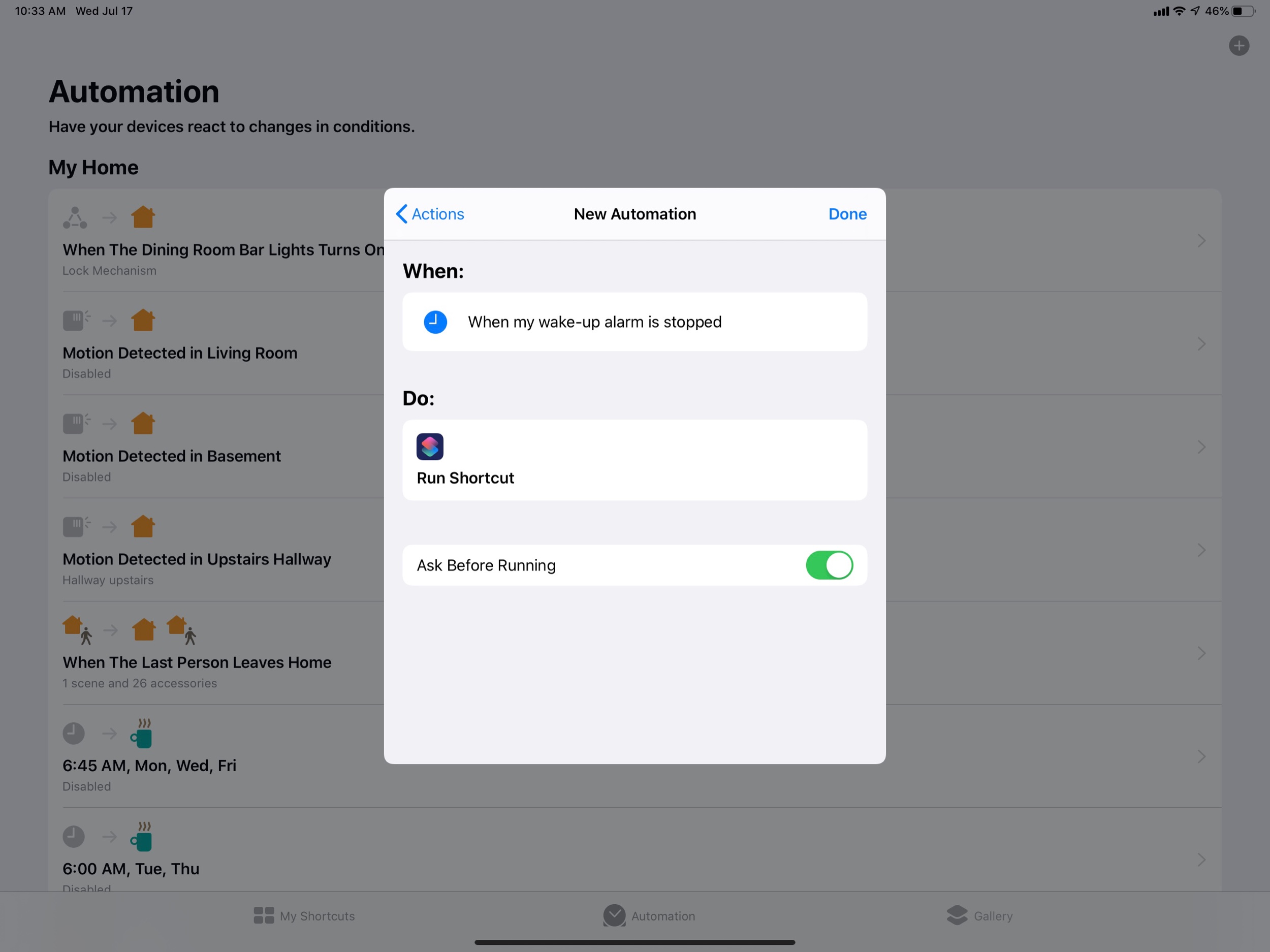Learn about my smart speaker setup on this episode of my podcast:
Subscribe to the Podcast in... Apple Podcasts | Overcast | Castro | Spotify | RSS
I keep promising myself that a larger dive into my home automation workflow is coming to this blog. And it is. But I thought that I would first take a moment to outline the top seven apps and devices that I am using in combination with the Apple Home app. These get special attention given that their HomeKit integration allows me to conveniently manipulate them all from within the Apple Home app and command them with Siri.
All of the devices in this post are also compatible with the Amazon Echo. I only buy home devices that are equally compatible because I use Alexa in my house as well. Furthermore, the home automation space is still very young and fragmented. The more open a platform is, the more flexible it will be now and in the future.
Philips Hue Lights
Be careful. These WiFi connected light bulbs are the gateway drug of home automation. With them, I can now turn on every light in my house with my phone or voice. For my small house, the bulbs work just fine, but I would recommend the light switches for larger homes for convenience and to save money. Check out the image below to see how these lights appear in the Home app. I can control them individually or group them together. I can automate them by time or location in the Apple Home app. It's really nice to have the lights gently dim around bed time, and gradually wake me up with a gentle red hue an hour before work in the morning. Because my iCloud account also knows who and where my wife is, I can set up an automation that turns off all the lights once both of us have left the house, and another that turns them back on when one of us returns.
Check out Philips Hue lights here.
The Home app aggregates all of my various different home automation devices.
The Good Morning scene is automatically set to run at 6:30 am on weekdays and at 9:30 am on weekends.
This is the set up screen for my Good Morning scene.
Ecobee Thermostat
The Nest thermostat was the first home automation device I ever bought. It doesn't work with Apple HomeKit though. So when it unexpectedly died last year, I jumped at the opportunity to try something new. Ecobee thermostats are the best around. Speaking into the thin air "Hey Siri, I'm cold" to turn up the heat is a modern day dream. Of course, I can automate temperature in all of the same ways I can do lights. And I can even group these devices into "scenes" in the Apple home app to streamline frequent actions. For example, the "Arriving Home" scene turns on the air and the lights. This scene is not only triggered by button or voice, but automatically runs when my phone is within close proximity to my house.
This is what you see when you open the ecobee app.
Once you tap on a thermostat, you get more detailed controls.
This is my Arrive Home scene. The door unlocks for me, the thermostat turns on a good temperature, and the lights on the main level of the house turn on.
Schlage Sense Door Lock
My Schlage Sense allows me to unlock my door with the tap of a button. My teaching studio is in the basement of my house and the door is upstairs. It is disruptive to a lesson to constantly be answering my door, so now I just tell my Apple Watch "Hey Siri, unlock the door." It authenticates through contact with my wrist and completes the task. Of course my Arriving Home and Leave Home scenes also unlock and lock the door, in addition to all of the other actions I mentioned above. Having my front door unlock for me when I arrive home makes me feel like I am living in the future. Having it automatically lock when I leave gives me peace of mind that my house is safe.
Logitech Circle Camera
Of all the HomeKit devices out there, cameras are the hardest to shop for. I have found the Logitech Circle to be the best out there. Nest makes some great cameras but their lack of HomeKit support has driven me away. I have the Logitech set up in our dining room, facing down the primary hallway in my home. It is plugged into an iHome smart plug which is also HomeKit enabled so that I can turn it off and on remotely. This plug is automated in the Home app to turn on when neither my wife and I are home and turn off when one of us arrives home, therefore working like a security camera. When it detects motion it turns on our dining room and kitchen lights. It has a two way microphone so you can chat with someone in your home if you need to. And what I love about it most is that the camera feed shows up right in line with my other smart home controls in the Apple Home app.
The interface for the Logi Circle 2 app.
Eve Sensors
Sensors need no introduction. These things can trigger any other home device to act when they detect motion. Most of mine are set to turn on the lights in a given room when I walk into them. But they can also trigger thermostats and smart plugs. My favorite sensors on the market are made by eve. They are easy to set up and work reliably. Eve also makes a number of other interesting HomeKit products.
Sensors appear as ‘Triggered’ in the Apple Home app when they have detected motion.
In Apple Home, I can make an automation that turns on the upstairs light whenever my eve sensor is triggered upstairs.
The eve app makes a great alternative to the Apple Home app for controlling all your devices.
iHome Smart Plugs
I like using smart plugs as an all purpose way of turning on and off the things in my house that are otherwise not “smart.” In addition to the camera workflow I mentioned above, I also have these plugged into other devices throughout the house. For example, my bedroom fan is plugged into one. I can now turn it on and off in the middle of the night without getting up. “Hey Siri, turn on the fan.” A lot of brands make smart plugs but the iHome is the easiest to set up and use in my experience.
Apple HomePod
I was hesitant about the HomePod at first given that it shipped with incomplete software and relies entirely on Siri for voice commands. Still, the device offered some compelling features. When iOS 11.4 brought the features that were missing from release (AirPlay 2 and multi room audio), I scooped one up while Best Buy was running a 100 dollar off deal on them, refurbished.
The HomePod fulfills a lot of the same purposes as the Amazon Echo. It is distinguished by linking into the Apple ecosystem, allowing me to command Apple Music, Apple Podcasts, and all of the home automation devices mentioned above.
Control of the HomePod exists inside the Apple Home app where it appears as a speaker device. The recent addition of AirPlay 2 allows my two Sonos One speakers to show up in the Apple Home app as well.
The HomePod is first and foremost a good speaker. But it can also command your other speakers in the house and even the audio output of your Apple TVs. Simply command “Hey Siri, move this music to the living room,” and listen as your music is magically transported from one speaker to the next. You can output your Apple TV audio through to this handy speaker and speak playback commands to your tv and movies with statements like “pause,” “stop,” and “skip ahead 50 seconds.”
The HomePod is the core of the Apple Home experience. Of course, you could just as easily control every device in this post from an Echo. However, as an Apple Music subscriber, and frequent listener to podcasts in the kitchen, having a HomePod makes sense for me to own.
It looks like the investment is going to pay off. This fall, iOS 13 will be adding even more features to the HomePod and Home app. For example, the HomePod will be able to distinguish between my voice and my wife’s. This way, when she asks it what is going on today, it will read from her calendar instead of mine. iOS 13 is also introducing speaker automations for scenes. So my Good Morning scene in the Home app will now play my favorite breakfast playlist in addition to turning on select lights and changing the temperature.
And finally, HomeKit automations and Siri Shortcut automations are going to be better tied together, and will be able to be triggered automatically. For example, doing something like stopping my wake-up alarm will both run the Good Morning scene and automatically run this Siri Shortcut that tells me how I slept, delivers a weather report, and opens a meditation in the Headspace app.
In iOS 13, HomePod play controls show up right in the Home app.
In iOS 13, music playback can become part of your scenes.
The new Siri Shortcuts app on iOS 13 integrates home automations and personal automations. It also allows them to be automatically triggered by time, location, opening a particular app, and more! In this example, stopping my wake-up alarm triggers my I’m Awake Siri Shortcut, which sets the Good Morning scene, reads me the weather, tells me how I slept, and starts a meditation.